In the world of e-commerce, every touchpoint with your customers matters. One critical touchpoint is the thank you page, which appears after a customer completes a purchase on your Shopify store. This page offers an opportunity to express gratitude, provide important information, and even encourage further engagement. However, customizing this page to align with your brand and marketing goals may seem daunting to some Shopify store owners. In this comprehensive guide, we’ll walk you through the process of finding and editing your Shopify thank you page, empowering you to optimize this crucial element of your online store.

Understanding the Importance of the Thank You Page
Before diving into customization, it’s essential to recognize the significance of the thank you page. This page serves multiple purposes:
1. Express Gratitude: The thank you page is your chance to express genuine appreciation for your customers’ purchases, fostering a positive relationship with them.
2. Provide Order Confirmation: It confirms that the customer’s order was successfully processed, providing peace of mind and reducing post-purchase anxiety.
3. Offer Next Steps: The thank you page can include information on what happens next, such as order tracking, delivery estimates, or additional resources.
4. Encourage Further Engagement: It’s an opportunity to suggest related products, invite customers to follow you on social media, or sign up for newsletters.
Finding Your Shopify Thank You Page
Locating your thank you page in Shopify is relatively straightforward:
1. Log in to Shopify: Access your Shopify dashboard by logging in with your credentials.
2. Navigate to Settings: From the Shopify admin panel, go to “Settings” and select “Checkout.”
3. Find the Thank You Page Settings: Scroll down to the “Order processing” section, where you’ll find options related to the thank you page.
4. Customize Your Thank You Page: Here, you can edit the “Additional scripts” section to add custom HTML, CSS, or JavaScript to your thank you page. You can also enable or disable options such as displaying order details, showing dynamic checkout buttons, and including a tracking link.
Tips for Editing Your Shopify Thank You Page
Now that you’ve located your thank you page settings, it’s time to customize it to align with your brand and goals:
1. Personalize the Message: Craft a personalized thank you message that reflects your brand’s voice and values. Avoid generic phrases and instead, express genuine appreciation for your customers’ support.
2. Include Order Details: Consider including relevant order details, such as the order number, items purchased, and total amount. This helps customers confirm their purchase and provides essential information for reference.
3. Offer Next Steps: Provide clear instructions on what happens next, such as when customers can expect their order to arrive or how they can track their shipment. Include links to relevant resources, such as FAQs or customer support channels, for further assistance.
4. Encourage Further Engagement: Take advantage of the thank you page to encourage customers to explore other areas of your store or connect with you on social media. Consider adding buttons or links to related products, blog posts, or social media profiles.
5. Optimize for Mobile: Ensure that your thank you page is optimized for mobile devices, as many customers may complete their purchase on smartphones or tablets. Test the page across different devices and screen sizes to ensure a seamless experience.
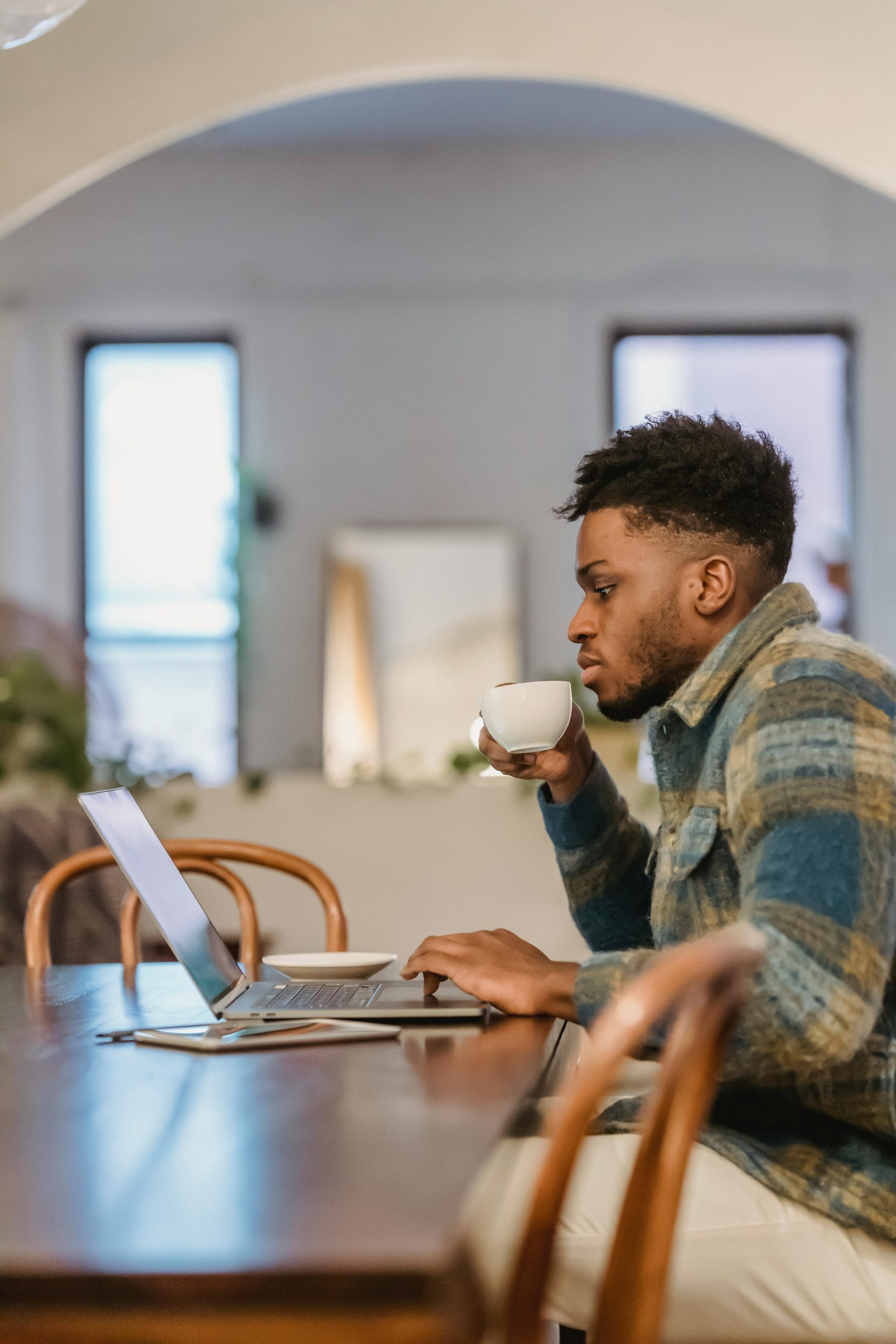
Advanced Customization Options
For those looking to take their thank you page customization to the next level, Shopify offers additional options:
1. Custom Scripts: Use the “Additional scripts” section to add custom HTML, CSS, or JavaScript code to your thank you page. This allows for advanced customization, such as embedding multimedia elements or integrating third-party tools and tracking pixels.
2. App Integrations: Explore Shopify’s extensive library of apps to find tools that enhance your thank you page’s functionality. From upselling and cross-selling apps to email marketing integrations, there are countless options to extend the capabilities of your thank you page.
3. Theme Customization: If you’re comfortable with coding, you can further customize your thank you page by editing your Shopify theme files. This allows for complete control over the design and layout of the page, ensuring it aligns perfectly with your brand’s aesthetic.
Testing and Iteration
Once you’ve customized your thank you page, it’s essential to test it thoroughly to ensure everything functions as intended. Place test orders and review the thank you page from a customer’s perspective, checking for any errors or inconsistencies. Additionally, monitor analytics and gather feedback from customers to identify areas for improvement. Remember that customization is an ongoing process, and you may need to iterate on your thank you page over time based on performance data and customer feedback.
The thank you page is a valuable touchpoint in the customer journey, offering an opportunity to express gratitude, provide important information, and encourage further engagement. By customizing your Shopify thank you page, you can create a seamless and memorable post-purchase experience for your customers, strengthening their connection to your brand and increasing the likelihood of repeat purchases and referrals. With the tips and guidelines outlined in this guide, you’re well-equipped to find and edit your Shopify




