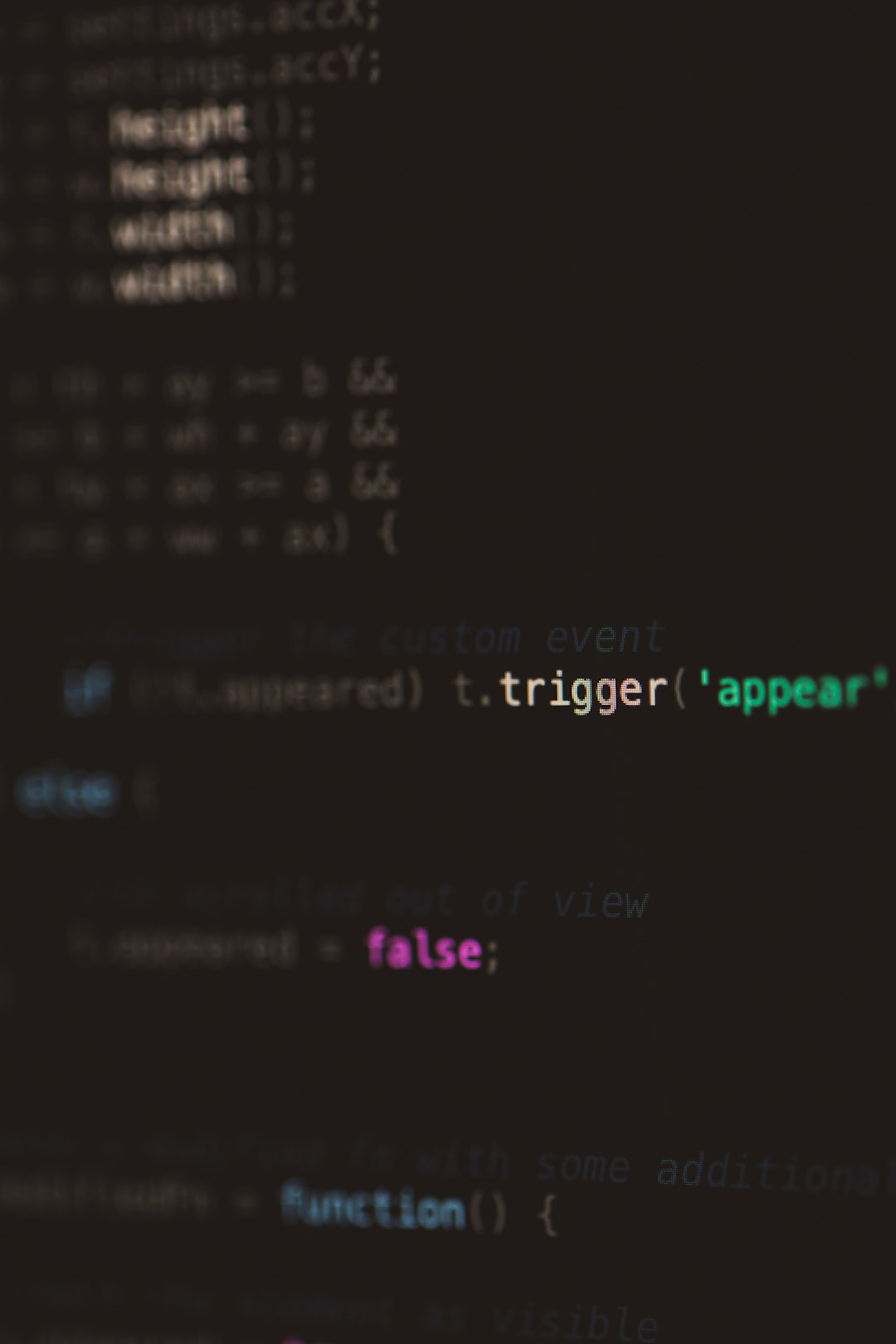Ever been happily browsing the web when—bam! A scary message pops up and your browser crashes? One moment you’re checking recipes, and the next you’re staring at this weird phrase: STATUS_BREAKPOINT. What does that even mean?
Don’t worry. You’re not alone. Many people get hit with this error out of the blue. The good news? You don’t have to be a tech whiz to fix it. Let’s break down what STATUS_BREAKPOINT means and how you can boot it out of your life for good.
What Is the STATUS_BREAKPOINT Error?
From the outside, it might look like your browser is having a nervous breakdown. But what’s really going on?
STATUS_BREAKPOINT is a type of browser error. You’re most likely to see it in Google Chrome or Microsoft Edge. It often pops up when the browser hits a bug in its code—or in simpler terms, it trips over a mistake and goes, “Nope, I’m done.”
This error is often related to developer code. Sometimes pages or extensions include things called “breakpoints”—used by developers for debugging. If something goes wrong with them, your browser throws its hands in the air and crashes.
And before you ask—no, it’s not your fault. You’re not doing anything wrong!
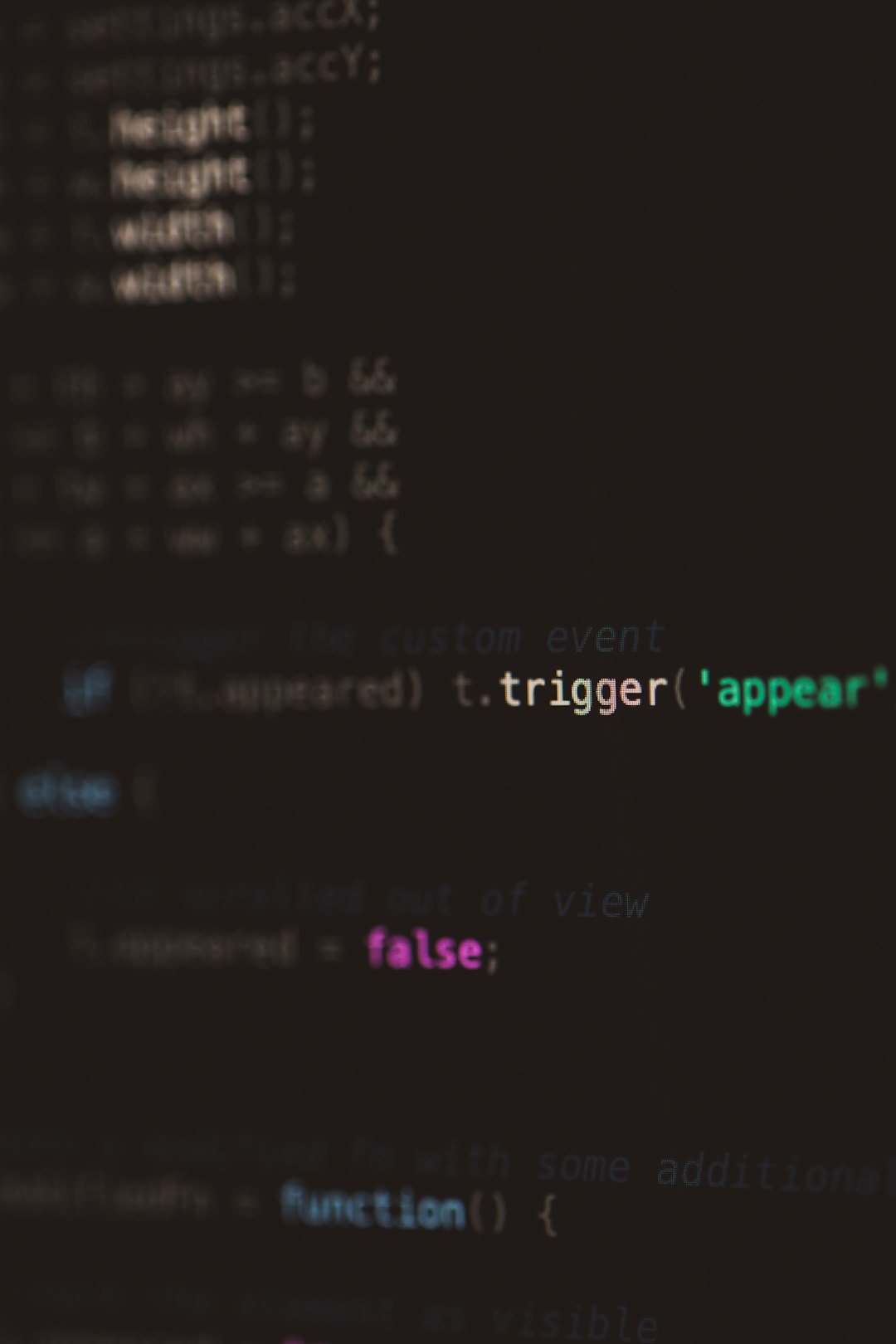
Why Am I Seeing This?
There are a bunch of possible reasons. Here are some of the most common:
- Outdated browser version
- Too many tabs or processes running
- Broken extensions or plugins
- Conflicts with hardware acceleration
- Corrupted browser profile
Think of your browser like a super busy kitchen. If something’s off with the ingredients (extensions, tabs, updates), the recipe (website) might not cook right. Boom — error.
How to Fix the STATUS_BREAKPOINT Error
Alright, time to roll up our sleeves and get this sorted.
1. Update Your Browser
This is the easiest fix, and it works a lot of the time. Old browsers are like expired milk—not very helpful.
How to update Chrome:
- Click the three dots on the top-right corner.
- Go to Help > About Google Chrome.
- Chrome will check for updates automatically.
- If an update is available, it’ll install it — just relaunch the browser afterward.
Do the same for Edge by going to Settings > About Microsoft Edge.
2. Turn Off Extensions
Extensions are great… until they aren’t. Sometimes one of them goes rogue and causes STATUS_BREAKPOINT.
Turn them off like this:
- Type chrome://extensions or edge://extensions into your address bar.
- Toggle each extension off one by one.
- Restart your browser.
Still getting the error? Try enabling them one at a time to find the bad apple!
3. Disable Hardware Acceleration
This sounds fancy, but it’s just when your browser uses your computer’s graphics card to do visual stuff.
Helpful most of the time, but… also guilty of throwing STATUS_BREAKPOINT errors now and then.
How to turn it off:
- Go to Settings in your browser.
- Scroll to System.
- Find “Use hardware acceleration when available.”
- Turn it off.
- Restart your browser.

4. Create a New Browser Profile
If your browser profile is corrupted, no amount of patching will fix it. Time to start fresh!
How to add a new profile in Chrome:
- Click your profile icon in the top right corner.
- Choose Add.
- Set it up like a brand-new user.
Test if the error is gone. If it is—hooray! You can move your bookmarks and data over manually.
5. Use Chrome Canary or Edge Beta
If you’re still seeing the error after all this, you can try using a developer version of your browser. It’s like testing out a sneak peek of future updates.
These versions sometimes avoid bugs that are present in the main version.
6. Reset the Browser Completely
If nothing has worked and you’re feeling brave, you could reset your browser.
Warning: This clears your settings, extensions, and startup preferences—but not your bookmarks or saved passwords.
To reset Chrome:
- Go to Settings.
- Scroll down and click Advanced.
- Under Reset and clean up, choose Restore settings to their original defaults.
You can follow similar steps in Edge.
7. Try Another Browser
If you’re just done with this error and want a quick fix, try using a different browser entirely. Firefox, Opera, and Brave are great alternatives.
This is a temporary solution, but hey, it keeps you online!
Still Having Issues? Here’s What to Do Next
If none of the methods worked, it might not be a browser issue at all. You could be dealing with a deeper software conflict or even a hardware issue.
Try these next-level moves:
- Run a computer virus scan.
- Update your operating system.
- Check for system file errors using tools like SFC or DISM.
- Try using Incognito Mode to rule out extensions.
If you’re still lost, it might be time to contact your browser’s support team or visit a tech forum. There are lots of friendly nerds out there ready to help.
Quick Recap
The STATUS_BREAKPOINT error is annoying, yes—but not unbeatable! With a few simple steps, you’ll likely solve it in minutes.
Here’s a recap of what we covered:
- It’s usually caused by bugs, corrupt profiles, or broken extensions.
- Update your browser and disable extensions first.
- Try turning off hardware acceleration.
- If needed, start fresh with a new profile or reset your settings.

Final Thoughts
Errors like STATUS_BREAKPOINT can feel like a dead end. But they’re really just a bump in the digital road. With a few basic tricks, you’ll be zooming through cat videos and memes again in no time.
So take a breath, follow the steps, and beat that error like a pro. You’ve got this!