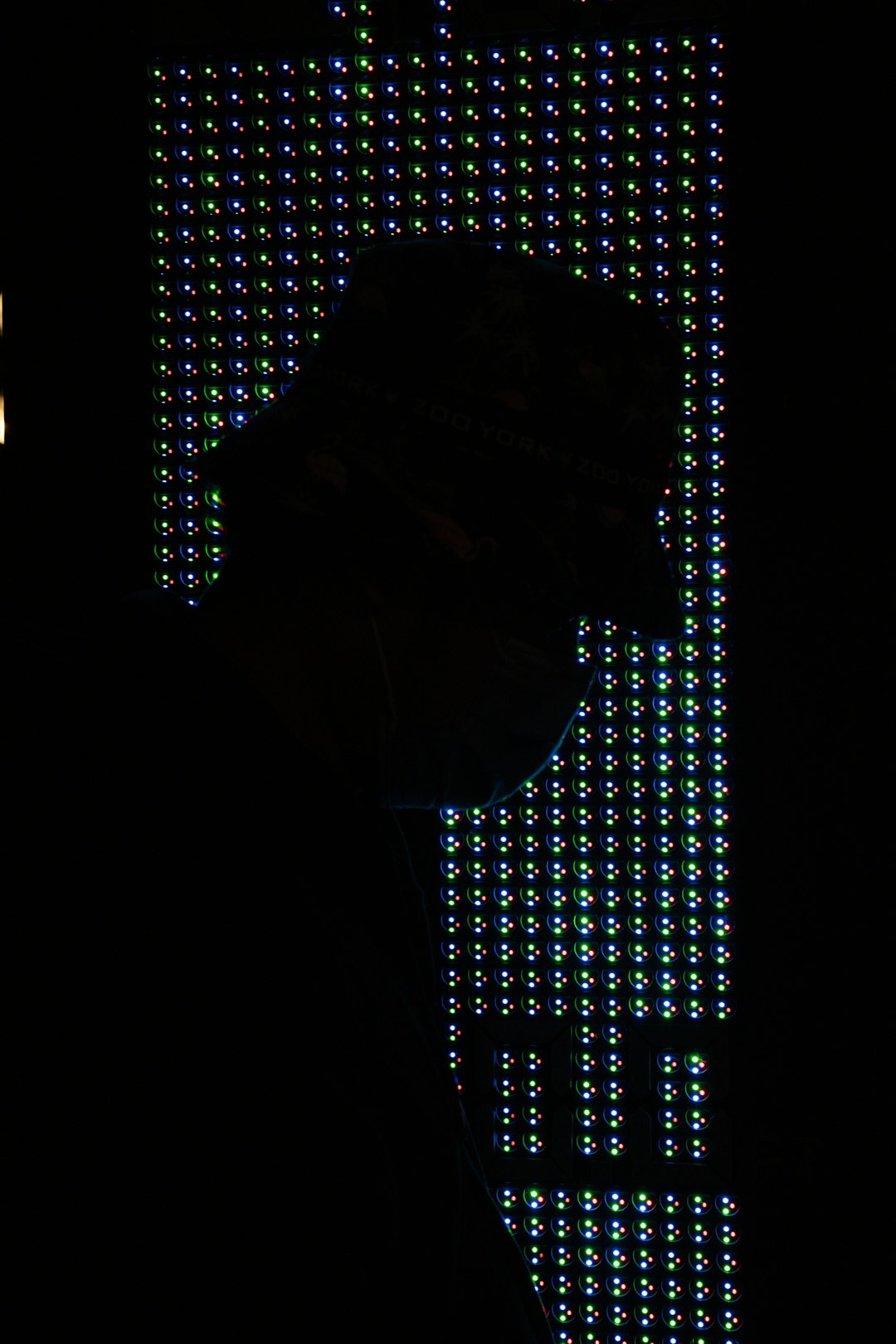If you’re a Safari user who values privacy, you might have enabled iCloud Private Relay, a service from Apple designed to mask your IP address and protect your browsing activity from prying eyes. But what happens when you encounter the frustrating error message: “Safari Can’t Connect to iCloud Private Relay”? This message usually appears when the Private Relay service cannot establish a secure connection, and it can be both confusing and concerning. Fortunately, there are proven ways to resolve this issue.
In this guide, we’ll walk through the various causes of the “Safari Can’t Connect to iCloud Private Relay” error and provide detailed, step-by-step solutions. Whether you’re troubleshooting on your own or helping a less tech-savvy friend, this article will equip you with the knowledge you need.
What Is iCloud Private Relay?
Before we dive into fixing the error, it’s essential to understand what iCloud Private Relay does. This feature, available with an iCloud+ subscription, helps enhance your online privacy by routing your Safari traffic through two separate internet relays:
- The first relay, operated by Apple, sees your IP address but not the website you’re visiting.
- The second relay, operated by a third party, sees the website but not your IP address.
This separation helps ensure that no single party — not even Apple — can identify both who you are and what websites you visit.
Common Causes of the Error
The error “Safari Can’t Connect to iCloud Private Relay” usually points to issues with connectivity or configuration. Common reasons include:
- Network restrictions (e.g., firewalls or VPNs)
- Apple system outages
- Incorrect iCloud+ settings
- Device software that’s out of date
Let’s take a closer look at how you can address each of these points.
1. Check Apple’s System Status
Sometimes the issue isn’t with your device but with Apple’s own servers. Apple provides a convenient System Status page where you can check if iCloud Private Relay is experiencing outages.
Look for the status light next to iCloud Private Relay. If it’s yellow or red, Apple is having issues, and all you can do is wait until service is restored.
2. Verify Your Network Settings
iCloud Private Relay may not function correctly on certain networks that have heavy firewall restrictions or use proxy servers. Try the following:
- Switch to a different Wi-Fi or cellular network.
- Restart your router or modem.
- Ask your network administrator if Private Relay is being blocked.
If you’re using a public or corporate network, it’s possible that Private Relay traffic is intentionally being restricted or monitored.
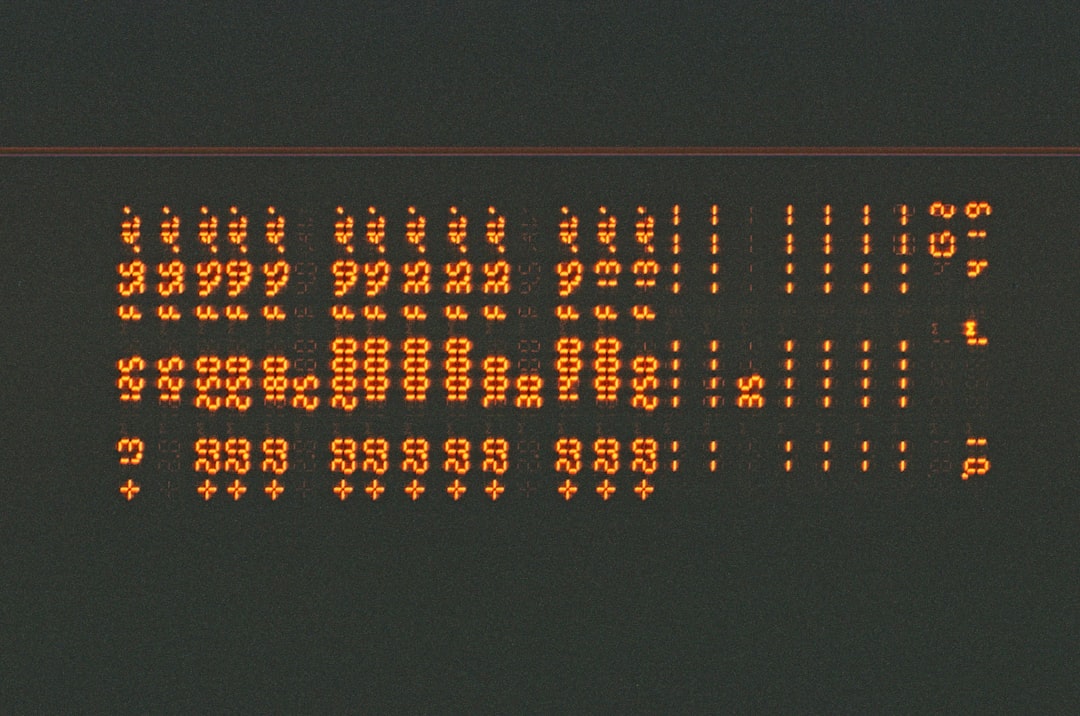
3. Make Sure Private Relay Is Enabled
Sometimes the feature might get turned off without notice. To confirm it’s on:
- Open the Settings app.
- Tap your name at the top to open iCloud settings.
- Select iCloud > Private Relay.
- Make sure the switch is toggled to the On position.
If it’s already on, try turning it off, then back on again to restart the service.
4. Sign Out and Back Into iCloud
A problem with your iCloud session could be behind the connectivity issue. Signing out and back into your iCloud account can help reset the secure connections needed for Private Relay to work.
To sign out and back into iCloud:
- Go to Settings > Your Name.
- Scroll down and tap Sign Out.
- Sign back in using your Apple ID and password.
Note: Signing out of iCloud will remove temporary data like Apple Pay cards and downloaded iCloud documents, so be sure to back up anything important before proceeding.
5. Update Your Device
Apple frequently releases updates to improve device performance and patch bugs. Running outdated software could interfere with iCloud Private Relay functionality.
To update your device:
- Open Settings on your iPhone or iPad.
- Tap General > Software Update.
- If an update is available, tap Download and Install.
After updating, check to see if the issue with Safari and Private Relay is resolved.
6. Disable VPN or Security Software
Third-party VPNs or security software can interfere with iCloud Private Relay by altering network configurations or IP transference. Try disabling any VPN or firewall apps to see if the issue is resolved.
Steps:
- Disable any VPN app via its settings or within the iPhone’s VPN section under Settings > General.
- Close out of any security apps temporarily and check Safari again.
If Safari works without the VPN, consider switching to a VPN service that is compatible with iCloud Private Relay or refrain from using both simultaneously.
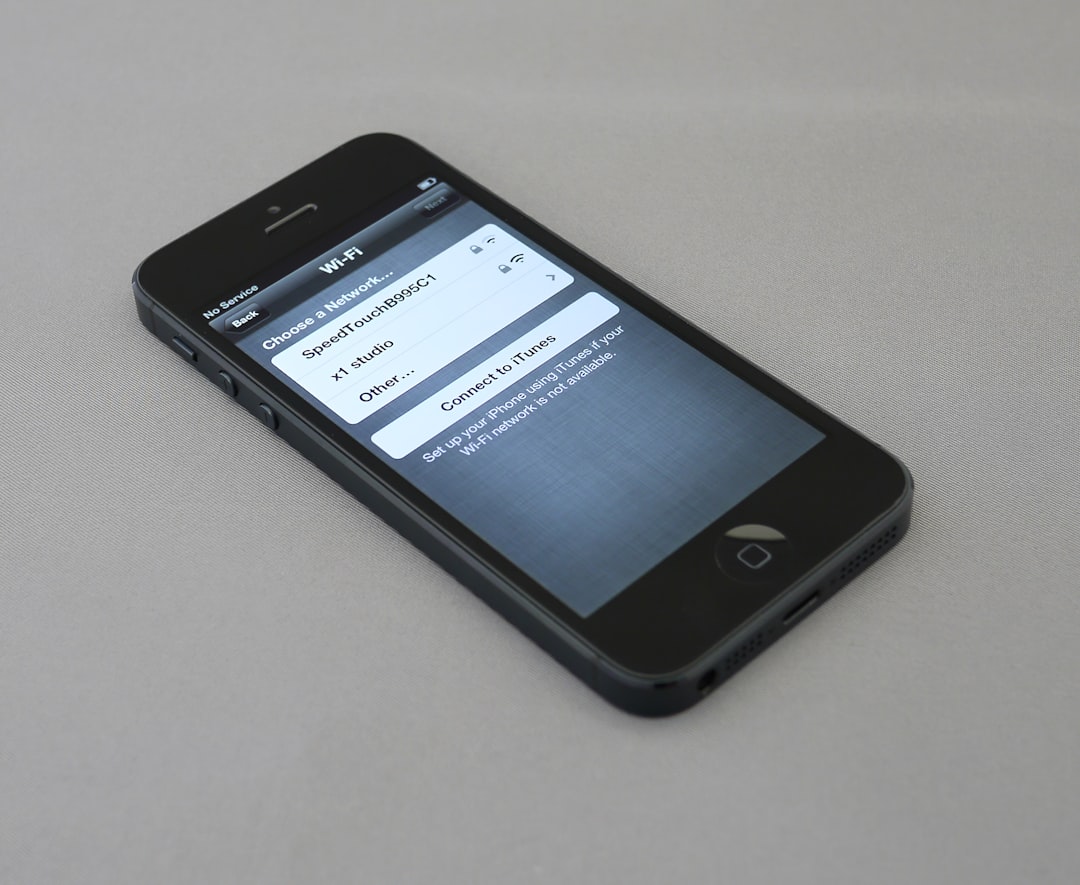
7. Reset Network Settings
Corrupt or misconfigured network settings can keep Private Relay from working correctly. Resetting network settings may help correct the issue. Be aware that doing so will remove saved Wi-Fi passwords and VPN settings.
How to reset network settings:
- Go to Settings > General > Transfer or Reset iPhone.
- Tap Reset > Reset Network Settings.
- Confirm the action when prompted.
Your device will reboot, and you’ll need to re-enter Wi-Fi passwords afterward. Once reconnected, check Safari again to see if Private Relay is working.
8. Contact Apple Support
If none of the above solutions work, the problem may be rooted in your individual Apple ID or device-specific configuration. At this stage, it’s best to reach out to Apple Support for assistance tailored to your hardware and software setup.
Visit support.apple.com and initiate a conversation with a technical advisor, or schedule a Genius Bar appointment if a physical inspection is needed.
Preventing Future Issues
To minimize the likelihood of encountering this error again, consider the following tips:
- Keep iOS and Safari updated regularly.
- Avoid using unsupported VPN services in conjunction with Private Relay.
- Routinely check Apple System Status before troubleshooting network-based issues.
- Ensure you are subscribed to iCloud+, as Private Relay is not available on standard iCloud accounts.
Conclusion
Encountering the “Safari Can’t Connect to iCloud Private Relay” error may seem alarming, especially when your privacy is at stake. However, the problem is usually solvable through a combination of network checks, software updates, and device settings adjustments. By following the steps laid out in this guide, you can restore Private Relay functionality and resume protected, private browsing with confidence.
In a digital landscape where privacy continues to be a major concern, tools like iCloud Private Relay are a valuable part of maintaining control over your personal data. Ensuring these tools work as intended is not just about functionality—it’s about protecting your digital identity.