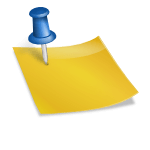Encountering a “Private Content Loading Error” on iOS or macOS can be frustrating, especially if it prevents you from accessing essential information in apps like Safari, Mail, or iCloud Drive. This error typically occurs when privacy settings, network configurations, or software glitches interfere with loading private content, such as encrypted emails or personal iCloud data. Fortunately, there are several troubleshooting steps you can take to resolve this issue and ensure private content loads smoothly on your Apple device. Here’s a step-by-step guide to fixing the Private Content Loading Error on iOS and macOS.

1. Check Internet Connection
A stable internet connection is crucial for loading private content on iOS and macOS. If your Wi-Fi or cellular signal is weak, the error is more likely to occur.
– Restart Your Router: If you’re on Wi-Fi, restart your router and reconnect.
– Switch Networks: Try switching to a different Wi-Fi network or cellular data if possible.
– Check Airplane Mode: Toggle Airplane Mode on and off to reset the connection quickly.
2. Update iOS or macOS
Apple regularly releases updates that include bug fixes and security improvements, which may resolve the Private Content Loading Error.
– On iOS: Go to Settings > General > Software Update to check for updates.
– On macOS: Open System Preferences > Software Update.
If there is an update available, install it and check if the error is resolved.
3. Disable Private Relay (for iCloud+ Users)
iCloud Private Relay is a privacy feature that helps mask your IP address and encrypts your internet traffic. However, it may interfere with loading certain private content.
– On iOS: Go to Settings > [Your Name] > iCloud > Private Relay and toggle it off.
– On macOS: Open System Preferences > Apple ID > iCloud and turn off Private Relay.
After disabling Private Relay, try reloading the content.
4. Clear Browser Cache (Safari)
Sometimes, cached data in Safari can cause loading errors.
– On iOS: Open Settings > Safari > Clear History and Website Data.
– On macOS: In Safari, go to Safari > Preferences > Privacy > Manage Website Data, then click Remove All.
Clearing cache helps refresh the page and can solve loading issues in Safari.
5. Reset Network Settings
Network settings on your device may be causing the error. Resetting them can help.
– On iOS: Go to Settings > General > Reset > Reset Network Settings.
– On macOS: Go to System Preferences > Network, select Wi-Fi, and click Advanced. Remove your network by selecting it and clicking Remove, then reconnect.
6. Sign Out and Back into iCloud
Refreshing your iCloud connection can help resolve any syncing issues.
– On iOS: Go to Settings > [Your Name] > Sign Out, restart the device, and sign back in.
– On macOS: Go to System Preferences > Apple ID > Overview > Sign Out, restart, and then sign in again.
7. Restart Your Device
Finally, a simple restart can clear temporary glitches affecting private content.
– On iOS: Hold the power button and select Slide to Power Off.
– On macOS: Go to Apple Menu > Restart.
The Private Content Loading Error on iOS and macOS is usually related to network or privacy settings. By following these steps, you can typically resolve the issue and ensure that private content loads correctly on your Apple device.