If you regularly work with financial data, then you’ve probably encountered OFX (Open Financial Exchange) files at some point. These files, commonly used by banking and accounting software, contain transaction data that can be invaluable for tracking and analyzing finances. However, importing OFX files into Excel can sometimes be tedious and prone to errors. Luckily, with a bit of knowledge and some easy automation techniques, you can take control of your data flow and reduce potential mistakes significantly.
Understanding the OFX Format
OFX files are XML-based files that store financial information such as bank transactions, investment information, and credit card activity. They are structured, but not always in a way Excel can naturally read. Importing them into Excel without preprocessing can lead to cluttered or misaligned data, which in turn creates room for error in analysis and reporting.
This is where automation and proper formatting techniques come to the rescue.
Step-by-Step Guide to Automate OFX Imports
Automating OFX imports into Excel can streamline your data processing. Here’s how to do it the smart way:
- Preprocess with Python or Power Query: Since OFX is XML-based, a script written in Python or Excel’s Power Query Editor can parse it neatly. This XML data can be transformed into a structured table ready for analysis. Python libraries like ofxparse can come in handy.
- Use a Macro-Enabled Workbook: With VBA (Visual Basic for Applications), you can create a macro that automates the import and cleanup of OFX files. This saves time and drastically reduces user errors.
- Schedule Imports Automatically: By combining task scheduling on your OS (e.g., Windows Task Scheduler) with a macro or script, you can create a hands-off process that extracts and organizes your financial data daily, weekly, or monthly.

Common Pitfalls and How to Avoid Them
Even after automation, there are hurdles that can interfere with a smooth workflow. Here are some typical errors and remedies:
- Broken Connections: If your Excel workbook references an external script, make sure the path doesn’t change. Use relative paths where possible or always store files in a fixed directory.
- Tag Inconsistency: Not all OFX files are created equal. Some may have missing headers, tags, or malformed data. Always validate your OFX files using a text editor or XML parser before import.
- Date Formatting Issues: OFX files often store dates in formats not recognized by Excel. Use Power Query to transform date fields during the import step to avoid guesswork later on.
- Duplication: If importing the same OFX file more than once, ensure your macro or script includes a check that flags duplicates. This can be done using unique transaction IDs or comparing date and amount combinations.
Helpful Excel Features You Might Overlook
Excel has several built-in tools that, when used correctly, can enhance your import automation and help you avoid mistakes:
- Data Validation: Prevent input errors by setting rules for acceptable values in your tables after importing data.
- Conditional Formatting: Highlight duplicates, negative balances, or transactions over a certain threshold immediately.
- Pivot Tables: Once your OFX data is safely imported, pivot tables provide invaluable summaries of account activity by date, vendor, or category.
Why Automation Matters
Manual imports might seem quick, but they become risky and inefficient over time. With concerns around data accuracy, audit preparedness, and time constraints, automating your OFX imports into Excel is a smart move.
Financial professionals, small business owners, and individuals who value data integrity all benefit from reducing human error. Automation not only speeds up data processing but also allows for greater confidence in the accuracy of reports and analyses.
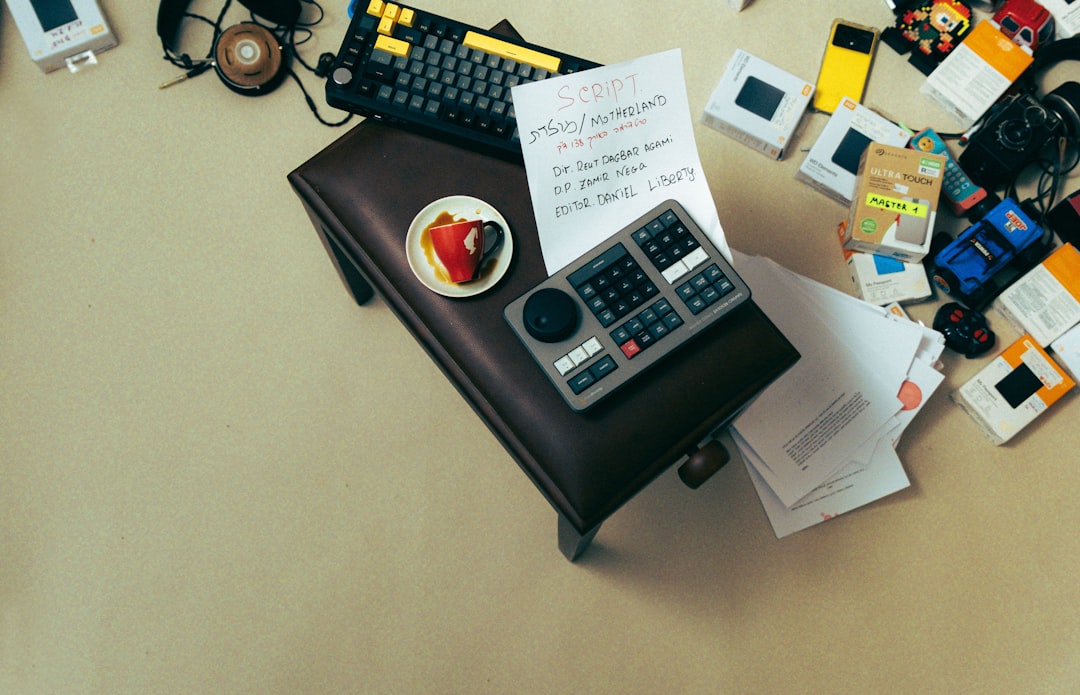
Final Thoughts
Excel remains one of the most powerful tools for handling and analyzing personal or business finances. When working with OFX files, knowing how to automate the import process can transform your workflow from cumbersome to seamless. From scripting tools to built-in Excel functions, the possibilities are wide open. So why not take the next step and build an import solution that works for you? Not only will you save time, but you’ll also significantly reduce costly errors.




