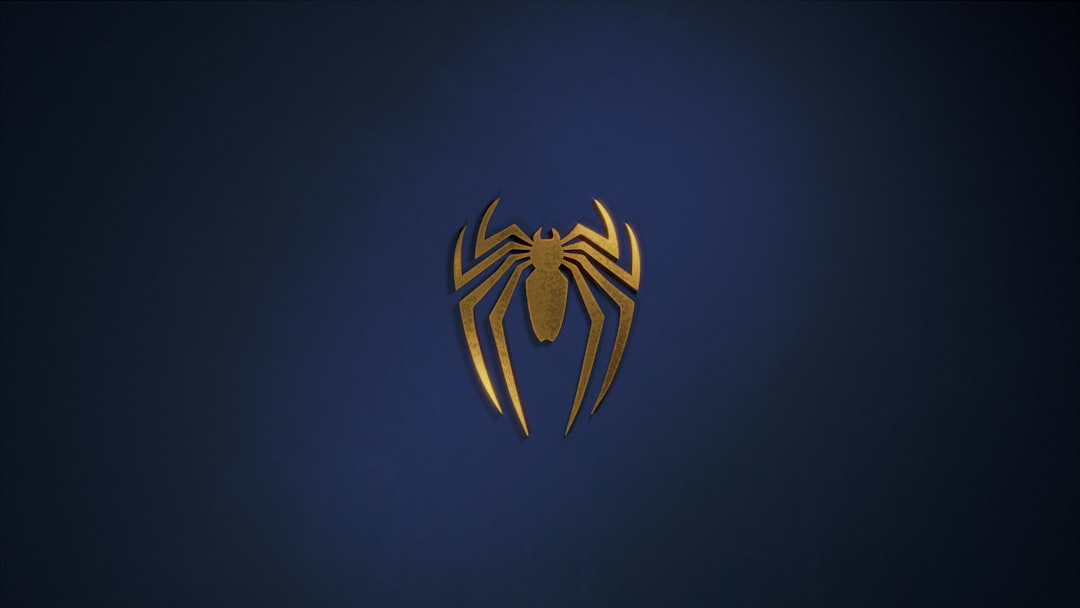The Raspberry Pi is one of the most popular and versatile single-board computers in the world today. Whether you’re a hobbyist, educator, or professional developer, the Raspberry Pi offers a cost-effective and widely supported platform for various computing projects. One of the essential steps in getting started with a Raspberry Pi is installing its operating system. The Raspberry Pi Foundation has developed an official utility called the Raspberry Pi Imager, which simplifies the process of installing Raspberry Pi OS and other compatible systems onto a microSD card.
In this guide, you will learn how to use the Raspberry Pi Imager utility to set up Raspberry Pi OS effectively and reliably. The process is user-friendly and doesn’t require deep technical expertise, making it ideal for both beginners and experienced users.
What Is Raspberry Pi Imager?
Raspberry Pi Imager is a free utility made by the Raspberry Pi Foundation. It allows users to write operating system images directly to an SD card or USB drive. Unlike manually downloading ISO files and using third-party software, Raspberry Pi Imager integrates everything into one intuitive interface. It supports a variety of operating systems, including:
- Raspberry Pi OS (formerly known as Raspbian)
- Ubuntu and other Linux distributions
- LibreELEC for media centers
- RetroPie for gaming emulation
- Third-party OSs and custom images
What You Need Before You Begin
Before installing Raspberry Pi OS, ensure you have the following materials:
- A Raspberry Pi board (such as Pi 4, 3B+, or Zero 2 W)
- A microSD card (preferably 16GB or larger)
- An SD card reader for your computer
- A computer with internet access (Windows, macOS, or Linux)
- A power supply compatible with your Raspberry Pi model
It is also recommended to use a high-speed SD card to ensure optimal performance. Look for cards labeled UHS-I or better for good boot and transfer speeds.
Step-by-Step: Installing Raspberry Pi OS Using Raspberry Pi Imager
Follow these detailed steps to install the official Raspberry Pi OS onto your device.
1. Download and Install Raspberry Pi Imager
First, download the latest version of Raspberry Pi Imager from the official Raspberry Pi website:
https://www.raspberrypi.com/software/
Select the appropriate version for your operating system (Windows, macOS, or Linux) and install it. Launch the application once the installation is complete.
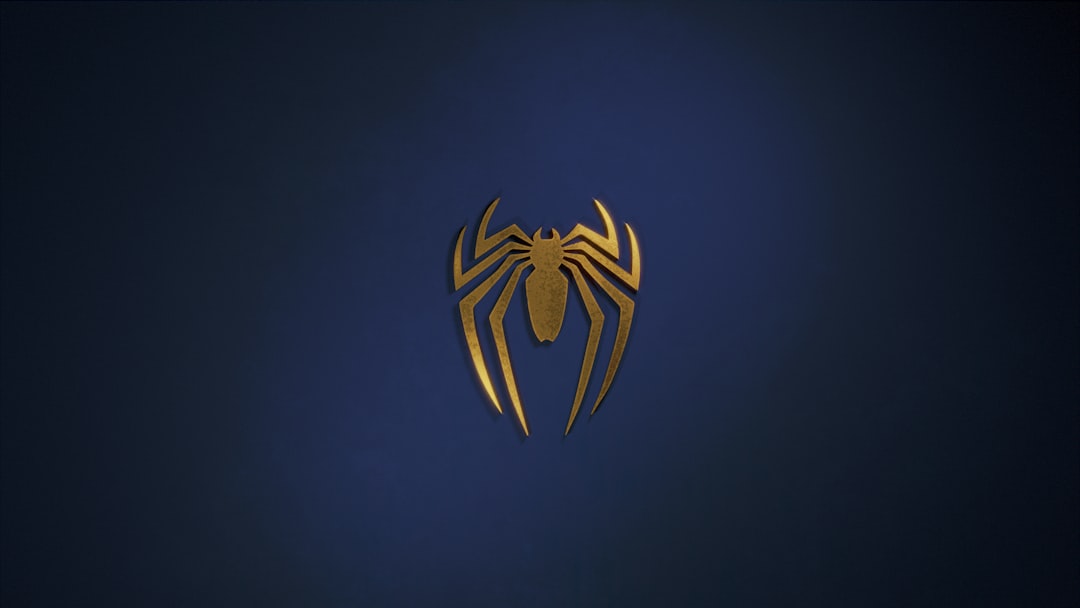
2. Insert the SD Card
Next, insert the microSD card into your card reader and connect it to your computer. Make sure the card does not contain important data, as the process will erase all existing files on it.
3. Launch Raspberry Pi Imager and Choose OS
After opening the Raspberry Pi Imager, you’ll see three main options:
- Choose OS – Click this button to select an operating system. You’ll see a list of officially supported systems. Choose “Raspberry Pi OS (32-bit)” for most general uses.
- Choose Storage – Select the SD card you just inserted. Double-check the label and size to ensure you’ve chosen the correct drive.
- Write – Once the OS and storage options have been selected, click “Write” to begin the installation process.
If you require more control (for example, enabling SSH or setting Wi-Fi credentials during installation), recent versions of the Imager provide an advanced settings menu (gear icon) after selecting the OS. Use it carefully for headless setups or automation.
4. Writing the OS Image
The writing process will take several minutes, depending on the speed of your SD card and card reader. The Imager will download the OS image (if required), write it to the SD card, and verify the data for integrity. When done, it will notify you that the write operation was successful.
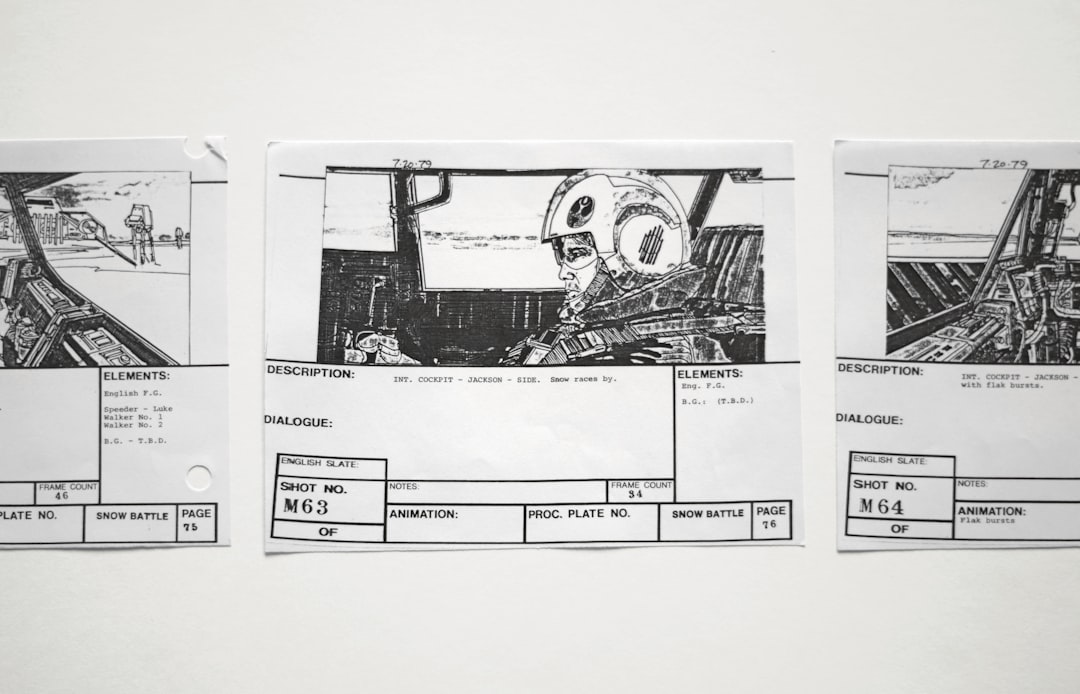
5. Safely Eject the SD Card
Once the process is complete, safely eject the SD card from your computer. You are now ready to insert it into your Raspberry Pi device for first-time boot.
Booting the Raspberry Pi with Raspberry Pi OS
Now that the Raspberry Pi OS is correctly installed on your SD card, follow these steps to start using your Raspberry Pi:
- Insert the microSD card into the Raspberry Pi’s SD card slot.
- Connect a monitor, keyboard, and mouse (or set up headlessly with preconfigured Wi-Fi and SSH).
- Power on the Raspberry Pi using the appropriate power supply.
- The device should boot directly into the Raspberry Pi OS welcome screen, where you can complete regional settings, network setup, and update checks.
After completing the initial setup, you’ll gain access to the OS’s desktop interface or command line (depending on the version installed).
Troubleshooting Tips
If you encounter issues during the installation or booting process, here are a few steps to help diagnose the problem:
- Ensure the SD card is not corrupted. Try formatting and repeating the installation if needed.
- Use compatible accessories. Ensure your keyboard, monitor, and power supply work correctly with your Pi model.
- Test with another SD card. SD cards degrade over time and may cause read/write errors.
- Use official Raspberry Pi OS versions. Custom or outdated images may not boot on newer hardware.
Why Use Raspberry Pi Imager?
While alternatives like balenaEtcher or manually flashing images with command-line tools exist, the Raspberry Pi Imager provides a number of key advantages:
- Pre-configured OS selection avoids the need to browse and download ISO files manually.
- Validated images ensure reliability and security.
- Advanced setup options integrate Wi-Fi settings, SSH access, keyboard layout, and hostname before the system’s first boot.
- Cross-platform support for major operating systems makes it accessible to all users.
Additional Considerations
Users interested in automating device provisioning or managing a fleet of Raspberry Pi units may explore additional features like:
- Custom OS image installation by selecting a local image file within Raspberry Pi Imager.
- Configuration file templates to provide uniform setups across multiple devices.
- Using network boot options for the Raspberry Pi 4 and newer models.
These features are particularly useful in educational environments, IoT applications, or R&D departments where quick and standardized deployments are essential.
Conclusion
Installing Raspberry Pi OS using the Raspberry Pi Imager is a simple yet powerful process that gets your Raspberry Pi up and running quickly and efficiently. With strong support from the Raspberry Pi Foundation and a continuously updated library of operating systems, this tool is the most reliable entry point into the Raspberry Pi ecosystem.
Whether you’re building a home automation system, learning programming, or developing an embedded solution, mastering the Imager utility is an essential first step toward unlocking the potential of your Raspberry Pi.