In the age of digital documentation, the humble PDF has become a ubiquitous format for sharing and storing important information. As we navigate through the ever-evolving landscape of technology, mastering essential skills like editing our digital signatures in PDFs can make all the difference. Imagine effortlessly signing contracts, agreements, or even personal documents with just a few clicks – no more printing, scanning, or tedious back-and-forth exchanges. In this article, we delve into the realm of electronic signatures and explore two of the best methods to edit your signature in PDFs effectively. Join us as we unlock the secrets to streamlining your workflow and adding a touch of professionalism to your digital interactions in 2024!
Understanding Digital Signatures
Digital signatures have transformed the way we handle documents, providing an added layer of security and trust in the digital world. Unlike traditional signatures, digital signatures use encryption technology to verify the authenticity of a document and its signer. This process involves a unique mathematical algorithm that creates a signature specific to the document, ensuring that any alterations to the file will be detected.
One key benefit of digital signatures is their non-repudiation feature, meaning that signers cannot deny their involvement in signing a document. Additionally, digital signatures are tamper-evident, as any changes made to the signed document will invalidate the signature. Understanding how digital signatures work empowers individuals and businesses alike to securely transact online without fear of fraud or manipulation.
Using Adobe Acrobat Pro
Using Adobe Acrobat Pro can be a game-changer when it comes to editing your signature in PDFs. This powerful software offers advanced tools that allow you to create, customize, and manipulate digital signatures with ease. One key feature is the ability to draw your signature directly onto the document using a stylus or even your finger if using a touchscreen device.
Adobe Acrobat Pro also lets you import an image of your physical signature for a more authentic touch. This function is particularly useful for those who require a hand-written feel to their digital documents. Additionally, the software provides options to resize, rotate, and position your signature precisely where you want it within the PDF file. With Adobe Acrobat Pro’s intuitive interface and robust features, editing your signature in PDFs has never been more seamless and professional.
Online Signature Editors
Online signature editors have revolutionized the way we create and manage signatures in PDF documents. These user-friendly tools offer a seamless experience for customizing your signature, from selecting different styles to adjusting the size and placement with a few clicks. One of the key advantages of online signature editors is the accessibility they provide – you can edit your signature anytime, anywhere, as long as you have an internet connection.
Moreover, online signature editors often come equipped with advanced features like the ability to save multiple signatures for different purposes or even create an electronic stamp for added authenticity. This level of customization ensures that your digital signing process is not only efficient but also tailored to your specific needs. With innovations in online security protocols, these tools also prioritize data encryption to safeguard your signature against any unauthorized access or tampering, giving you peace of mind when digitally signing important documents.
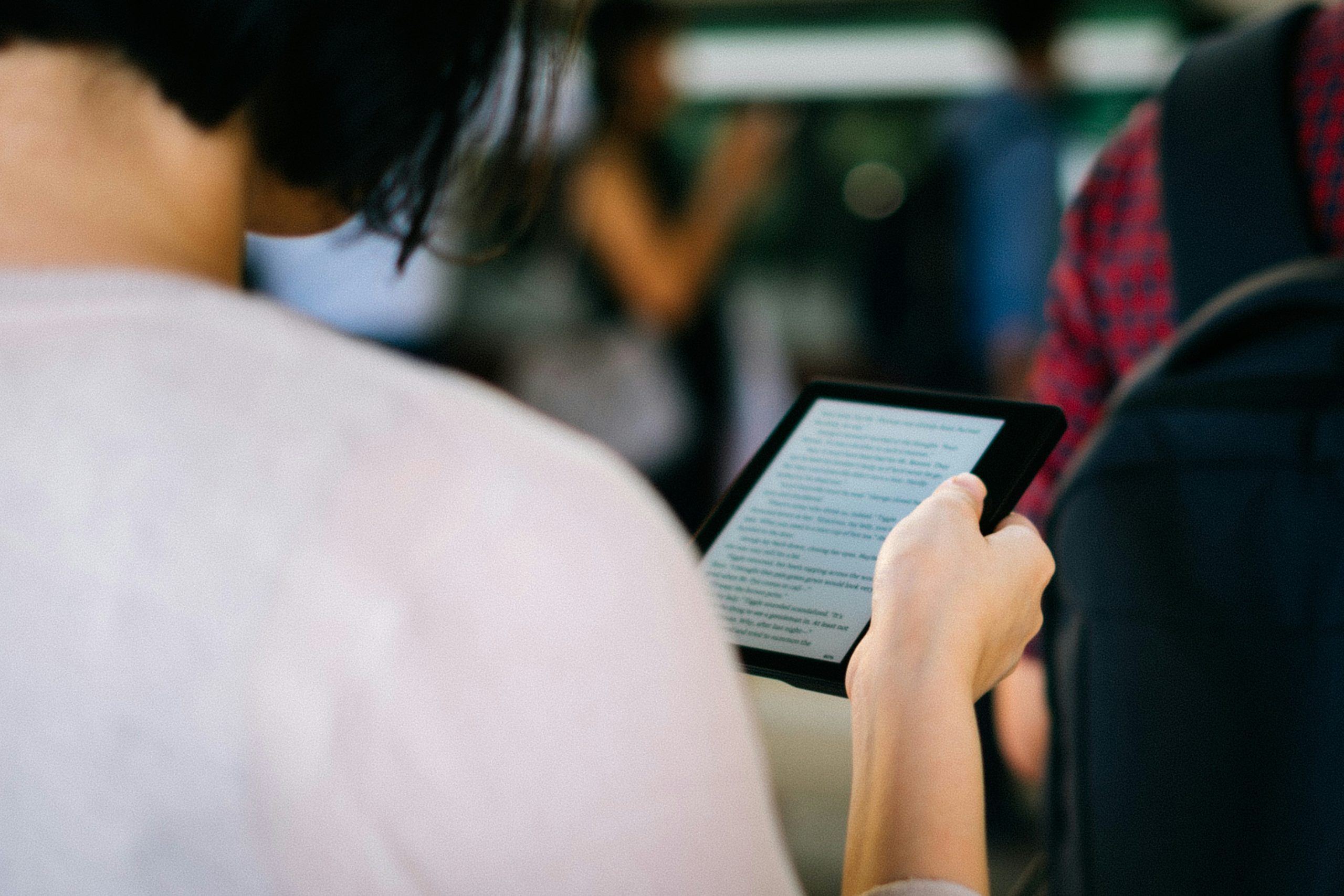
Comparing the two methods
When it comes to editing your signature in a PDF, you have two main methods to choose from: using a digital signature tool or manually signing and scanning the document. Digital signature tools offer convenience and efficiency, allowing you to easily insert, modify, or remove your signature with just a few clicks. On the other hand, manually signing and scanning the document may feel more authentic and personal, especially for important legal documents or contracts.
However, it’s essential to consider factors like security and authenticity when choosing between these two methods. While digital signatures are legally binding and secure, manually signing a physical document adds an extra layer of personal touch that may be crucial in certain situations. Ultimately, the best method for editing your signature in a PDF will depend on the specific circumstances of each individual case.
In conclusion, both methods have their own advantages and drawbacks. It’s important to weigh these factors carefully before deciding on the most suitable option for your needs. Whether you opt for the ease of digital signatures or the traditional feel of manual signing, ensuring that your edited signature is secure and legally recognized should be the top priority.
Tips for a professional-looking signature
When it comes to creating a professional-looking signature, simplicity is key. Opt for a streamlined design that includes your name in a clear, legible font. Avoid using multiple colors or extravagant graphics, as they can detract from the professional aesthetic you’re aiming for. Experiment with different pen widths and styles if you’re writing your signature by hand to find a balance between elegance and readability.
Consistency is crucial in maintaining a polished signature across different platforms and documents. Practice signing your name consistently so that each iteration looks similar. Consider creating a digital signature template using software like Adobe Acrobat or Microsoft Word to ensure uniformity when signing electronic documents. Remember, a well-crafted signature not only enhances the appearance of your documents but also leaves a lasting impression of professionalism and attention to detail.

Conclusion: Enhancing PDF signatures for efficiency
By enhancing PDF signatures for efficiency, individuals and businesses can streamline their document signing processes significantly. Through the utilization of digital signature software that offers advanced features such as biometric authentication and real-time verification, users can ensure the authenticity and security of their signatures. Additionally, incorporating customizable signature templates and automatic date/time stamping can further enhance the professionalism and consistency of signed documents.
Moreover, by adopting cloud-based solutions for PDF signatures, organizations can benefit from increased accessibility and collaboration opportunities. Cloud storage allows for seamless access to signed documents from anywhere, at any time, facilitating remote work arrangements and improving overall workflow efficiency. Furthermore, integration with other business applications like document management systems or CRM platforms can further optimize the signature process by automating repetitive tasks and reducing manual data entry errors.





