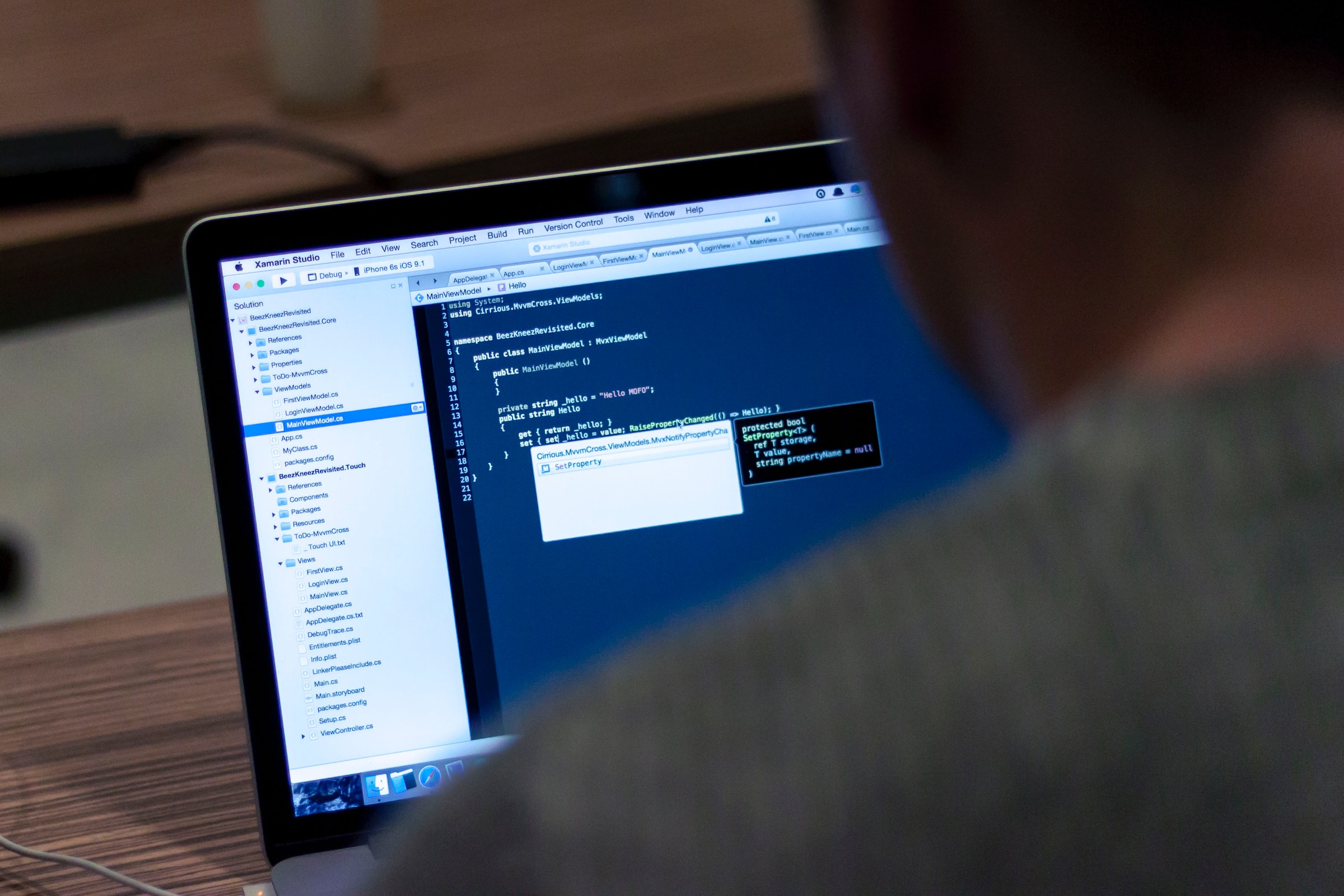Whether you are a novice programmer or an experienced Java developer, the ConvertAPI PDF Merge tool can help simplify your task. This powerful and secure API can quickly join multiple PDF documents into one file with just a few lines of code.
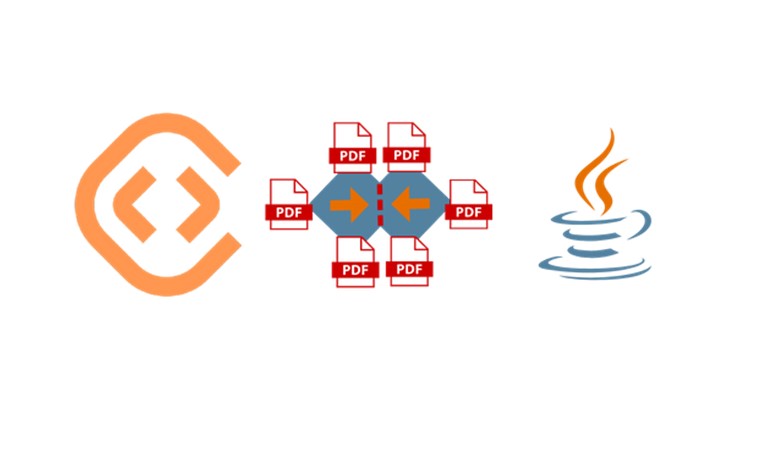
The ConvertAPI Java SDK is straightforward to integrate, allowing fast and efficient development when managing PDF files.
The following code example uses the ConvertAPI Merge PDF Java library to merge multiple PDF documents programmatically.
Install the ConvertAPI library into the Java project.
First, download the JAR file from the ConvertAPI Java Client page and place it in your project library directory. You can also install it via Maven by adding the following dependency to your pom.xml file:
<dependency>
<groupId>com.convertapi.client</groupId>
<artifactId>convertapi</artifactId>
<version>2.2</version>
</dependency>
Merge PDF files using Java

Alright, let’s go through this code line-by-line. Of course, you should ensure you understand the code before using it!
package com.convertapi.examples;
import com.convertapi.client.Config;
import com.convertapi.client.ConvertApi;
import static java.lang.System.getenv;
/** * Code snippet is using the ConvertAPI Java Client: https://github.com/ConvertAPI/convertapi-java
* Read more about PDF Merge API: https://www.convertapi.com/pdf-to-merge
*/
public class MergePdf {
public static void main(String[] args) {
Config.setDefaultSecret(getenv(“your-api-secret”));
ConvertApi.convert(“pdf”, “merge”,
new Param(“Files”, Paths.get(“/path/to/samnple-1.pdf”)),
new Param(“Files”, Paths.get(“/path/to/sample-2.pdf”))
new Param(“Files”, Paths.get(“/path/to/sample-3.pdf”))
).get().saveFilesSync(Paths.get(“/path/to/result/dir”));
System.out.println(“PDF file saved to: ” + tmpDir + “result.pdf”);
}
}
- Import the necessary packages needed for conversion and set your API secret: Config.setDefaultSecret(getenv(“your-API-secret”)). You must provide your API secret here to access ConvertAPI’s services.
- Invoke the ConvertApi.convert() method and provide it with the list of input PDF documents (located locally or hosted on a server) to be combined via the Param(“Files”, …) parameter. This code starts the conversion process by passing parameters such as pdf and merge type, which tells ConvertAPI that we want to merge 3 PDFs together.
- We also specify the location of these PDFs with new Param(“Files”, Paths.get(“/path/to/sample-1.pdf”), new Param(“Files”, Paths.get(“/path/to/sample-2.pdf”) and new Param(“Files”, Paths.get(“/path/to/sample-3.pdf”)).
- Then we get a response from ConvertAPI with .get() command and save all merged files with saveFilesSync() by pointing to our desired directory (in this case: “/path/to/result/dir”).
Finally, we print out a statement informing us where our newly merged document was saved: System.out.println(“PDF file saved to: ” + tmpDir + “result.pdf”);.
Advance Merge Parameters
The advanced parameters for merging PDFs using ConvertAPI with Java help achieve the desired output.
RetainNumbering parameter can be used to keep the original labels and numbering of a PDF rather than having it re-numbered during the merge process.
The RemoveDuplicateFonts parameter allows users to exclude duplicate fonts from source PDFs from being included in merged documents.
The BookmarksToc parameter creates a top-level bookmark for each file and uses either the filename or metadata of the PDF file as its title.
And adjusting PageSize and PageOrientation can be used to scale each page to fit in a specified area, along with setting the orientation of what is being scaled.
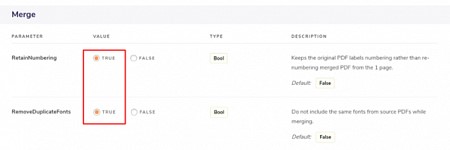
Setting up those parameters doesn’t require extra coding skills; you just need to choose the desired option, and the Java API code will be dynamically modified.
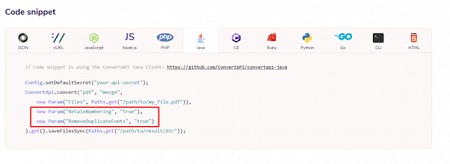
Using ConvertAPI for merging PDFs using Java has several benefits:
- It’s easy to get up and running with its API integration, meaning you don’t have to write code to manage complex API requests.
- Merge multiple PDF documents into one file quickly, without any manual labor required.
- Save time in the long run as it speeds up the time-consuming tasks of finding, downloading, and converting files into a format your project needs.
- Enjoy improved accuracy due to the quality control processes in place to ensure all conversions result in accurate files.
- Make use of cost savings by taking advantage of streamlined bulk conversion rates, saving money in the long run.
Here are a few potential use cases for using ConvertAPI for merging PDFs with Java:
- Automating Document Generation – Using ConvertAPI, developers can quickly generate documents with complex data and applications requiring no manual intervention.
- Simplifying Workflows – ConvertAPI makes it easy to combine multiple PDFs into one document, allowing you to streamline a tedious task like document merging with just a few lines of code.
- Integrating Conversions in Java Apps – Developers can use ConvertAPI’s API to perform conversions within their existing Java applications, including triggering conversion requests, monitoring progress, and storing results, all without ever leaving the app.
- Secure Data Transfer – Use ConvertAPI’s secure environment to ensure its safety when transferring confidential pdf from one place to another.
- Printing & Publishing – By merging multiple PDF documents into a single document, developers can quickly prepare files for printing and publishing.
Whether you are looking for a way to merge large sets of data into one document or create comprehensive manuals in no time, the ConvertAPI PDF Merge tool is a great choice. It is fast, secure, and reliable, perfect for any developer working with PDF files in Java!
They also provide you with free 250 Conversions, so you can test out their API and ensure it is the right tool. Don’t hesitate to give it a try!