In the world of digital design and printing, precision is key—especially when it comes to ensuring that your artwork is perfectly aligned and ready for production. While Adobe Acrobat has long been a go-to tool for professionals seeking to add crop marks to their PDFs, not everyone has access to this software or feels comfortable navigating its intricate features. Fortunately, there are alternative methods available that can make this process both simple and accessible, regardless of your budget or technical prowess.
Imagine embarking on a creative project only to find yourself stymied by the complexities of formatting and prepping your files for print. Fear not! In this article, we’ll explore user-friendly solutions that allow you to seamlessly add crop marks without the need for costly subscriptions or advanced skills. Whether you’re a freelancer working on a client’s branding materials or an artist preparing prints for an upcoming exhibition, mastering these techniques will empower you to deliver professional-quality results with ease. Let’s dive into the tools and step-by-step processes that will make adding crop marks as straightforward as clicking a button!
Choosing the Right Software Options
When it comes to adding crop marks to PDFs without Adobe Acrobat, selecting the right software requires a careful balance between functionality and usability. Many users find themselves overwhelmed by the multitude of options available, from dedicated graphic design tools to versatile PDF editors. The key lies in identifying your specific needs: are you looking for precise alignment tools for professional printing, or do you need quick adjustments for digital presentations? For instance, applications like Inkscape or GIMP not only provide essential marking features but also allow for broader graphic design capabilities that can enhance your projects.
Moreover, consider software that fits seamlessly into your current workflow. If you’re already using cloud-based platforms like Canva or Google Drive, explore integrated options that offer straightforward functionalities without disrupting your established routine. Features such as user-friendly interfaces and collaborative tools can significantly elevate productivity; after all, no one wants to spend hours mastering complicated programs when efficient alternatives abound. By prioritizing compatibility and ease-of-use alongside advanced editing features, you’ll find the ideal solution tailored to your creative aspirations.
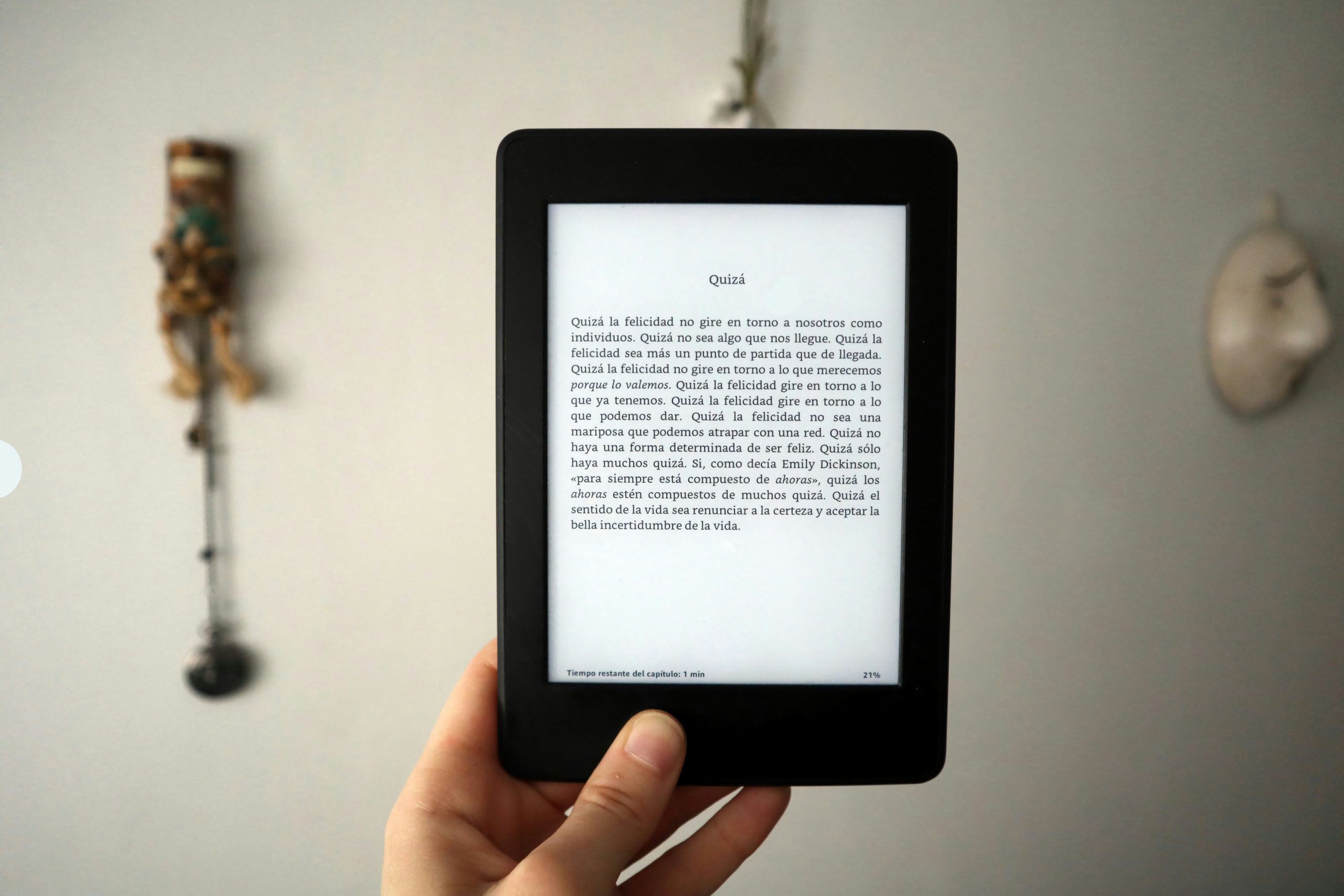
Using Inkscape for Crop Marks
Inkscape, the versatile open-source vector graphics editor, emerges as a strong alternative for adding crop marks to PDF files when Adobe Acrobat isn’t available. One of the key advantages of Inkscape is its user-friendly interface that facilitates precision and control over your designs. By utilizing layers and guidelines, you can effortlessly align your artwork with the desired cut lines, ensuring a professional finish. The ability to customize not only colors but also styles for your crop marks provides an opportunity for branding integration or personal flair in your prints.
Once you’ve set up your document, creating crop marks only takes a few clicks: draw simple lines or rectangles at each corner of your design and use Inkscape’s alignment tools to ensure uniformity. Another noteworthy feature is the export function—save your final output as a PDF with high quality intact for printing purposes while keeping all graphic elements crisp and clean. Additionally, Inkscape allows users to save templates, which means that once you master this process, recurring projects become significantly more efficient. Empowering yourself with these skills diminishes reliance on proprietary software while unlocking myriad creative possibilities!
Adding Crop Marks in GIMP
When working with GIMP, adding crop marks can enhance your design’s professionalism and usability. First, create guides that indicate where the paper will be trimmed. By going to Image > Guides and setting your desired margins (typically around 1/8 inch from the edges), you lay the groundwork for precision. Once your guides are established, use the Rectangle Select Tool to draw a rectangular selection on each edge of your canvas, effectively demarcating crop areas.
To bring these selections to life as visible crop marks, fill them with a contrasting color—usually black works best against various backgrounds. Subsequently, you can export this creation as a PDF by navigating to File > Export As… and ensuring you choose ‘PDF’ from the format options. Remember, when exporting, check the settings for preserving transparency if needed; it’s essential for ensuring those snappy crop marks stand out against any design elements in your final product. GIMP may not be Adobe Acrobat, but its capabilities empower creatives to produce polished prints that communicate professionalism in every detail.

Utilizing Online Tools for PDFs
In the digital age, the ability to manipulate PDFs efficiently is crucial for designers and businesses alike. Fortunately, numerous online tools empower users to effortlessly add crop marks without the need for expensive software like Adobe Acrobat. Platforms such as PDFescape or Smallpdf not only simplify this task but also offer a user-friendly interface that caters to both novices and veterans. Users can upload their documents, make necessary adjustments, and download enhanced files in mere minutes—turning potential headaches into seamless experiences.
Moreover, many of these online solutions integrate additional features that can enhance your PDF workflow beyond just adding crop marks. For example, you can merge multiple documents into one cohesive file or convert other formats to PDFs with ease. This versatility means you not only streamline your current project but also future-proof your work processes by consolidating several tasks into one platform. Embracing such innovative tools could ultimately increase productivity and provide more time for creativity and strategic thinking in your projects.
Exporting Your PDF with Crop Marks
When exporting your PDF with crop marks, it’s important to consider the file’s overall design and intended output. Crop marks serve as a guide for printers but can also impact the way your artwork appears once printed. To ensure precision, always check that your design extends beyond the bleed area—this will prevent any unsightly edges that might detract from your final product. Many graphic design tools allow you to toggle crop mark options during export; take advantage of these settings to customize their appearance according to your specific needs.
Additionally, keep in mind how file compression may affect the quality of your exported PDF. While compressing can reduce file size for easier sharing or uploading, it may inadvertently compromise resolution in critical areas like text or color gradients. Prioritizing high-quality settings ensures that every detail remains intact for the proper printing process. Experimenting with different export presets can also help you find the right balance between usability and visual fidelity, setting you up for print success while avoiding common pitfalls along the way.

Troubleshooting Common Issues Encountered
When adding crop marks to a PDF without Adobe Acrobat, users might encounter a range of issues, from misaligned marks to inconsistent margins. One effective way to troubleshoot these challenges is by revisiting the original document’s settings before exporting it as a PDF. Ensuring that your artwork aligns properly within the bleed area can save you time and prevent excessive adjustments later on. Remember, even slight deviations in margin measurements can lead to significant errors once printed.
Another common pitfall is file compatibility; not all software adheres strictly to PDF standards, which can cause unexpected anomalies when printer-ready files are processed. To address this, consider switching to specialized design programs like Inkscape or Affinity Designer that provide robust options for adding crop marks directly during export. Moreover, running test prints on standard paper can help catch any potential issues without wasting costly materials on larger prints—allowing you to make necessary adjustments with ease before proceeding with bulk orders. Through patience and attention to detail, these straightforward strategies will enhance your workflow and ensure that your final product meets professional standards.
Conclusion: Simplifying Your PDF Editing Process
In an increasingly digital world, streamlining your PDF editing process can save you time and reduce frustration. By leveraging user-friendly tools that allow for adding crop marks without the complexity of software like Adobe Acrobat, you not only enhance efficiency but also empower yourself with greater creative control. Exploring alternative platforms can often reveal features tailored for specific needs—be it simplicity, cost-effectiveness, or unique design capabilities.
Moreover, embracing a simplified workflow encourages experimentation and innovation in your projects. With powerful online editors and lesser-known desktop applications at your disposal, you are invited to explore diverse methods that may spark new ideas for branding or presentation. Remember that the right tools should feel intuitive and seamless; after all, the goal is to focus on creating compelling content rather than wrestling with cumbersome processes. As you continue down this path of PDF refinement, you’ll find that cultivation of these skills opens doors to improved productivity and creativity across all your digital endeavors.

![[2024] How to Edit Your Signature in PDF: 2 Best Ways pdf featured](https://esmepatterson.com/wp-content/uploads/2024/06/pdf-featured-60x60.jpg)


