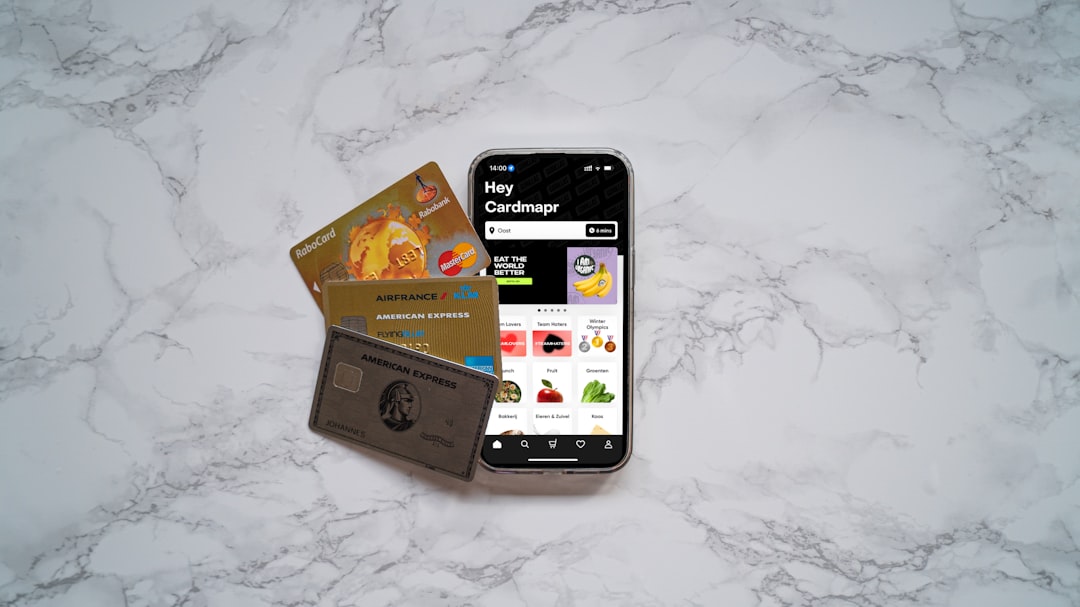You pull out your iPhone and try to share your location. But wait—nothing happens. No dot on the map, no blue circle. You get stuck looking at a spinning wheel or a gray screen. Frustrating, right?
Don’t worry. You’re not alone, and it’s usually an easy fix. Let’s dive into why your iPhone might not let you share your location—and the quick tricks to get it working again. 🚀
Your iPhone is smart, but sometimes, little things trip it up. Here are the most common reasons:
- Location Services might be turned off.
- Privacy settings could be blocking certain apps.
- No signal or internet connection.
- iOS bugs or outdated software.
- Wrong Apple ID or Family Sharing issues.
Now let’s fix it! 🔧
1. Make Sure Location Services Are On
This might sound basic, but it’s a common mistake. If Location Services are off, your iPhone won’t know where you are.
Here’s how to turn it on:
- Go to Settings
- Tap Privacy & Security
- Select Location Services
- Make sure it says “On”
Still no luck? Read on.
2. Check App Permissions
Apps like Messages or Find My need permission to access your location. You can change this in Settings.
- Go to Settings > Privacy & Security > Location Services
- Scroll down to the app, like Find My or Maps
- Tap it. Make sure the permission is “While Using the App” or “Always”
If the app doesn’t have permission, it can’t share your location. Easy fix!

This setting controls whether your iPhone allows anyone—even people you want to share with—to see your location.
To check it:
- Go to Settings
- Tap Your Name at the top
- Select Find My
- Make sure Share My Location is toggled ON
If it’s off, nobody can see where you are. You’ve found your culprit!
4. Check Cellular or Wi-Fi Signal
If you’re not connected to the internet or don’t have cell service, your iPhone may not be able to share your real-time location.
- Try switching between Wi-Fi and cellular data.
- Make sure Airplane Mode isn’t turned on.
- Move to an area with better signal.
Sometimes, your location won’t update because your GPS can’t “see” the sky, like when you’re in a tunnel or deep indoors.

5. Is “Find My” Working?
The “Find My” system lets you share your location with friends and family. But you need to be signed into iCloud, and the app has to be set up correctly.
To check:
- Open the Find My app.
- Tap the Me tab
- Ensure Share My Location is enabled
Also, make sure that the person you’re trying to share with is listed under your “People” tab. If they’re not there, your iPhone won’t automatically share your location with them.
6. Check Family Sharing Settings
Trying to share your location with family? Apple has a special setup for that.
Here’s how to check it:
- Go to Settings and tap your name
- Select Family Sharing
- Tap Location Sharing
- Make sure it’s turned ON
If you see “Set Up Your Family,” then you’re not part of a Family group. You’ll need to join one, or create a new one before location sharing works.
7. Restart Your iPhone
Yup. The good old restart might just do the trick!
- Press and hold the volume button and the side button together.
- When the slider appears, drag it to turn your phone off.
- Wait a few seconds, then turn it back on.
This clears out any glitches, and your location might just spring back to life.
8. Update Your iOS
Sometimes, iOS bugs can mess with your location. Apple fixes these in updates. So it’s best to stay current!
- Go to Settings > General > Software Update
- If there’s an update available, tap Download and Install
Just make sure your phone is charged and connected to Wi-Fi before updating.
9. Sign Out and Back Into iCloud
If none of the above solutions work, iCloud might be acting up.
Try this:
- Go to Settings > Your Name
- Scroll down and tap Sign Out
- Restart your iPhone
- Sign back in with your Apple ID
Just be sure you know your Apple ID and password before doing this. If you forget it, things can get messy. 😬
10. Try a Different App
Sometimes the problem lies not with your phone, but with the app. If Messages can’t share your location, try Maps, Find My, or even Google Maps. Some apps rely on different methods for location sharing—and some are just buggy.
Trying more than one can help you figure out if the problem is with the app or your phone. Smart, right?
Bonus Tip: Reset Location & Privacy Settings
If all else fails, this resets all your location-related permissions without deleting your data.
- Go to Settings > General > Transfer or Reset iPhone
- Tap Reset and then Reset Location & Privacy
Your apps will ask for location access again after the reset. Just agree when prompted, and you’re back in business.
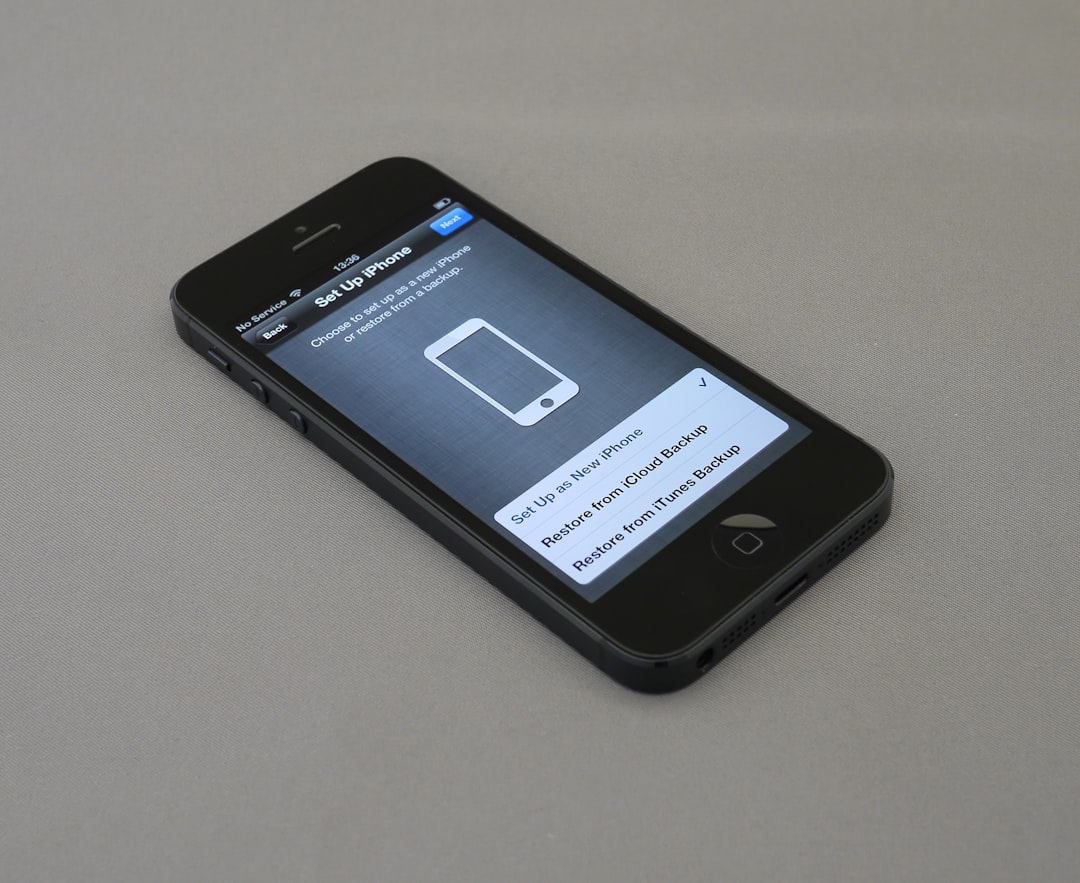
Wrapping It Up
Sharing your location on iPhone is super useful—whether you’re coordinating with friends, checking in with family, or just showing off your beach vacation. ☀️
If it’s not working, it’s usually a simple setting, a weak signal, or a little glitch. Chances are, one of the fixes above will solve the mystery in minutes.
So the next time your iPhone refuses to share your location, don’t panic. Just work your way down the list and you’ll be back on track in no time! 📍