You’re sitting there with your favorite game ready. You’ve got snacks nearby. You’re pumped. You hit “Start” and… nothing. Just that dreaded message: Can’t connect to EA servers. Ugh. What now?
Good news! You’re not alone, and we’re going to fix this. Or at least figure out what’s wrong in a fun and simple way.
Why This Happens
EA servers are what connect your game to the internet. When they work, things are great. When they don’t, games feel broken. Here are the top reasons you might be getting that error message:
- EA servers are down
- Your own internet is acting up
- Your game or console needs an update
- Your account has issues
- Firewall or router problems
Let’s Explore Each One
1. EA Servers Are Down
This is probably the most common reason. Sometimes EA just has server maintenance or unexpected problems. That’s life on the internet!
What To Do:
- Check EA’s official help page
- Look on DownDetector to see if others are having issues
- Visit EA’s Twitter account for updates
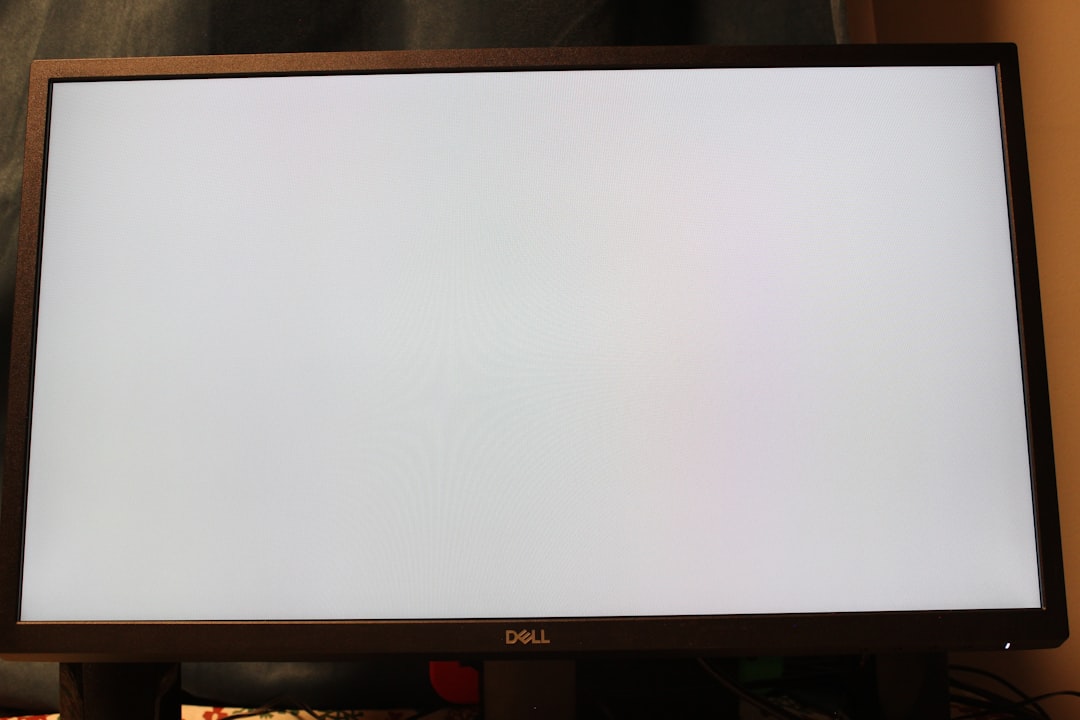
If the issue is on their end, all you can do is… wait. Go outside? Just kidding. Maybe.
2. Your Internet Might Be the Problem
Let’s not blame poor EA right away. Sometimes your own connection is the culprit.
Signs Your Connection Might Be Failing:
- Other websites and apps load slowly
- You get signed out from other online games
- Your internet keeps cutting out
Fix It Fast:
- Restart your router
- Switch from Wi-Fi to a wired connection if possible
- Ask your internet provider if they’re having issues
- Try connecting from your mobile hotspot as a test
If your internet works after the restart, great! If not, read on.
3. Your Game or Device Needs an Update
Sometimes, outdated software keeps you from connecting. That includes your game, console, or PC.
How to Update:
- Open your game menu and look for “Check for updates”
- Go to your console’s home screen and check for system updates
- Restart the system after updating
Still no connection? We’re not giving up yet.
4. Your Account Might Be the Issue
Sometimes, the problem has nothing to do with servers or Wi-Fi. It could be you. Well, not YOU personally — your EA account.
Things To Check:
- Are you logged into your EA account?
- Did you reset your password recently?
- Have you accepted EA’s terms and conditions updates?
- Are you banned? (Oops!)
Try logging in directly on EA’s website. If you can’t log in there, fix the account first. Sometimes you’ll need to verify your email or reset your password.
If you’re banned… well, that’s a different story.
5. Your Firewall or Router Might Be Blocking EA
Firewalls are like bouncers for your internet. They stop sketchy stuff from entering — but sometimes they get it wrong and block EA servers too.
Here’s How You Can Check:
- Turn off your firewall temporarily (just for testing!)
- Check your router settings for blocked services or ports
- Open the specific ports EA games use for connection (port forwarding)
Be careful with firewall settings. If you’re unsure, ask someone techy for help or call your internet provider.

Bonus Troubleshooting Tips
Still having trouble? Try these bonus hacks before giving up:
- Clear your DNS cache – This sounds fancy, but it’s easy! Open CMD and type
ipconfig /flushdns - Use a different DNS server – Like Google DNS or OpenDNS
- Reinstall the game – Yeah, we know. But sometimes it’s the magic trick
- Try on a different device – If your phone connects but your console doesn’t, it narrows things down!
Tips Just for Consoles
PlayStation, Xbox, and Nintendo all have a few extras to consider.
Console-Specific Fixes:
PlayStation:
- Check PSN status online
- Remove and re-add your account
- Rebuild database in safe mode (advanced!)
Xbox:
- Clear alternate MAC address in network settings
- Check Xbox Live status
- Do a full power cycle
Nintendo:
- Make sure your NAT type is friendly (Type A or B)
- Reconnect the console to Wi-Fi from scratch
Still No Luck?
Okay, if none of the above worked, you might need to go full Support Mode.
Reach out to EA support. Be polite. Be patient. Tell them everything you’ve tried.
You can go to help.ea.com, select your game, and click “Contact Us.” Describe your problem clearly and include your platform (PC, Xbox, etc.), your region, and any error codes.
Wrapping It All Up
Here’s a quick checklist recap:
- ✅ Check EA server status
- ✅ Restart your router
- ✅ Update your game and console
- ✅ Log into your EA account
- ✅ Check firewall and router
- ✅ Try everything twice before crying 😅
We know connection issues stink. But hopefully now you’re armed with enough tools to either fix the issue or know who to blame (hint: it might really be EA!).
Happy gaming! And may your ping always be low!




