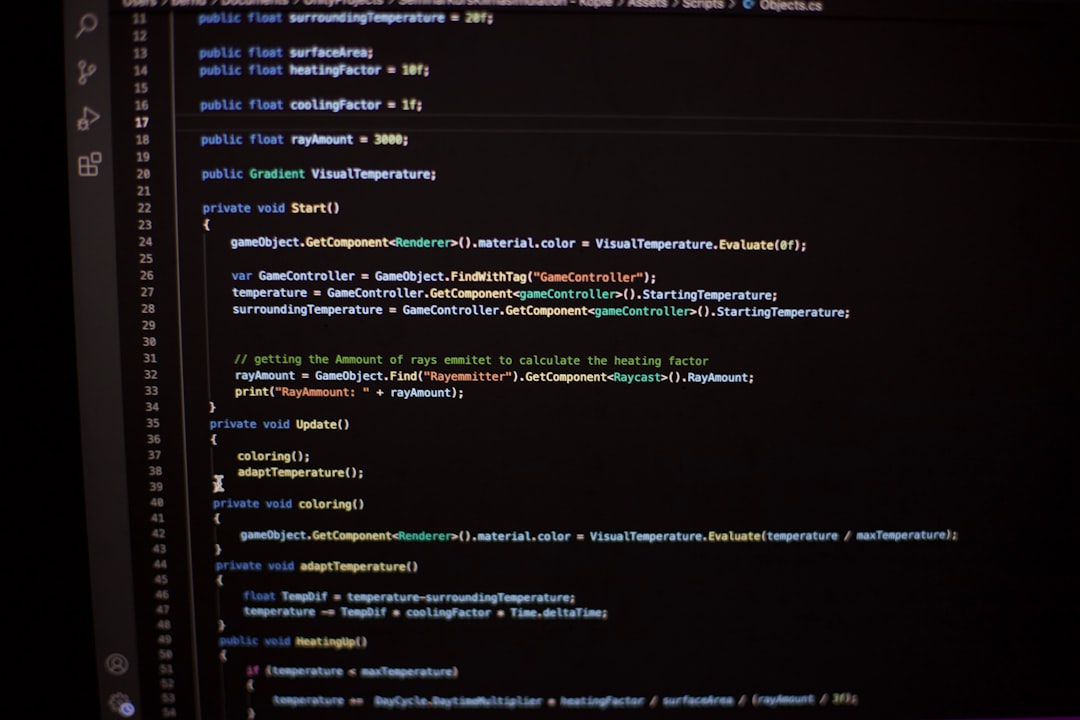Working with Excel spreadsheets and Word documents is part of daily life for students, professionals, and analysts. But as files grow in complexity, the risk of inconsistencies, errors, or redundant data increases. This is where cross-checking tools can be incredibly beneficial. They save time, reduce human error, and help ensure data accuracy. Fortunately, there are several free cross-checker tools available that can compare Excel or Word documents, helping users verify content efficiently.
So, the big question is: What is the best free cross-checker tool for Excel or Word documents? Let’s explore some popular options and highlight one that stands out.
Why Use a Cross-Checker Tool?
Before diving into the tools, it’s helpful to understand why cross-checking is so crucial:
- Error Detection: Spot typos, misplaced formulas, or mismatched data entries.
- Version Control: Identify changes between two versions of the same file.
- Collaboration: Easily compare contributions or edits by different team members.
- Compliance: Ensure documentation has not been altered unintentionally or without approval.
Top Free Cross-Checker Tools
There are numerous tools out there, both online and offline, that serve this function. Here are some notable free tools that are particularly useful:
1. Diffchecker
Diffchecker is a straightforward online tool that allows you to compare text files, PDFs, Word documents, and even Excel files (with limitations). Its interface is user-friendly, and it provides color-coded differences which help you easily spot inconsistencies.
However, its free version may limit the number of comparisons or features you get, especially for file types like Excel.
2. Sheetgo
Sheetgo is an add-on for Google Sheets but can also be used to track changes between spreadsheet versions saved to the cloud. While limited to spreadsheet data, it offers an excellent visual representation and workflow automation. It can be a very practical solution for users who already use Google Workspace.
3. WinMerge
WinMerge stands out as a free, open-source desktop tool for Windows that excels at comparing both folders and files. It supports a range of file formats with plugins, and while more known for comparing code or text documents, extensions allow better support for Excel files when converted into CSV.
WinMerge may not natively support DOCX or XLSX formats, but converting files to plain text or CSV can be an effective workaround. For tech-savvy users, it offers deep functionality with customizable filters and syntax highlighting.
4. Microsoft Word’s Built-in Comparison Feature
Surprisingly, Microsoft Word itself offers a built-in “Compare” function. If you have access to the desktop version of Word, this tool can highlight differences between two documents. It’s intuitive, highly visual, and doesn’t require any installation.
While it doesn’t compare Excel files, the native Word compare tool remains a top choice for Word users specifically.
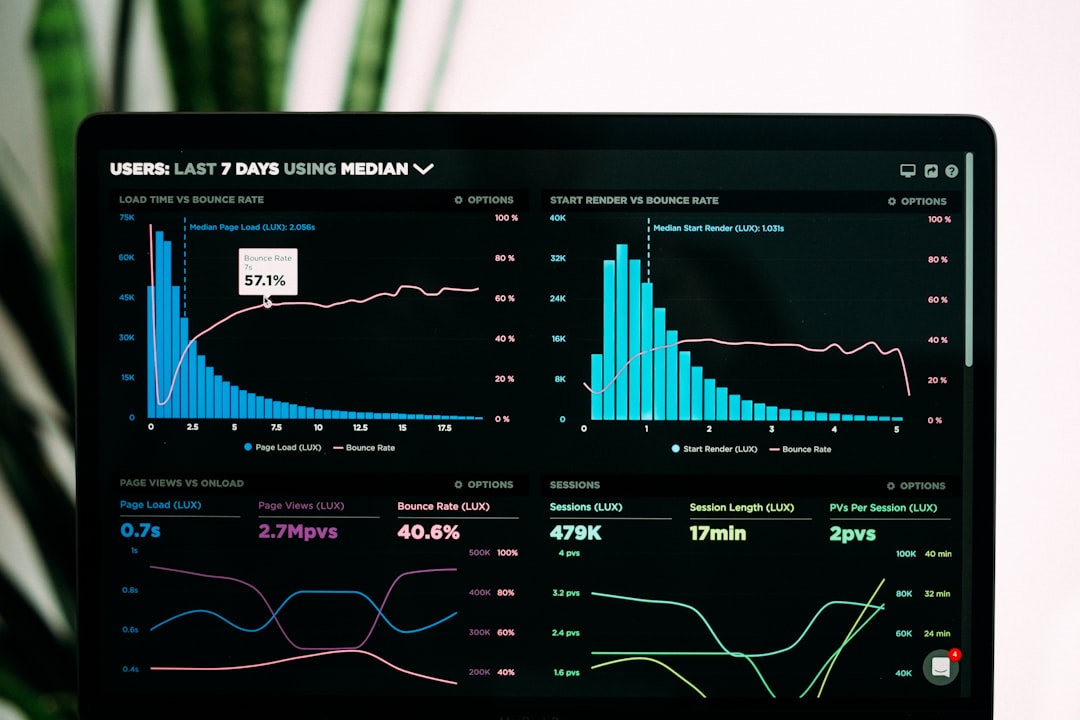
And the Winner Is…
If you’re looking for an all-around solution that is free, functional, and user-friendly, Diffchecker gets the nod for general users. It’s cloud-based, requires no installation, and supports multiple file types. For comparing Word documents, Microsoft’s own compare tool is efficient and trustworthy. Tech users might prefer WinMerge for its customization and extensibility.
Bonus: How to Use Diffchecker for Excel or Word Docs
Here’s a quick guide on using Diffchecker to cross-check Excel or Word files:
- Visit diffchecker.com.
- Select the file compare feature.
- Upload your two documents—either DOCX or Excel exported as CSV.
- Wait a few seconds—Diffchecker highlights the changes side-by-side.
- You can download, print, or share the results digitally.

Conclusion
Cross-checking documents is essential for accuracy, especially when working collaboratively or handling large files. Finding the best free cross-checker tool depends on your needs. For most casual users, Diffchecker or Microsoft Word’s native tool is more than enough. Power users or developers may prefer the flexibility of WinMerge. Regardless of your choice, taking the time to validate your documents ensures professionalism, accuracy, and peace of mind.