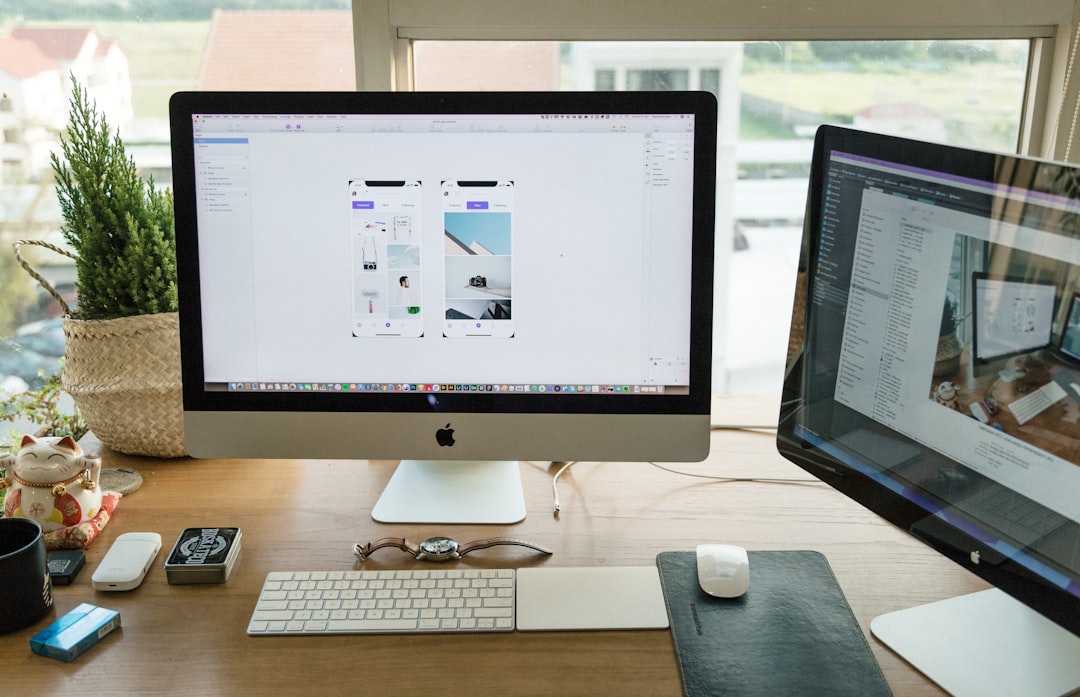Feeling overwhelmed by too many windows cluttering your screen? Wish you had more space to separate your work, play, and personal tasks? Well, you’re in luck! Virtual desktops are your new best friend. They let you create multiple desktops on the same computer. It’s like having multiple monitors but without the hardware!
The best part? You don’t need to be a tech wizard. In just a few clicks, your workspace can become organized and stress-free. Let’s dive into how you can set up virtual desktops on any Windows version — with a little flair and fun!
What Are Virtual Desktops?
Virtual desktops allow you to spread out your apps and windows across several different screens — virtually. Imagine one desktop for work, one for gaming, and one for social media. No more alt-tabbing endlessly!

Windows 10 & Windows 11: Easy as Pie
Microsoft finally made virtual desktops a built-in feature in Windows 10 and 11. Here’s how to use them:
- Press Windows + Tab. This opens your Task View.
- Click on “New Desktop” at the top left.
- Voilà! You’ve got a clean new desktop. Open different apps here for a fresh workspace.
To switch between desktops:
- Press Windows + Ctrl + Left/Right Arrow.
- Or, open Task View again and click on the desktop you want.
Rename your desktops to keep things tidy:
- Open Task View.
- Right-click on the desktop name.
- Select “Rename” and give it a fun name like “Game Cave” or “Study Zone.”
Pro Tip: Use drag and drop to move windows between desktops in Task View. Super handy!
What If You Have Windows 7 or 8?
No built-in support? No problem! You just need to install a third-party tool. Here are a couple of great options:
- Dexpot – A powerful free app with lots of customization options.
- VirtuaWin – Lightweight and easy to use. Perfect for older systems.
Here’s how to set them up (we’ll use VirtuaWin as an example):
- Go to the VirtuaWin website and download the installer.
- Install the program. Don’t worry, it’s quick and painless.
- Once it’s running, it sits in your system tray.
- Right-click the icon to configure how many desktops you want.
To switch desktops with VirtuaWin, use customizable hotkeys like Ctrl + Alt + Arrow Keys. Or just click on the tray icon and pick a desktop.

Why Use Virtual Desktops?
You might be wondering, “Why should I even bother?” Let’s break down the magic of virtual desktops:
- Focus: Keep your work apps on one desktop and distractions on another.
- Organization: Separate tasks with ease. No more digging through piles of open windows.
- Productivity: Scientific fact (okay, maybe just a strong opinion) — fewer distractions mean more progress!
Quick Keyboard Shortcuts You’ll Love
- Windows + Tab: Open Task View
- Windows + Ctrl + D: Create a new virtual desktop
- Windows + Ctrl + F4: Close the current desktop
- Windows + Ctrl + Left/Right Arrow: Switch between desktops
Final Thoughts
Virtual desktops aren’t just cool — they’re a game changer. Whether you’re juggling spreadsheets, binge-watching cat videos, or writing a novel, having clean spaces for each task keeps your brain at peace.
So go ahead, set up those virtual workstations and conquer your digital chaos. Your future organized self will thank you!