Running into the “You Don’t Have Permission to Save in This Location” error on Windows can disrupt even the simplest tasks, such as saving a Word document or exporting an image. This frustrating issue usually stems from a conflict with the system’s file and folder permission structure. In some cases, it might be as simple as running a program without administrator rights, while in other instances, deeper problems like group policies or security settings may be at fault.
Whether you’re a casual user or a seasoned IT professional, understanding how to fix this error can save you time and prevent productivity loss. Below you’ll find a detailed, step-by-step guide to diagnose and fix this common Windows problem effectively.
What Causes the “You Don’t Have Permission to Save in This Location” Error?
This error typically occurs when you try to save a file in folders that Windows protects or when access rights for your user account are insufficient. Some common causes include:
- Insufficient user permissions
- Group Policy restrictions
- Running an application without administrative privileges
- Conflicting antivirus or security software
- Corrupted user profiles
Fortunately, the majority of these issues have effective and straightforward fixes.
Step-by-Step Solutions
1. Run the Program as Administrator
One of the simplest ways to fix this permission error is to run the application as an administrator. This gives the program elevated privileges, often resolving the inability to save files in protected locations.
To do this:
- Right-click the application icon.
- Select “Run as administrator”.
- Try saving the file again in the desired location.
If this method works, you may consider setting the application to always run as administrator.
To set this permanently:
- Right-click the application icon and choose Properties.
- Go to the Compatibility tab.
- Check “Run this program as an administrator”.
- Click Apply and then OK.
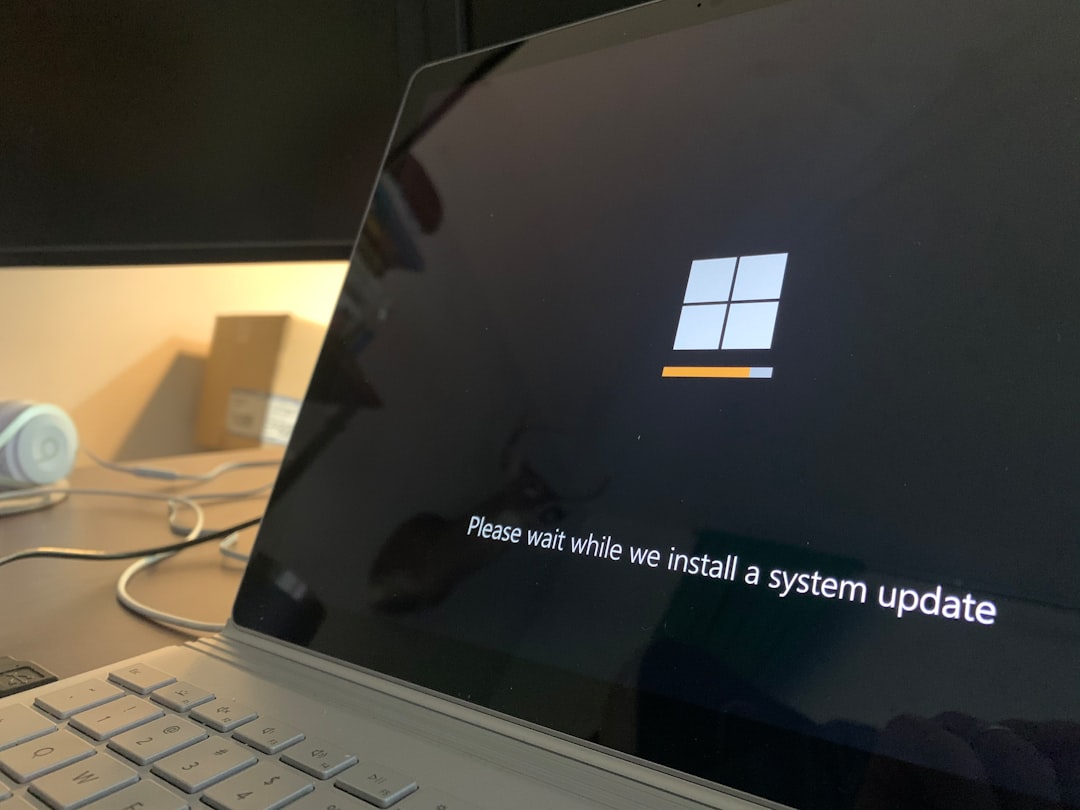
2. Change Folder Permissions
If running the program as admin doesn’t resolve the error, the next step is to modify the folder’s security settings to ensure your user account has full control.
Follow these steps:
- Navigate to the folder you are trying to save to.
- Right-click on the folder and select Properties.
- Click on the Security tab.
- Click the Edit button.
- Choose your user account from the list.
- Under Permissions, check Full Control.
- Click Apply and then OK.
Now try saving the file again. Changing folder permissions can help in cases where system access restrictions block changes from being made by specific users.
3. Disable User Account Control (UAC)
User Account Control (UAC) is a security feature meant to limit application privileges for added safety. However, it can often cause permission-related errors. Disabling it temporarily can help pinpoint if UAC is the issue.
To disable UAC:
- Press Win + S and type UAC.
- Select Change User Account Control settings.
- Drag the slider down to “Never notify”.
- Click OK.
- Restart your system.
Important: If this resolves the issue, it’s recommended that you re-enable UAC after troubleshooting to maintain system security.
4. Take Ownership of the Folder
Sometimes the folder you are trying to save to may not have your user account set as its owner. Taking ownership can resolve the problem.
Here’s how to do it:
- Right-click the folder and select Properties.
- Navigate to Security > Advanced.
- Click the Change link next to the Owner field.
- Type your username and click Check Names.
- Click OK to confirm.
- Enable Replace owner on subcontainers and objects.
- Click Apply and OK.
You might need to reboot your computer for these changes to take effect.
5. Temporarily Disable Antivirus Software
Overzealous antivirus or security software can sometimes block saving actions, mistaking them for potentially harmful behavior. Temporarily disabling your antivirus can help identify if it’s causing the issue.
Be sure to turn it back on once testing is done to maintain system protection.
6. Check and Modify Group Policy Settings
For users on Windows Pro or Enterprise versions, a group policy may enforce restrictions on folder access. You can check and configure local group policies using the following method:
- Press Win + R, type gpedit.msc and press Enter.
- Navigate to User Configuration > Administrative Templates > Windows Components > File Explorer.
- Look for the policy named “Prevent access to drives from My Computer”.
- If enabled, double-click on it and set it to Disabled.
- Click Apply and OK.
Restart your system to apply the changes and try saving the file again.

7. Create a New User Profile
A corrupted user profile might be stopping you from saving files in certain directories. Creating a new profile can help isolate the issue.
To create a new user:
- Go to Settings > Accounts > Family & other users.
- Click on Add someone else to this PC.
- Follow the prompts to set up a local user or Microsoft account.
- Log into the new user account and attempt to save the file.
If the problem doesn’t persist in the new profile, your original account settings are likely corrupted.
Preventing the Error in the Future
After resolving the error, consider taking the following steps to prevent it from occurring again:
- Regularly update Windows and installed programs
- Use caution when adjusting folder security settings
- Ensure antivirus software isn’t overly restrictive
- Avoid saving directly into system folders like Program Files or Windows
Conclusion
The “You Don’t Have Permission to Save in This Location” error can be daunting, but it’s usually resolvable with the right steps. Whether it’s changing folder permissions, adjusting group policies, or simply running your program as an administrator, each method outlined above offers a practical solution.
Always approach folder and file permissions with caution. It’s critical to ensure your system remains secure while resolving access-related issues.
By understanding the root causes and applying the right fixes, you can restore normal file-saving functionality and ensure a smoother experience on your Windows system.




