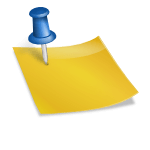The Spectrum TV app is a convenient way to stream live TV and on-demand content, but like any app, it can run into issues from time to time. Common problems include buffering, crashes, or the app not opening at all. Fortunately, most issues with the Spectrum TV app can be easily fixed by following some troubleshooting steps. In this article, we’ll walk through different methods to get your app up and running again.

1. Check Your Internet Connection
A stable internet connection is essential for the Spectrum TV app to work smoothly. If the app is not loading or is buffering excessively, check your network connection.
Steps to Troubleshoot Your Connection:
– Restart your router: Unplug the power cord from your modem and router, wait 30 seconds, then plug them back in.
– Check your connection speed: You can test your internet speed using tools like Speedtest.net. Spectrum recommends a minimum of 10 Mbps for smooth streaming.
– Switch to another network: If you’re on Wi-Fi, try switching to a wired connection, or vice versa.
2. Restart the Spectrum TV App
If the app freezes or stops working, restarting it may solve the issue.
Steps to Restart the App:
– Close the app: Exit the app completely by swiping it away from your recent apps list.
– Reopen the app: After closing, wait a few seconds and then reopen the Spectrum TV app to see if the issue is resolved.
If this doesn’t work, proceed to restart your device.
3. Restart Your Device
Sometimes, the issue lies within your device rather than the app itself. Restarting the device can refresh system resources and resolve temporary bugs.
How to Restart Your Device:
– Smartphone/Tablet: Hold down the power button and select Restart.
– Smart TV: Unplug your TV for 30 seconds and then plug it back in before turning it on again.
– Streaming devices (Roku, Apple TV, Firestick, etc.): Unplug the device, wait for a minute, and plug it back in.
After restarting the device, open the Spectrum TV app again to check if the issue is fixed.
4. Clear the Cache and Data
If the Spectrum TV app is still not working, clearing the app’s cache and data may resolve any lingering software glitches.
Steps to Clear Cache (Android Devices):
1. Go to Settings > Apps.
2. Scroll to find the Spectrum TV app.
3. Tap on Storage and select Clear Cache. If the problem persists, try Clear Data.
Steps to Clear Cache (iOS Devices):
– Reinstall the app: iOS does not have a built-in option to clear the cache, so you’ll need to uninstall the Spectrum TV app and reinstall it from the App Store.

5. Check for App and System Updates
Running outdated software can cause compatibility issues. Make sure both the Spectrum TV app and your device’s operating system are up to date.
How to Update the Spectrum TV App:
– Android: Open the Google Play Store, search for the Spectrum TV app, and tap Update if available.
– iOS: Go to the App Store, search for Spectrum TV, and tap Update if prompted.
Also, ensure your device is running the latest operating system version. Updating both the app and the device can often fix compatibility and performance problems.
6. Uninstall and Reinstall the App
If none of the above methods work, uninstalling and reinstalling the app might solve the problem. This will remove any corrupted files and install a fresh version of the app.
Steps to Reinstall the Spectrum TV App:
– Android: Go to Settings > Apps, find the Spectrum TV app, and select Uninstall. Then, go to the Google Play Store and reinstall the app.
– iOS: Press and hold the app icon on your home screen, then tap Remove App. After that, reinstall it from the App Store.
7. Contact Spectrum Support
If all else fails, the issue may be with Spectrum’s service rather than the app or your device. Contact Spectrum’s customer support for help with troubleshooting the issue.
How to Reach Spectrum Support:
– Visit Spectrum’s Support page or use their customer service number.
– You can also check if there’s a service outage in your area using Spectrum’s outage detection tool.
The Spectrum TV app is a fantastic tool for watching live TV and on-demand content, but occasional issues may arise. By following these steps—checking your internet connection, restarting the app or device, clearing the cache, updating software, and reinstalling the app—you can quickly resolve most problems and get back to enjoying your shows. If the problem persists, don’t hesitate to reach out to Spectrum’s support team for further assistance.