Ever feel like Facebook just knows a little too much about you? Like when it shows you that random girl from high school or your ex’s cousin in the “People You May Know” section? Yeah, we’ve all been there. That seemingly harmless list can be weird, awkward, or just plain annoying. The good news? You can actually do something about it.
In this guide, you’ll learn how to *disable* or at least *minimize* those creepy “People You May Know” suggestions on Facebook. And don’t worry — we’ll keep things fun, simple, and totally jargon-free!
What’s the Deal with “People You May Know”?
This feature is meant to help you connect with people Facebook thinks you might know. It could be someone you share mutual friends with, went to school with, or even passed by in the same coffee shop. Seriously. Facebook uses location, contacts, networks, and sometimes even creepy pixel magic (okay, just algorithms) to suggest people.

Some people love this. Others? Not so much. If you’re in the “no thanks” group, here’s how to make those nosy notifications stop.
Step 1: Understand You Can’t Totally “Turn It Off”
Unfortunately, there’s no magical switch that says “Remove ‘People You May Know’ Forever.” We wish! But — there are ways to *mute*, *manage*, and *massively reduce* how often you see these suggestions.
We’ll show you all the tricks, so you can feel a little more in control of your social circle.
Step 2: Disable Notifications
Let’s start with the easy win: turning off those annoying “People You May Know” notifications.
Here’s how to do it on your phone:
- Open your Facebook app.
- Tap the three lines (menu) in the bottom right (iPhone) or top right (Android).
- Scroll down and tap Settings & Privacy, then tap Settings.
- Tap Notifications under Preferences.
- Tap People You May Know.
- Disable all the toggles — this turns off push, email, and SMS alerts!
Whew. That’s a lot of taps, but you did it!
Step 3: Stop Facebook from Syncing Your Contacts
This one’s big. Facebook gets a lot of suggestions from your phone contacts. If you’ve ever uploaded your address book (maybe by mistake?), it’s feeding the suggestion machine.
To stop this:
- Open the Facebook app.
- Tap the menu, then go to Settings & Privacy > Settings.
- Scroll to Media and Contacts.
- Tap Continuous Contacts Upload.
- Turn that baby OFF.
Oh, and don’t forget to delete the contacts you already uploaded:
- Go to facebook.com/mobile/messenger/contacts in a browser.
- Click Delete All Contacts.
Now Facebook can’t use your phone book as a cheat sheet.
Step 4: Lock Down Your Info
Another way Facebook connects the dots? Your profile info. So let’s hide some of it.
Here’s what you can do:
- Set your friend list to private: Go to your profile > Friends tab > Edit privacy.
- Make your email and phone number visible to “Only Me.”
- Remove old workplaces or schools if you want — they also feed the suggestion monster.
This keeps your info in your hands — not in Facebook’s suggest-o-matic.
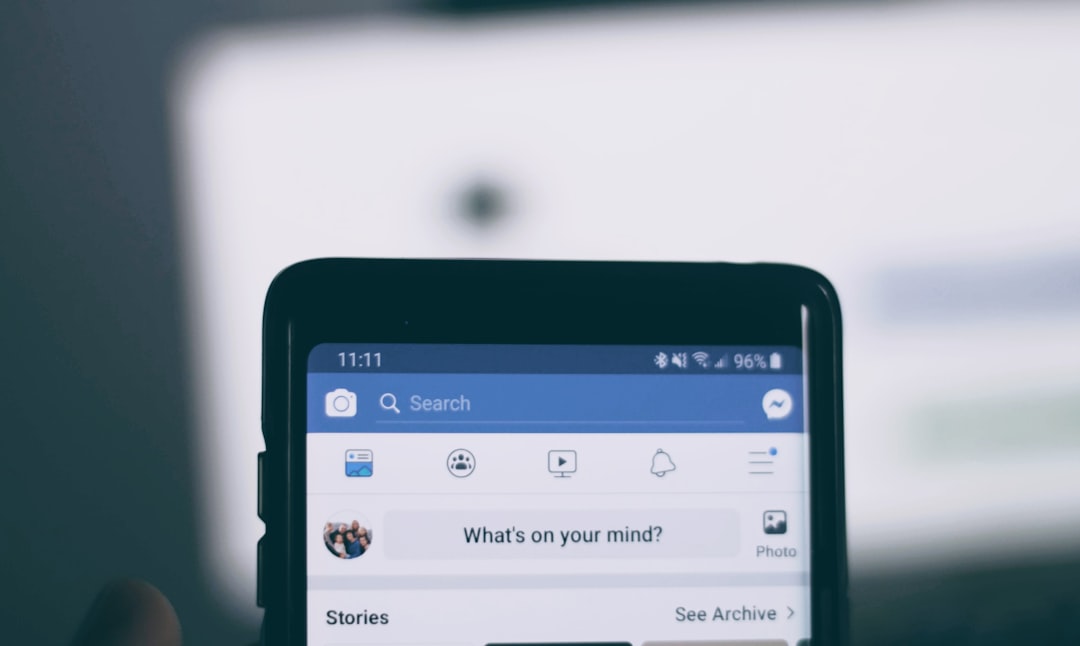
Step 5: Ignore and Hide Suggestions
If someone weird pops up, you can tell Facebook to chill. Here’s how:
- When you see a suggestion, tap the three dots next to their name.
- Select Remove Suggestion or Not interested.
It’s like giving Facebook a little elbow nudge and saying, “Nah, I don’t know them.” It will start to get the hint.
The Secret Weapon: Use the Web Version
Facebook’s desktop version (hello, Chrome tab!) gives you a few more options.
To hide the section altogether using a tool like a browser extension (such as FB Purity or Social Fixer):
- Install the extension on your browser.
- Go to Facebook and open the extension menu.
- Check the box to hide “People You May Know.”
Poof! That section will be GONE. As if by magic ✨.
Bonus Tips to Outsmart Facebook’s Suggestions
- Don’t accept random requests from people you barely know.
- Stop engaging with strangers’ posts — Facebook ties that to suggestions too.
- Log out of old devices where you may have given Facebook more data than you remember. (Oops?)
Honestly, the less you interact with new people on Facebook, the fewer suggestions you’ll get. Makes sense, right?
Let’s Recap – The Anti-Suggestion Checklist 🧠
- Disable notifications for “People You May Know.”
- Turn off contact uploading and delete uploaded contacts.
- Make your info private — email, phone, workplace, etc.
- Click “Not Interested” on weird suggestions.
- Use a browser plugin to nuke that section from your screen.
If you check off those, you’ll dramatically cut down how often Facebook suggests people to you. It’s not perfect — but your digital life will feel a lot more private and a little less *people-you-may-know-y*.
Why Does Facebook Even Do This?
The truth is… Facebook wants you to grow your network. More connections = more interactions = more time on Facebook. And that means more data and more ads. We’re not saying it’s evil, but it’s definitely strategic.
So if *you* want control back, you have to tweak those settings like a boss. And now you know exactly how to do that!
You’re in Control Now 🕶️
Congrats! You’ve just taken a big leap toward digital peace of mind. While you can’t remove “People You May Know” completely (booo), you can definitely quiet it down and make Facebook feel friendlier, safer, and WAY less weird.
So go ahead, change those settings, and enjoy scrolling without accidental blasts from your past. You’ve got this 👍



