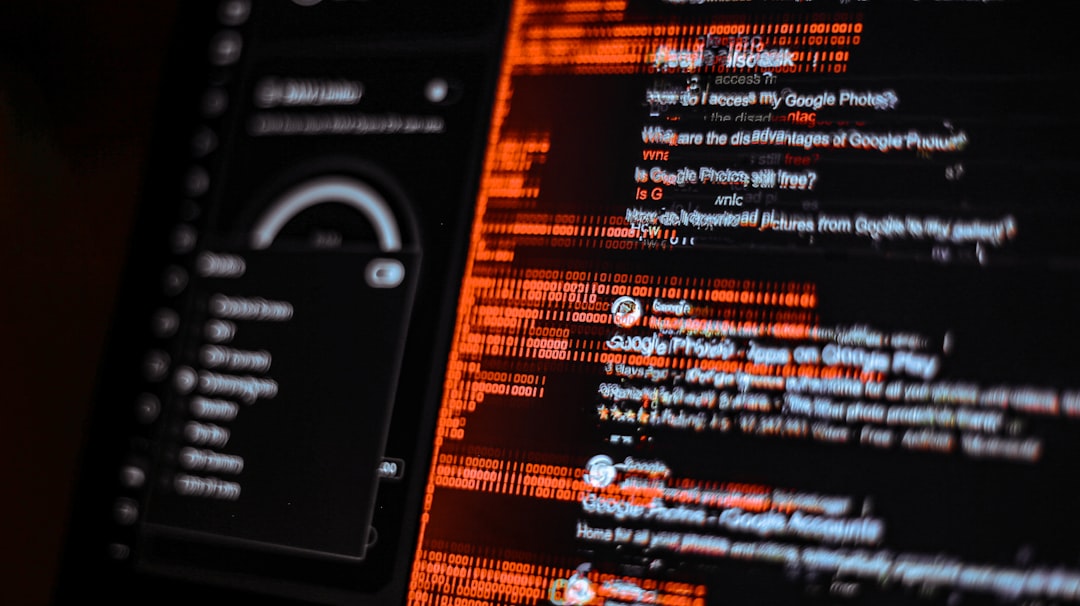Encountering a frustrating message such as “PowerPoint found a problem with content” can halt workflow and confuse users who aren’t sure why their presentation isn’t opening correctly. This common issue typically indicates that Microsoft PowerPoint suspects the file may be corrupted or potentially unsafe. Whether the presentation contains embedded videos, macros, or has been poorly transferred or downloaded, several reasons could be to blame. Fortunately, there are effective solutions to resolve this error and regain access to your file.
Understanding the Error
PowerPoint displays the “problem with content” error when it detects irregularities in the file’s structure or content that could compromise the application’s functionality or security. This often includes elements like:
- Macros or VBA scripts from unknown sources
- Corrupted media (images, videos, audio)
- Unsupported fonts
- Files shared through email or cloud storage with improper encoding
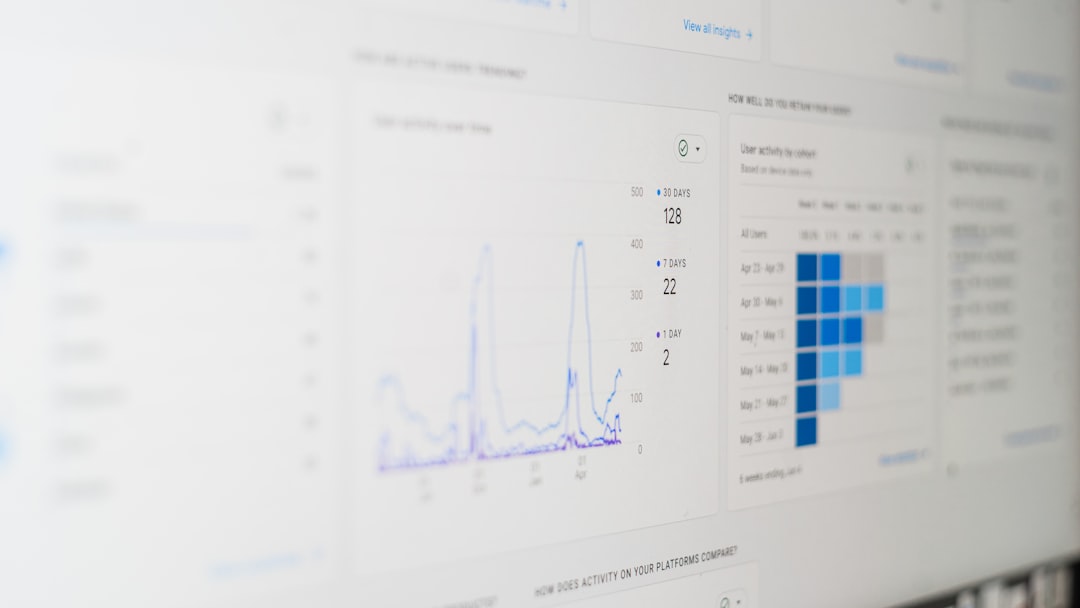
Common Causes Behind the Error
Some of the most frequent triggers of the “PowerPoint found a problem with content” error include:
- File Corruption: Interrupted downloads, improper transfers, or software crashes can damage the file structure.
- Protected View: PowerPoint’s security feature, Protected View, often blocks files downloaded from the internet or received as email attachments.
- Incompatible Add-ins: Active add-ins that conflict with PowerPoint’s processes may throw content-related errors.
- Large Media Files: Oversized or improperly embedded media may cause the software to reject the presentation.
Step-by-Step Fixes
To resolve this error, try the following methods in sequence. If one doesn’t work, proceed to the next.
1. Disable Protected View
One of the first things to try is disabling Protected View.
- Open PowerPoint (without opening the affected file).
- Navigate to File > Options > Trust Center > Trust Center Settings.
- Click on Protected View and uncheck all options.
- Click OK and try opening the PowerPoint file again.
2. Open PowerPoint in Safe Mode
Safe Mode disables all third-party add-ins and could bypass the problem.
- Press Windows + R.
- Type powerpnt /safe and press Enter.
- Once PowerPoint opens, go to File > Open and locate your file.
3. Unblock the File
If the file was downloaded, Windows may block it by default.
- Right-click the PowerPoint file in File Explorer.
- Choose Properties.
- Under the General tab, look for the option that says Unblock and check it.
- Click Apply then OK.
4. Repair Office Installation
If none of the above work, the core installation of PowerPoint may be compromised.
- Go to Control Panel > Programs > Programs and Features.
- Select Microsoft Office and click Change.
- Choose Online Repair and follow the prompts.
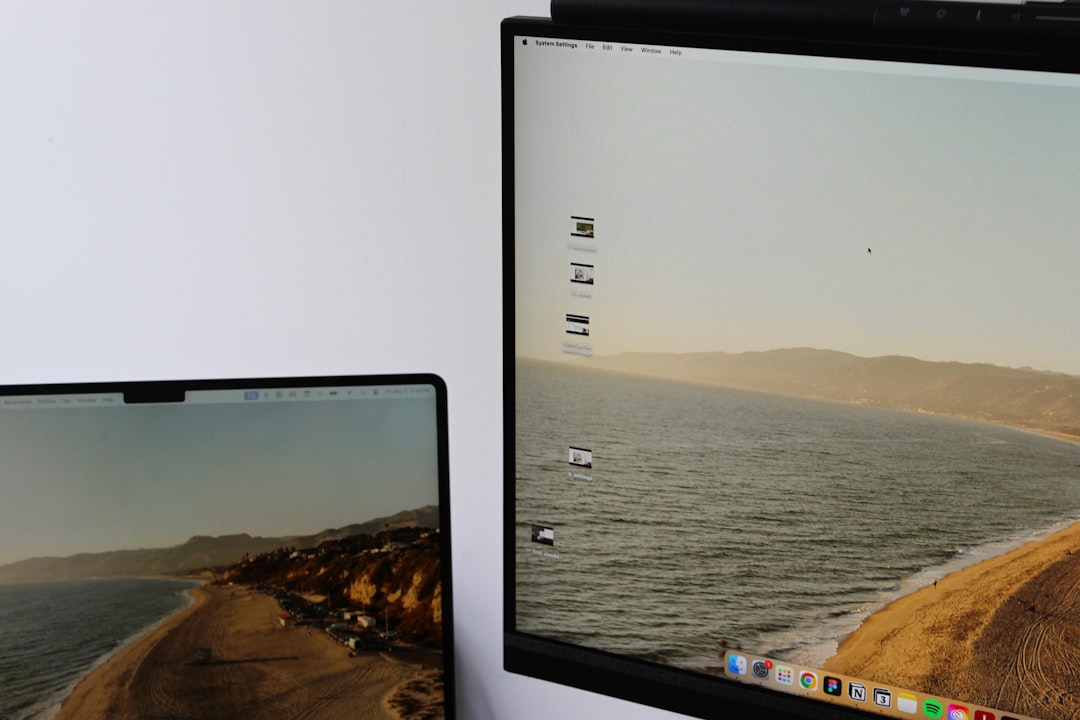
Additional Tips
- Always keep your Office software updated to the latest version.
- Use reliable antivirus software to scan files received via email.
- Back up important presentations to avoid data loss.
- When embedding videos or audio, use supported formats.
Frequently Asked Questions
- Q: What should I do if PowerPoint keeps saying it found a problem with content even after trying all fixes?
A: If all basic fixes fail, try opening the PowerPoint file on another computer or converting it using an online PPT repair tool. - Q: Can antivirus software interfere with PowerPoint files?
A: Yes, some antivirus programs may flag macros or scripts in your presentation and block the file. Temporarily disabling the antivirus may help, but exercise caution. - Q: Is there a way to recover partly damaged PowerPoint files?
A: You can try opening the file using Google Slides or importing it into OpenOffice Impress to extract usable slides. - Q: Can I prevent this error from occurring in the future?
A: Always save backups, avoid using deprecated features, and don’t disable macro warnings unless from trusted sources. - Q: How can I reset all PowerPoint settings to default?
A: You can reset PowerPoint settings by renaming or deleting the registry folder located atHKEY_CURRENT_USER\Software\Microsoft\Office\XX.0\PowerPoint(replace XX with your version number).
Getting past the “PowerPoint found a problem with content” error is achievable with a mix of technical solutions and safe usage practices. With the right steps, users can often recover their presentations and prevent future disruptions.