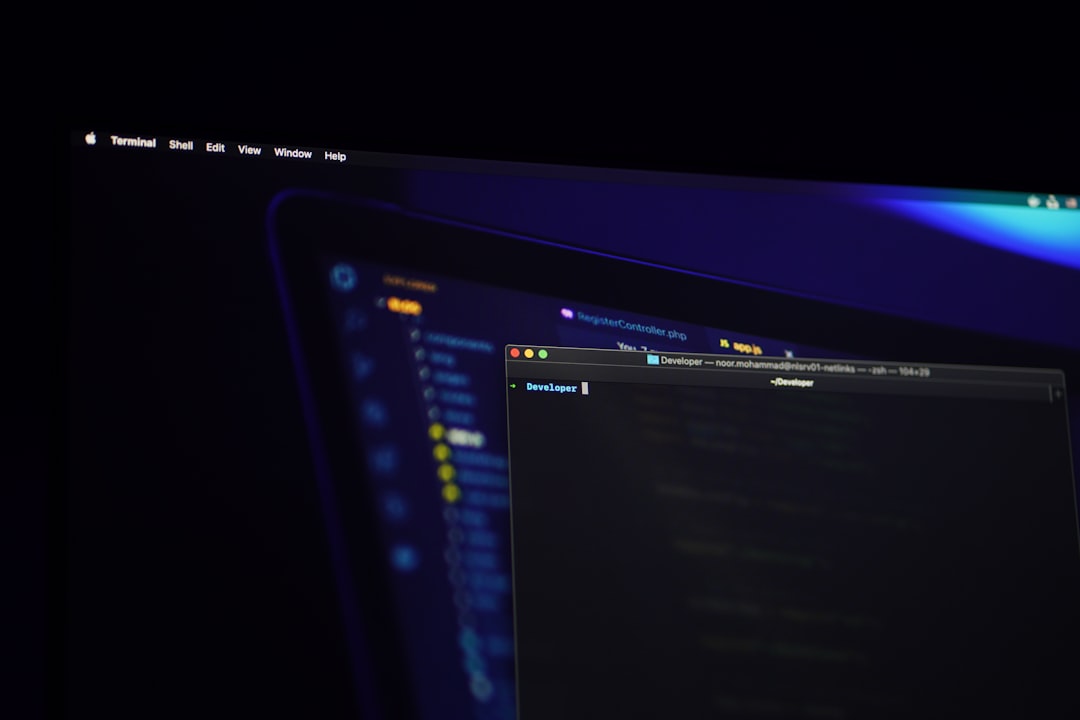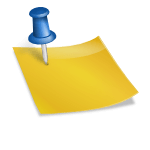When users encounter the frustrating message “Unable to connect” while trying to access Google Drive, it can disrupt productivity and lead to unnecessary stress. Whether it’s the desktop application on Windows or the web-based interface, connectivity issues can occur for various reasons — from network glitches to outdated software. Thankfully, most of these problems can be resolved with a few troubleshooting steps.
Common Reasons Google Drive Won’t Connect
- Network Issues – Weak or unstable internet connections are one of the top reasons for connectivity problems.
- Outdated Google Drive App – Older versions could contain bugs or be incompatible with newer security protocols.
- Firewall or Antivirus Interference – Security software may block Google Drive’s access to the internet.
- Corrupted Cache or App Data – This can prevent the app from establishing a secure connection with Google’s servers.
- Browser Issues – For web access, incorrect settings or problematic extensions can get in the way.
Fixing Google Drive Connection Issues on Windows
Users using the Google Drive for Desktop app on Windows might find they’re suddenly unable to sync files. Here’s what to do in such situations:
- Check Internet Connectivity: Make sure your PC is connected to the internet. Try opening other websites to verify a stable connection.
- Restart the App: Exit Google Drive from the system tray and relaunch it from your computer’s program menu.
- Update Google Drive: Download and install the latest version of Google Drive from the official website.
- Clear Cached Data: Navigate to
C:\Users\[YourUsername]\AppData\Local\Google\DriveFSand delete cache folders. Be cautious and back up important data. - Disable Antivirus/Firewall Temporarily: Disable them briefly and attempt to reconnect. If successful, add exceptions for the Drive app.
- Reinstall Google Drive: Uninstall the app, restart your computer, and re-install it using the newest version.

Fixing Google Drive Connection Issues on Web
When accessing Google Drive via a browser and facing connectivity issues, try the following solutions:
- Check Google’s Server Status: Visit Google Workspace Status Dashboard to ensure the issue isn’t on Google’s end.
- Use an Incognito Window: Open Drive in a private window to rule out issues caused by extensions or cached data.
- Clear Browser Cache and Cookies: Go to your browser’s settings and clear browsing data, focusing on the cache and cookies.
- Disable Extensions: Particularly ad blockers or VPN extensions, which may interfere with Google Drive.
- Switch Browsers: Try accessing Google Drive on Firefox, Edge, or another browser to check for browser-specific problems.

Network Troubleshooting Tips
Regardless of the platform, some network-specific steps can resolve persistent connection problems:
- Restart your router or modem.
- Switch to a wired connection if on Wi-Fi.
- Disable VPN software during troubleshooting.
- Flush DNS cache by opening Command Prompt and typing
ipconfig /flushdns.
When to Contact Support
If none of the above steps resolve the connectivity issue, it might be time to escalate the matter. Google offers robust support for Google Workspace users. Free account holders can also reach out through community forums or help centers for assistance.
Conclusion
Google Drive connection errors can be annoying but are often fixable with simple troubleshooting techniques. By ruling out software, browser, and network issues methodically, users can get back to their work without undue delay. Keeping software updated and regularly clearing cache files can go a long way in preventing future connectivity issues.
Frequently Asked Questions (FAQs)
- Why does Google Drive say “Unable to connect”?
- This message typically appears when there is a disruption between your device or browser and Google’s servers. It can be due to a poor internet connection, software interference, or outdated versions.
- Does a firewall affect Google Drive?
- Yes, certain firewall or antivirus settings may block Google Drive’s access to the internet. Adjusting these settings or adding Google Drive to the whitelist can often resolve the issue.
- How do I update Google Drive for Desktop?
- Visit the official Google Drive website, download the latest version of the installer, and execute it. The installer will automatically update your existing installation.
- Can browser extensions cause connection errors?
- Absolutely. Some extensions, especially ad blockers, privacy tools, and VPNs, can interfere with Google Drive. Try disabling them temporarily to test the connection.
- What if none of the fixes work?
- Try contacting Google support or browsing the Google Help forum. There may be a server-wide issue or a more technical problem with your account that requires professional assistance.