When working with large datasets in Google Sheets, it’s common to end up with duplicate values. These duplicates can lead to confusion, faulty analysis, or even incorrect decision-making. Fortunately, Google Sheets provides quick and efficient ways to find and highlight these duplicates for better clarity and data organization. In this article, we’ll walk you through how to detect duplicate values using built-in features and custom formulas—complete with examples and visuals to help you every step of the way.
Why Identifying Duplicates Matters
Duplicates can skew results in reports, lead to inaccurate calculations, and make your spreadsheet look unorganized. By spotting and highlighting them, you:
- Ensure data accuracy
- Maintain data cleanliness
- Make data analysis easier
Method 1: Using Conditional Formatting to Highlight Duplicates
One of the easiest and most visually effective methods to highlight duplicate values is through Conditional Formatting. Here’s how to do it:
- Select the range of cells you want to check for duplicates.
- Go to Format > Conditional formatting.
- In the sidebar that appears, under the “Format cells if” section, choose Custom formula is.
- Enter the formula:
=COUNTIF(A:A, A1)>1(Make sure to adjust the range to fit your data). - Choose a formatting style such as a background color.
- Click Done.
After applying the rule, duplicate entries in your selected range will now stand out with the formatting you’ve chosen.

Method 2: Highlighting Duplicates in a Specific Column Only
If you only want to locate duplicates in a particular column (say Column B), the steps remain similar. Just change the conditional formula accordingly:
=COUNTIF(B:B, B1)>1This is useful when you don’t want to consider data from other parts of the sheet and only need to target a specific series of entries like IDs, email addresses, or transaction numbers.
Method 3: Finding Duplicates Without Highlighting
If you want to find duplicate values for analysis but don’t need to highlight them, you can use formulas directly within cells. One powerful method is to create a helper column next to your data and use the COUNTIF function:
=IF(COUNTIF(A:A, A2)>1, "Duplicate", "Unique")This formula checks if the value in cell A2 occurs more than once in column A and returns either “Duplicate” or “Unique”. You can then filter or sort based on this helper column.
Example: Removing Duplicates from a List of Email Addresses
Let’s say you have a list of email addresses and want to highlight any address that appears more than once. You’d select the column, open conditional formatting, and apply the custom formula we discussed:
=COUNTIF(B:B, B1)>1This instantly highlights all repeated email addresses so you can reach out and correct them or eliminate redundancy.
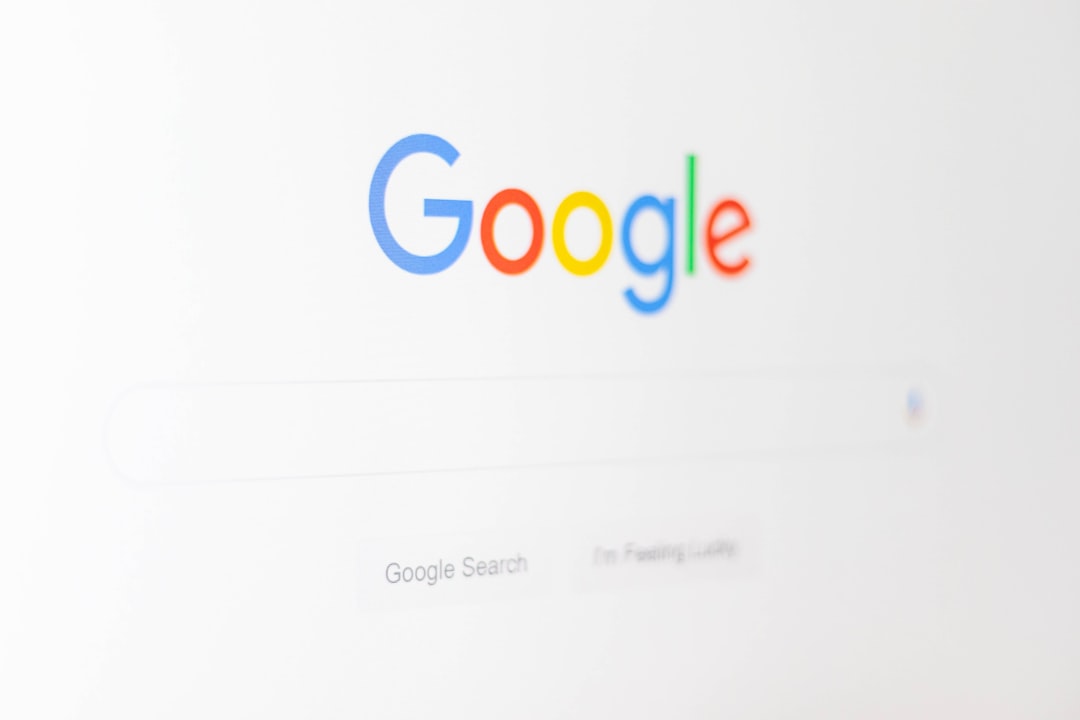
Tips for Handling Duplicates More Efficiently
- Use filters: Apply a filter to quickly hide or show only duplicate entries using your helper column.
- Combine with UNIQUE: Use the
=UNIQUE(range)function in a new column to extract only non-duplicate entries. - Remove duplicates: Go to Data > Data cleanup > Remove duplicates to delete them automatically from your sheet.
Final Thoughts
Google Sheets offers flexible options for managing duplicate data, from visual cues with conditional formatting to data cleanup tools and advanced formulas. By understanding these methods, you can maintain cleaner, more reliable spreadsheets and prevent issues down the line.
Whether you’re dealing with lists of names, IDs, or transactions, applying these techniques will not only save time but also enhance your data quality dramatically. Try them out in your next spreadsheet and experience the difference a clean dataset can make!




