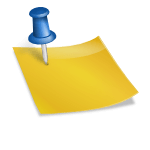If you’ve been trying to download themes for Torque Pro and have encountered issues connecting to the server, you’re not alone. This is a common problem reported by users, especially when the app fails to fetch themes or shows errors like “Unable to connect to server.” Don’t worry — there are several proven fixes that can help restore this functionality and allow you to customize your Torque Pro interface once again.
Why This Happens
Before we dive into the solutions, it’s important to understand why this error occurs. Torque Pro themes are downloaded from a server maintained by the developer or third parties. Several factors can prevent communication with this server, including:
- Outdated app version
- Internet connectivity issues
- Corrupt app cache or data
- Server downtime or deprecation of features
- Device or network settings blocking access
Understanding the root cause can help you apply the right fix, saving time and frustration.

Fixes to Try When You Can’t Download Torque Pro Themes
1. Check Your Internet Connection
Ensure that your device has a stable internet connection. Use Wi-Fi instead of mobile data where possible, and test your connection by loading a webpage or another app that requires data. Poor connectivity may be the most basic—but most overlooked—cause of download issues.
2. Update Torque Pro to the Latest Version
If you’re using an outdated version of the Torque Pro app, it might not be able to communicate with modern server protocols. Visit the Google Play Store and search for Torque Pro to see if an update is available. Keeping the app updated ensures compatibility with server changes.
3. Clear App Cache and Data
Corrupted cache or data can interfere with the app’s ability to function properly. To clear the cache:
- Go to Settings > Apps > Torque Pro
- Tap on Storage
- Click Clear Cache and then Clear Data
Note that clearing data may reset any custom settings you’ve saved, so proceed with caution.
4. Manually Download and Install Themes
If the theme server remains unavailable, you can manually download theme files from reliable forums or websites such as XDA Developers. Here’s how:
- Download the theme file (.zip) from a trusted source
- Extract and place the folder in the
/Torque/theme/directory on your device’s internal storage - Restart the Torque Pro app
This method bypasses the server entirely while still allowing full theme functionality.
5. Reinstall the App
Sometimes a clean reinstallation can address persistent issues. Uninstall the app completely, and then reinstall it from the Google Play Store. After reinstalling, try downloading the themes again to see if the issue is resolved.
6. Confirm Server Status
It’s possible that the server hosting the themes is temporarily down or permanently offline. Check online forums, developer notes, or Torque Pro’s official support site to confirm if other users are experiencing the same problem. If it’s a widespread issue, it might be something only the developer can fix.

Final Considerations
While the inability to download Torque Pro themes can be frustrating, it’s usually a fixable problem. By methodically checking your connection, app version, and data integrity, you can often get theme downloads working again in a matter of minutes. If all else fails, manual theme installation provides a reliable workaround.
If you rely on Torque Pro for real-time vehicle diagnostics, having a visually optimized interface is more than just cosmetic — it enhances usability and safety. Take the time to implement these fixes so you can enjoy the app’s full potential.
Should the problem persist even after trying all these steps, consider reaching out to Torque Pro’s official support page or engaging with user communities for additional help.