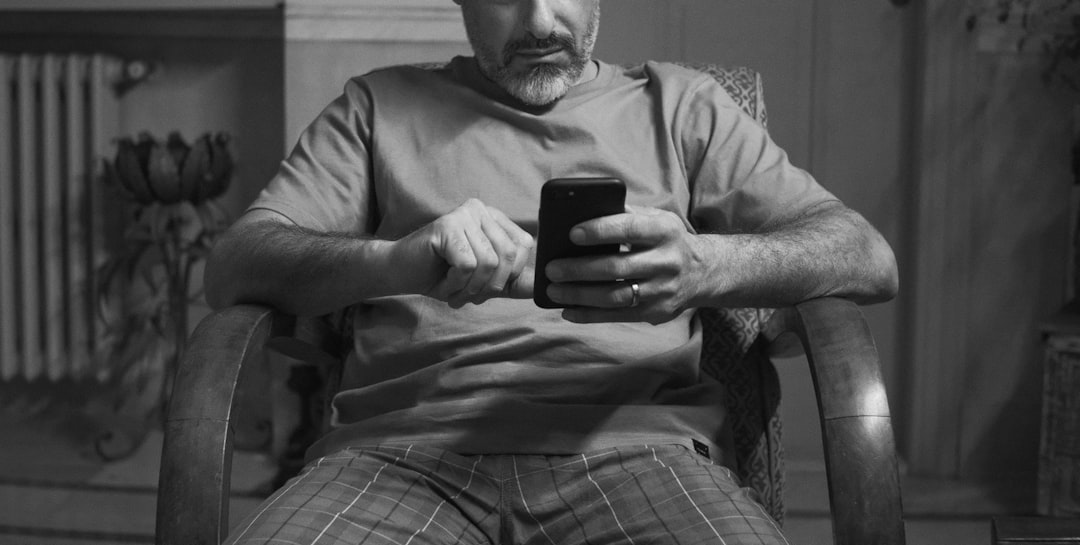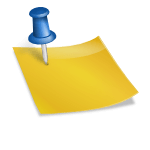If you’ve tried updating your TikTok profile picture on your PC and hit a wall, you’re not alone. Many users face difficulties when attempting to change their profile picture through the desktop version of TikTok. Whether it’s the picture failing to upload, the “Change Photo” button doing nothing, or the profile simply not updating—these issues can be frustrating. But don’t worry—this guide is here to help you troubleshoot and fix the problem.
Why Can’t You Change Your TikTok Profile Picture on PC?
Before diving into solutions, let’s understand some of the potential causes behind this issue. A few common reasons include:
- Browser-related issues: Outdated web browsers or settings can block essential site functions.
- TikTok platform limitations: Some TikTok features are better supported or even exclusive to the mobile app.
- File type or size: Unsupported formats or oversized files may not upload properly.
- Network problems: Connectivity issues can prevent data from being sent or received.
- TikTok server glitches: Temporary bugs or maintenance may affect profile updates.
Now, let’s explore how you can fix this issue and successfully update your TikTok profile picture on your PC.
Fix #1: Clear Your Browser Cache and Cookies
Over time, your browser stores cached data and cookies that may interfere with website functionality. Clearing them can resolve unexpected behavior.
- Open your browser settings.
- Look for “Privacy and Security” options.
- Select Clear browsing data.
- Make sure you check both Cookies and Cached Images and Files.
- Click Clear Data and restart your browser.
Try logging back into TikTok and see if the profile picture can now be changed.
Fix #2: Switch Browsers or Try Incognito Mode
Sometimes specific browser extensions or configurations interfere with TikTok’s performance. Try these alternatives:
- Use a different browser: If you’re using Safari, switch to Chrome or Firefox—or vice versa.
- Try Incognito Mode: This opens a session free from most extensions and cached data.
Open TikTok in incognito or another browser and attempt to change your profile picture again.

Fix #3: Check Image Specifications
Ensure that the image you’re trying to upload meets TikTok’s requirements:
- Format: Use JPG, PNG, or JPEG files.
- Size: Keep images under 2MB.
- Dimensions: Aim for a square format, such as 200×200 pixels or higher.
If your image is too large, use an image resizer tool online to reduce the size without sacrificing much quality.
Fix #4: Use Developer Tools as a Last Resort
This advanced method involves mimicking mobile browser behavior on a PC through developer tools:
- Open Chrome and go to TikTok’s website.
- Right-click anywhere and select Inspect.
- Click the Toggle Device Toolbar icon (mobile/tablet symbol).
- Select a mobile device from the dropdown list (like iPhone X).
- Refresh the page—it will act like a mobile browser.
- Now try changing your profile picture again.
This trick sometimes bypasses limits found in the desktop interface.
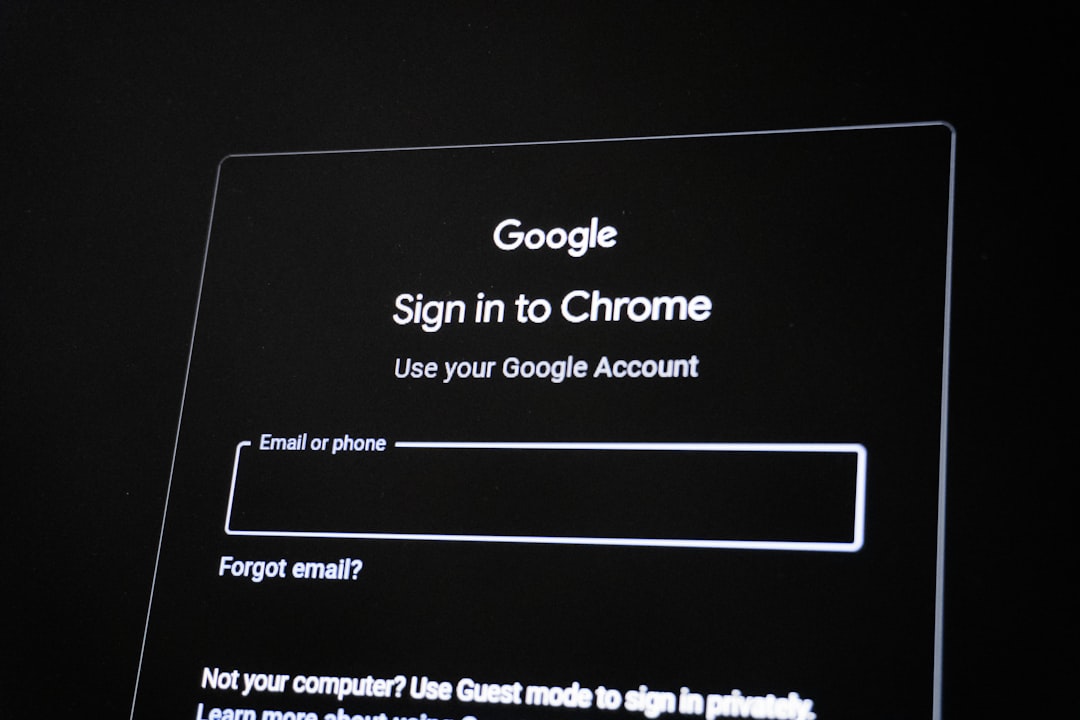
Fix #5: Update Through the Mobile App Instead
If none of the above methods work, turning to your mobile device may be the best option. TikTok’s app has the most reliable and fully supported version of their interface.
- Open the TikTok app on your smartphone.
- Go to your profile and tap Edit profile.
- Tap Change Photo and choose from your gallery or take a new one.
- Save your changes and check your profile.
The changes made on your mobile app will also reflect when you access your profile from a PC.
Still Having Trouble?
If all else fails, it might be time to contact TikTok support. Provide details about your issue and include screenshots if possible. TikTok’s helpdesk can be reached through both the app and their official support page.
Conclusion
Not being able to change your TikTok profile picture on PC can be frustrating, but it’s often caused by temporary or easily fixable issues. Whether it’s your browser settings, an unsupported image file, or server limitations, there’s usually a solution that works. Try these tips one by one, and if all else fails, the mobile app remains the most reliable way to update your profile.
Now that you’re equipped with the right fixes, you’re just a few clicks away from the perfect TikTok profile picture even from your desktop!