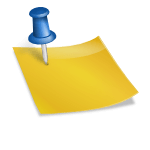The Apple Watch is a versatile device that offers a range of features, including notifications through vibrations. However, if you find that your Apple Watch is not vibrating when it should, it can be frustrating and may cause you to miss important alerts. In this troubleshooting guide, we will explore common reasons why your Apple Watch may not be vibrating and provide step-by-step solutions to fix the issue.

Step 1: Check the Silent Mode and Do Not Disturb Settings
The first thing to check is whether your Apple Watch is in silent mode or if the Do Not Disturb feature is enabled. Swipe up on the watch face to access the Control Center and ensure that the Silent Mode icon (bell icon) is not highlighted and the Do Not Disturb icon (crescent moon icon) is not active. If either of these settings is enabled, your watch will not vibrate for notifications.
Step 2: Adjust the Haptic Strength
The haptic strength determines the intensity of the vibrations on your Apple Watch. It is possible that the haptic strength setting is too low or turned off completely, causing a lack of vibration. To adjust the haptic strength, go to the Settings app on your Apple Watch, select “Sounds & Haptics,” and then adjust the Haptic Strength slider to increase the intensity of the vibrations.
Step 3: Check the Notification Settings
Make sure that the specific app or notification you want to receive alerts from is configured to send notifications to your Apple Watch. On your iPhone, open the Watch app, select “Notifications,” and review the settings for each app. Ensure that “Mirror iPhone” is selected for the desired apps so that notifications are sent to your watch.
Step 4: Restart Your Apple Watch
A simple restart can often resolve minor software glitches that may be causing the vibration issue. Press and hold the side button until the Power Off slider appears, then slide it to turn off your Apple Watch. Wait for a few seconds, then press and hold the side button again until the Apple logo appears to restart your watch.

Step 5: Update Your Apple Watch and iPhone
Ensure that both your Apple Watch and iPhone are running the latest software versions. Outdated software can sometimes lead to compatibility issues and unexpected behavior. On your iPhone, go to the Watch app, select “General,” and then tap on “Software Update” to check for and install any available updates.
Step 6: Reset All Settings
If the above steps did not resolve the issue, you can try resetting all settings on your Apple Watch. Note that this will not erase your data or media but will reset all settings to their default values. On your Apple Watch, go to the Settings app, select “General,” then choose “Reset” and tap on “Reset All Settings.” Follow the on-screen instructions and set up your preferences again.
Step 7: Contact Apple Support
If none of the above steps resolved the problem, it’s time to reach out to Apple Support for further assistance. They can provide personalized guidance and help diagnose any underlying hardware or software issues that may be causing the lack of vibration on your Apple Watch. Visit the Apple Support website or schedule an appointment at an Apple Store to get expert assistance.
Experiencing a lack of vibration on your Apple Watch can be frustrating, especially when you rely on it for notifications and alerts. By following this troubleshooting guide, you can identify and resolve common issues that may be preventing your Apple Watch from vibrating. Remember to check the silent mode and Do Not Disturb settings, adjust the haptic strength, review notification settings, restart your watch, update software, reset settings if necessary, and seek assistance from Apple Support if the problem persists. With these steps, you should be able to restore the vibration functionality on your Apple Watch and stay connected with important notifications.