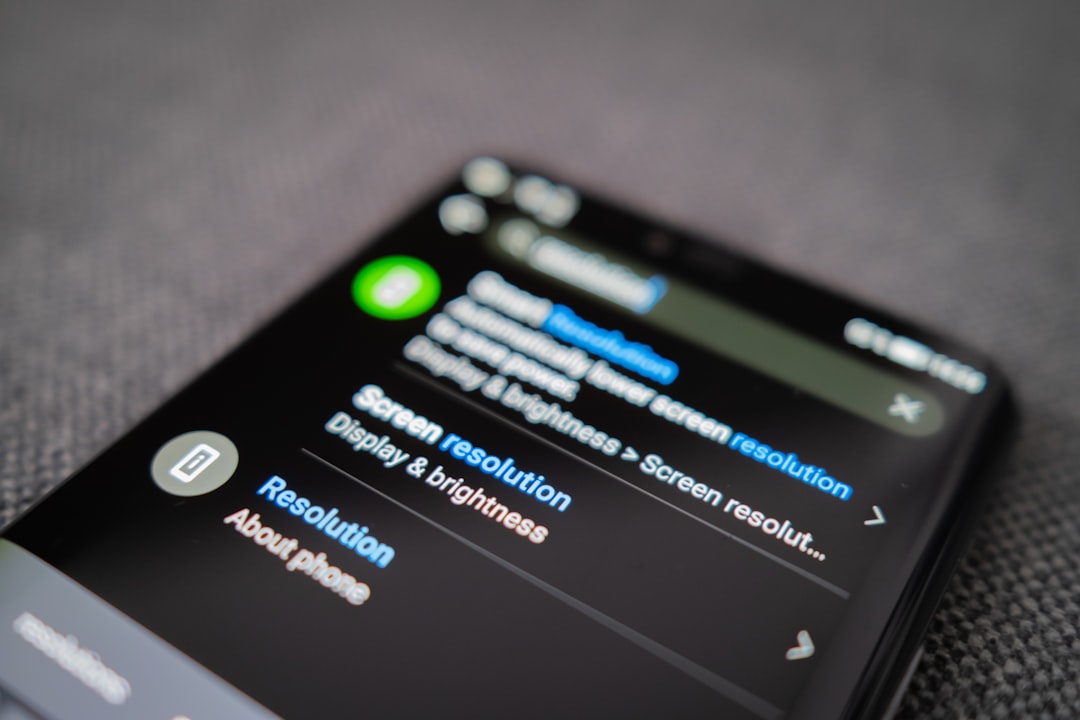Are you tired of fast-paced action games and looking for a more relaxing, whimsical getaway? Isekai Slow Life offers a charming escape into a fantasy world where you get to manage your village, interact with quirky residents, and just enjoy the peaceful life. Best of all, you don’t need a high-end phone to play it — you can play Isekai Slow Life right on your PC. Whether you’re a casual gamer or a dedicated cozy-sim enthusiast, this guide will walk you through how to get started step-by-step so you can sit back, relax, and enjoy this delightful experience.
TL;DR
To play Isekai Slow Life on your PC, you’ll need to install an Android emulator like BlueStacks or LDPlayer. Once that’s set up, you can download the game from the in-app Google Play Store, log in, and begin your slow-life journey. It’s a great alternative if your phone can’t handle the game or if you just prefer playing on a bigger screen with better controls. This guide provides all the steps you need to get going smoothly.
Step 1: Choose and Install an Android Emulator
Since Isekai Slow Life is currently only available for Android, the first thing you need is an Android emulator. This software allows you to run Android apps on your PC, mimicking the user interface and performance of a mobile device.
Popular Android emulators include:
- BlueStacks – User-friendly and widely used with excellent performance for most games.
- LDPlayer – Great for gaming, lightweight, and comes with custom key mapping features.
- NoxPlayer – Reliable and geared toward mobile gaming and customization.
Choose the one that fits your system requirements and gaming style. Head to the official website of the emulator of your choice and download the installation file.

Step 2: Install and Set Up the Emulator
Once the download is finished, run the installer and follow the on-screen prompts. Most emulators have a straightforward setup process:
- Accept the license agreement and choose an installation location.
- Click on Install and wait for the process to complete.
- After installation, launch the emulator from your desktop shortcut.
When you launch it for the first time, the emulator will prompt you to log in to your Google account. This is necessary to access the Google Play Store and download Isekai Slow Life.
Step 3: Download Isekai Slow Life
With your emulator up and running and your Google account logged in, it’s time to find the game:
- Open the Google Play Store inside the emulator.
- Search for Isekai Slow Life.
- Click Install when you find the game in the search results.
The game will begin downloading and installing just as it would on a regular Android device. Once it’s installed, you’ll see the game icon on your emulator’s home screen or app drawer.
Step 4: Adjust Settings for Optimal Gameplay
One of the perks of playing mobile games on a PC is the ability to tweak the performance settings. Before diving into the relaxing world of Isekai Slow Life, it may be helpful to adjust settings for an optimized experience.
Tweaks to consider:
- Resolution: Set the resolution to match your screen for better visuals.
- RAM and CPU allocation: Increase the amount of RAM and CPU cores dedicated to the emulator to improve smoothness.
- Frame rate: Set it between 30 and 60 FPS for optimal responsiveness without overheating your system.
- Key mapping: Set up custom key controls for easier navigation and interaction.

Step 5: Launch the Game and Start Your Journey
Click on the Isekai Slow Life icon on your emulator and launch the game. The loading screen will transport you to a vibrant fantasy world filled with mystical creatures, friendly spirits, and a cozy rural village.
You’ll start with a short tutorial introducing you to the game’s mechanics, such as:
- Building and upgrading facilities
- Harvesting and crafting items
- Interacting with villagers and forging relationships
- Completing quests for rewards and story progression
As you progress, you can personalize your village and play at your own pace, embodying the true meaning of a “slow life.”
Step 6: Link Your Account for Progress Saving
To ensure your progress is never lost, it’s highly advisable to link your game account:
- Tap on your profile or settings icon within the game.
- Find the Account or Bind option.
- Link to a Google, Facebook, or Twitter account based on what’s available.
This helps in restoring your data in case something happens to the emulator or if you want to switch devices later.
Why Play on PC?
There are several compelling reasons to choose PC over a mobile device for Isekai Slow Life:
- Bigger screen – Enjoy the lovely art and animations in full-screen glory.
- Better performance – Most PCs handle longer gaming sessions better than mobile devices.
- Battery life – Long sessions won’t drain your phone’s battery.
- More precise controls – Use keyboard/mouse for more accurate interactions.
Troubleshooting Common Issues
Here are a few tips if you run into issues during setup or gameplay:
- Game not loading: Try clearing cache or reinstalling the app inside the emulator.
- Laggy performance: Increase RAM/CPU in emulator settings or switch to a lighter emulator.
- Compatibility errors: Ensure you downloaded the latest version of both the emulator and the game.
Tips for Making the Most of Isekai Slow Life
While the game encourages taking things slow, here are a few tips to advance comfortably:
- Log in daily to collect free rewards and bonuses.
- Prioritize upgrades that increase passive income like farms or mills.
- Talk to villagers regularly — they often give quests or extra resources.
- Plan your layout – A well-organized village boosts efficiency and aesthetics.
Final Thoughts
Isekai Slow Life is a heartwarming blend of fantasy, farming, sim management, and Zen-like relaxation. Playing it on PC not only enhances your visual and control experience but also lets you immerse yourself more fully in this magical world without mobile constraints. From quiet village mornings to bustling harvesting sessions, this game is about savoring the moment — and with the guidance above, you’ll be all set to enjoy your dream slow life from the comfort of your desktop.