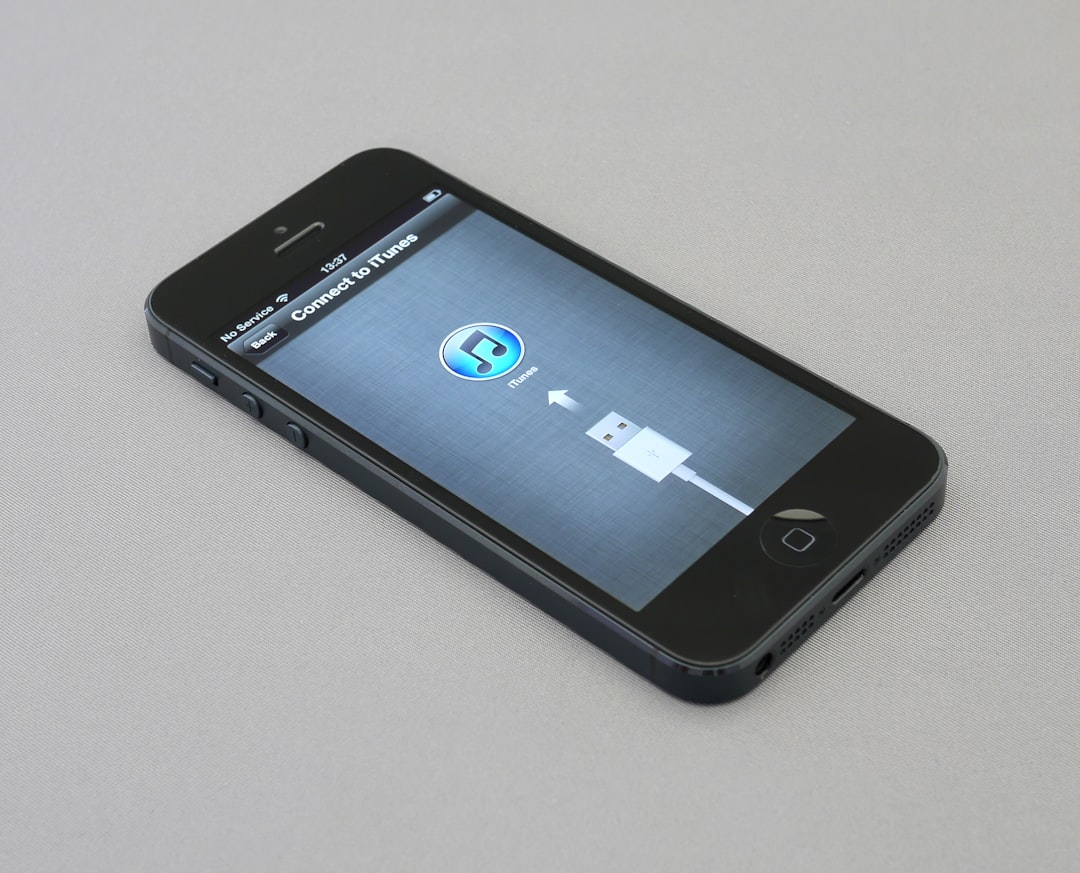FaceTime has become one of the most popular video calling features for Apple users, offering a seamless way to connect with family, friends, and colleagues. Among its many features, one that stands out and is often overlooked is the ability to take Live Photos during a FaceTime call. These photos capture moments in real-time, effectively serving as short videos complete with motion and sound. However, once a user captures a FaceTime Live Photo, a common question arises: Where exactly do these photos go? Understanding where to find FaceTime photos on your iPhone, iPad, or Mac can help you manage and share these precious moments with ease.
What Are FaceTime Live Photos?
Before diving into where you can find these photos, it’s worth understanding what FaceTime Live Photos are. Unlike regular screenshots or still photos, Live Photos taken on FaceTime are short videos—typically 1.5 seconds before and after the moment the shutter is pressed. When enabled by both parties on a FaceTime call, either user can capture a Live Photo of what’s happening on screen with a simple tap of the shutter button.
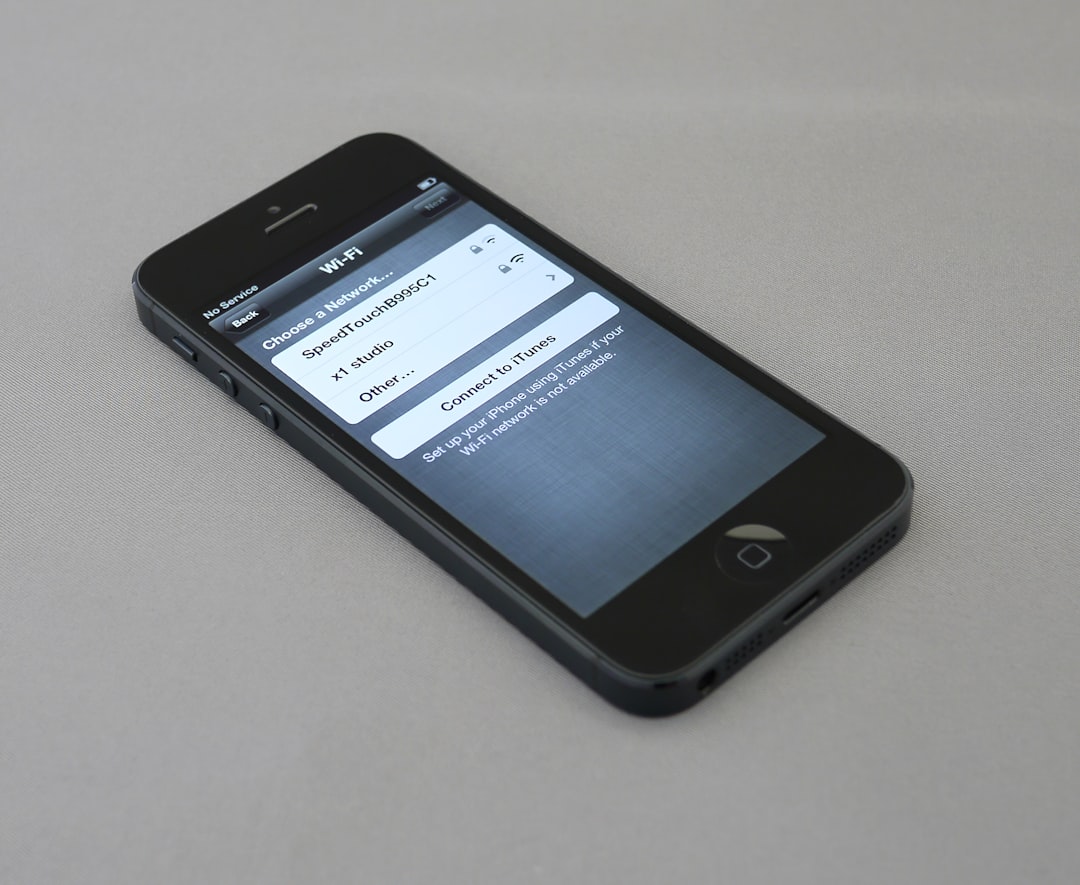
Where Do FaceTime Photos Go on iPhone and iPad?
For most users, the iPhone or iPad is the device of choice for FaceTime calls. Thankfully, Apple has made it very straightforward to locate your FaceTime Live Photos on iOS and iPadOS devices.
Location of FaceTime Live Photos:
- FaceTime Live Photos are saved directly to the Photos app.
- You can find them in the “Recents” album by default.
- They also appear in the “Live Photos” album if that feature is enabled.
When you take a photo during a FaceTime call, a shutter sound is emitted, and a confirmation message briefly appears on screen. This ensures you know the photo was captured successfully and is now stored on your device.
How to Access Them:
- Open the Photos app.
- Tap on the “Albums” tab at the bottom.
- Scroll down to “Live Photos” or simply look in “Recents.”
You can also use the Search function in the Photos app to find photos by typing in keywords like “FaceTime” or by using the date the call took place. FaceTime Live Photos are labeled just like other Live Photos, so they include the small “Live” icon in the top corner of the preview.
Where Do FaceTime Photos Go on Mac?
Mac computers also support FaceTime Live Photos, though the process of capturing and retrieving them slightly differs due to the macOS environment.
Finding FaceTime Photos on macOS:
- FaceTime Live Photos taken on Mac are stored in the Photos app—just like on iPhone and iPad.
- If iCloud Photos is enabled, the image will automatically appear across all iCloud-connected devices.
- You can manually find them by opening “Photos” and navigating to the “Live Photos” or “Recents” album.
To locate them easily, follow these steps:
- Open the Photos app on your Mac.
- Click on the “Photos” tab or scroll to “Albums.”
- Select “Live Photos” or look in “Recents.”
Files can also be found manually via Finder. However, unless you’ve exported them elsewhere or backed up to an external location, using the Photos app is the most direct method.

Why Can’t I Find My FaceTime Live Photos?
If you’ve taken a FaceTime Live Photo and can’t find it, there may be a few reasons why:
- Both participants must have FaceTime Live Photos enabled. If either of you has the feature turned off, the photo won’t save.
- Permissions and storage issues on your device can prevent the image from being saved.
- iCloud sync delays might mean the photo hasn’t yet appeared on all devices.
To confirm FaceTime Live Photos is enabled:
- Go to Settings on your iPhone or iPad.
- Scroll down and tap FaceTime.
- Ensure that the toggle for FaceTime Live Photos is turned on.
Sharing and Editing FaceTime Live Photos
Once you locate your FaceTime Live Photo, you can treat it like any other Live Photo. This means you can:
- Edit: Apply filters, adjust lighting, and crop.
- Convert: Turn into a still photo or loop it.
- Share: Send via Messages, Mail, AirDrop, or social media.
The Live Photos function preserves both video and audio content, making the sharing experience rich and dynamic—capturing reactions and interactions exactly as they happened.
Tips for Managing FaceTime Photos
- Use Albums: Create custom albums for FaceTime photos to keep them organized.
- Back Up: Ensure that iCloud Photos or another backup method is enabled.
- Delete Unwanted Photos: Live Photos can occupy more space than still images.
Periodic clean-up and organization will help keep your library easy to navigate and prevent memory bloat—especially on devices with limited storage.
Conclusion
FaceTime Live Photos are a fun and engaging way to capture memories during video calls across all Apple devices. Whether you’re using an iPhone, iPad, or Mac, these images can be easily found in the Photos app under “Recents” or “Live Photos.” As long as the feature is enabled and both parties meet the criteria, snapping a Live Photo during a call becomes a simple, effective way to save the moment. With a few tips on finding, organizing, and editing them, users can make the most out of FaceTime’s photo feature.
Frequently Asked Questions (FAQ)
- Q: Can I take a FaceTime Live Photo if the other person has the feature turned off?
A: No, both parties must have FaceTime Live Photos enabled for the photo to be taken and saved. - Q: Are FaceTime Live Photos stored in iCloud?
A: Yes, if iCloud Photos is enabled on your device, FaceTime Live Photos will sync across all iCloud-connected devices. - Q: Can I turn off FaceTime Live Photos?
A: Yes, you can toggle the feature off by going to Settings > FaceTime > and turning off “FaceTime Live Photos.” - Q: Can I take Live Photos in group FaceTime calls?
A: No, FaceTime Live Photos is available only during one-on-one calls, not during group FaceTime sessions. - Q: Do FaceTime Live Photos have sound?
A: Yes, since they are Live Photos, they typically include a short bit of audio along with the motion.