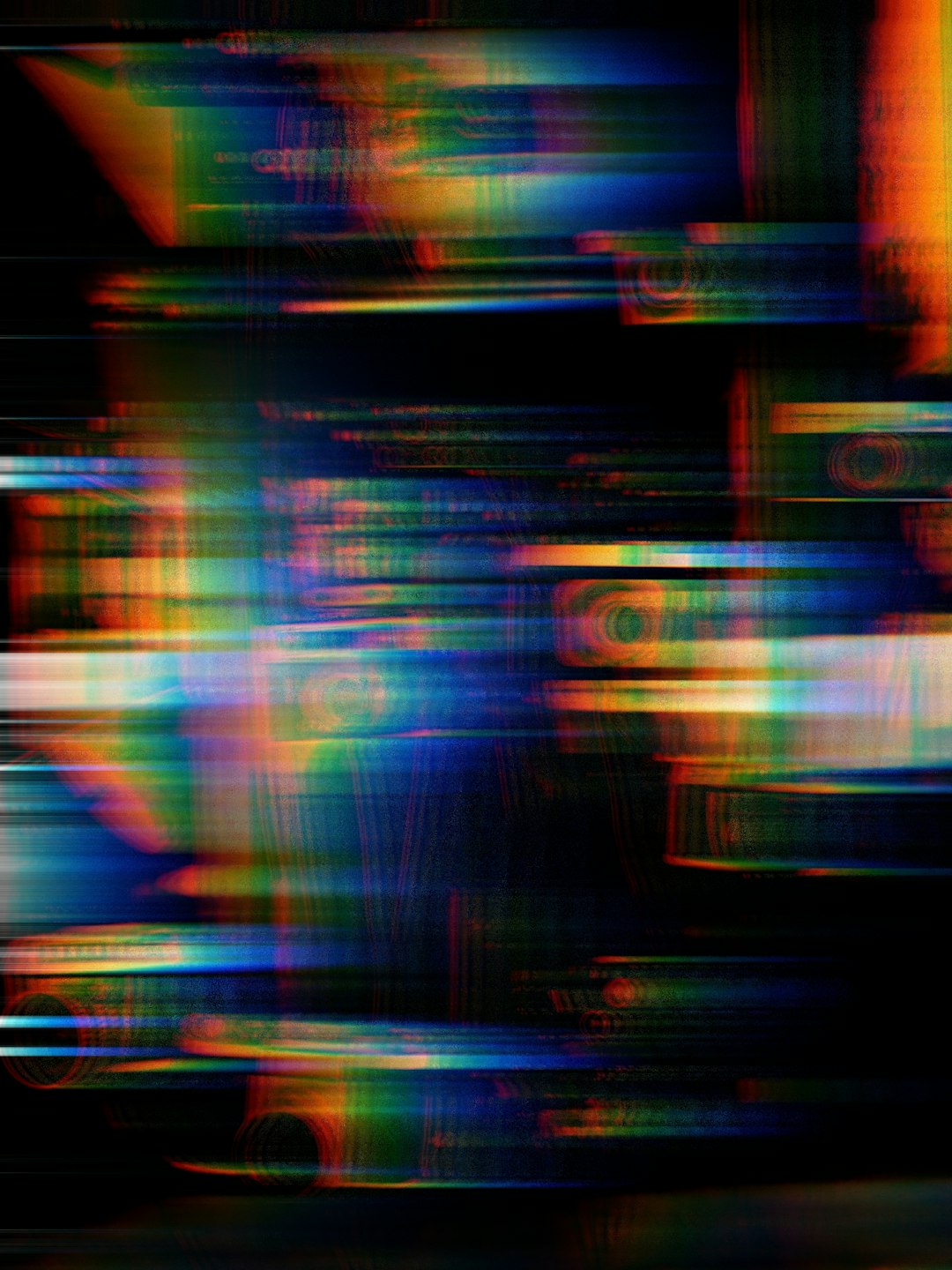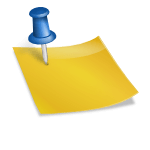Modern web browsers are designed to maximize speed and user convenience by storing cached data like images, scripts, and site preferences. However, this can sometimes lead to issues, especially if a website has been updated and your browser still uses outdated files. When this happens, clearing the cache for that specific site can resolve display issues, improve performance, or fix functionality errors—without the need to clear your entire browsing data.
This article provides precise, step-by-step instructions for clearing the cache of one particular website across some of the most commonly used web browsers. Following these steps will help ensure a clean slate for that site while preserving caches for others, saving time and improving your overall browsing efficiency.
Why You Might Want to Clear a Site-Specific Cache
There are several valid reasons to clear cached content for a single website:
- Resolve Loading Errors: Elements such as buttons or forms might stop working if the cached script files are outdated.
- See Recent Changes: If a site has been redesigned or updated, a cached version may prevent you from seeing the latest content.
- Troubleshoot Account Issues: Cached login credentials or session tokens can sometimes interfere with proper access.

How to Clear Cache for One Site in Different Browsers
Google Chrome
- Visit the website whose cache you want to clear.
- Click the padlock icon in the address bar (next to the URL).
- Select “Site settings” from the dropdown menu.
- In the new tab, click “Clear data” under the “Usage” section.
- Refresh the webpage to load the site with a clean cache.
Mozilla Firefox
- Open the site you’re having issues with.
- Click the padlock icon to the left of the URL.
- Select “Clear cookies and site data…”.
- In the pop-up, confirm by clicking “Remove”.
- Reload the page to apply the changes.
Microsoft Edge
- Go to the specific site you want to clear the cache for.
- Click the padlock icon and select “Permissions for this site”.
- Under “Site permissions”, click “Clear data”.
- Close the settings tab and refresh the site page.
Safari (macOS)
Safari does not offer a straightforward way to clear cache for just one site, but you can do it through the developer tools:
- Go to Safari > Preferences, then click the “Advanced” tab.
- Check the box labeled “Show Develop menu in menu bar.”
- Visit the site, then click “Develop” in the menu bar.
- Select “Empty Caches”, which will clear all caches,
not just for one site. - Alternatively, to remove just that site’s data, go to Safari > Preferences > Privacy, click “Manage Website Data,” find the site, and remove it individually.

Verifying That Cache Has Been Cleared
Once you’ve cleared the cache for a site, it’s best to reload the page and verify if the content is displaying correctly. In cases where you want to confirm further, you can use browser developer tools to inspect if elements are being retrieved from the server rather than locally.
In Chrome or Firefox, for example, you can:
- Right-click anywhere on the page and select “Inspect.”
- Go to the “Network” tab.
- Reload the page and check the “Size” column. You’ll notice that files are being loaded from the network instead of (from cache).
Precautions and Considerations
Clearing a site’s cache may log you out or reset certain preferences tied to that website. Always double-check that no important data will be lost or affected. For web developers and professionals, this is especially vital during testing phases, where outdated scripts might lead to misleading conclusions.
Conclusion
Clearing cache for a single website is a simple yet powerful troubleshooting technique. Whether you’re dealing with broken layouts, outdated features, or login issues, selectively clearing cached data restores site functionality without the inconvenience of deleting your entire browser cache. By understanding how to do this across various browsers, you’ll be better equipped to manage your digital footprint effectively and maintain optimal browsing performance.