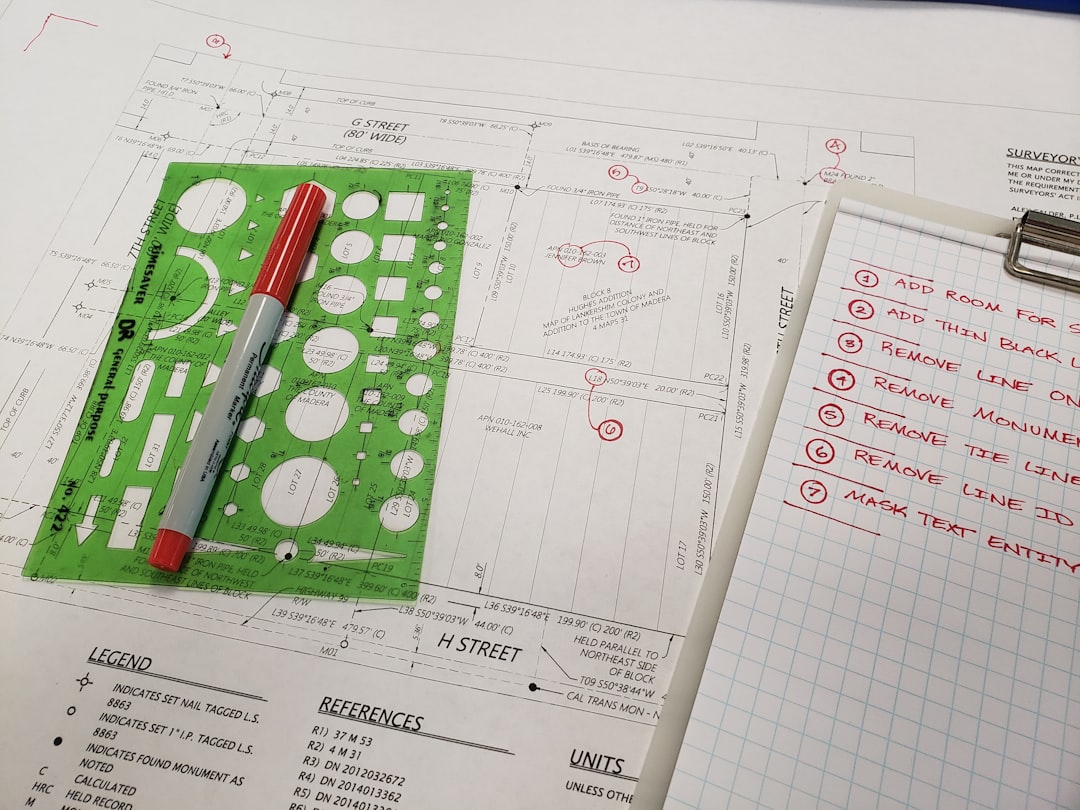Canva is an intuitive and powerful graphic design tool that allows users to create a wide range of visual content without the need for extensive design experience. From social media posts and presentations to posters and infographics, Canva provides a user-friendly platform packed with features. This beginner’s guide will walk through the basics of using Canva and how to get started with your first project.
Getting Started with Canva
To begin using Canva, simply go to www.canva.com and sign up for a free account using an email address, Google, or Facebook login. Once registered, users are taken to the Canva dashboard where they can create new designs, explore templates, and manage existing projects.
Choosing a Design Type
Canva offers numerous design types optimized for different platforms. These include:
- Social Media Posts (Instagram, Facebook, etc.)
- Presentations
- Posters and Flyers
- Business Cards
- Resumes
Each design type comes with preset dimensions, making it easy to stay within platform-specific guidelines.
Exploring Templates
After selecting a design type, Canva presents you with a wide array of templates. These pre-designed layouts make it easier for beginners to start creating professional-looking graphics quickly.
To use a template:
- Browse or search using keywords (e.g., “wedding invitation”).
- Click on a template to load it into the design editor.
- Customize by editing the text, changing images, and adjusting colors.

How to Customize Your Design
Canva’s drag-and-drop editor is where most of the design work happens. Here’s a breakdown of its key features:
- Text: Click any text box to edit. Customize font, size, alignment, spacing, and color using the toolbar at the top.
- Images: Upload your own images or choose from Canva’s extensive library of free and premium photos.
- Elements: Add shapes, lines, icons, and illustrations from the “Elements” tab on the left menu.
- Backgrounds: Use solid colors, gradients, or photos as your design background.
It’s also possible to layer items, group elements, and use alignment tools to ensure everything is visually balanced.
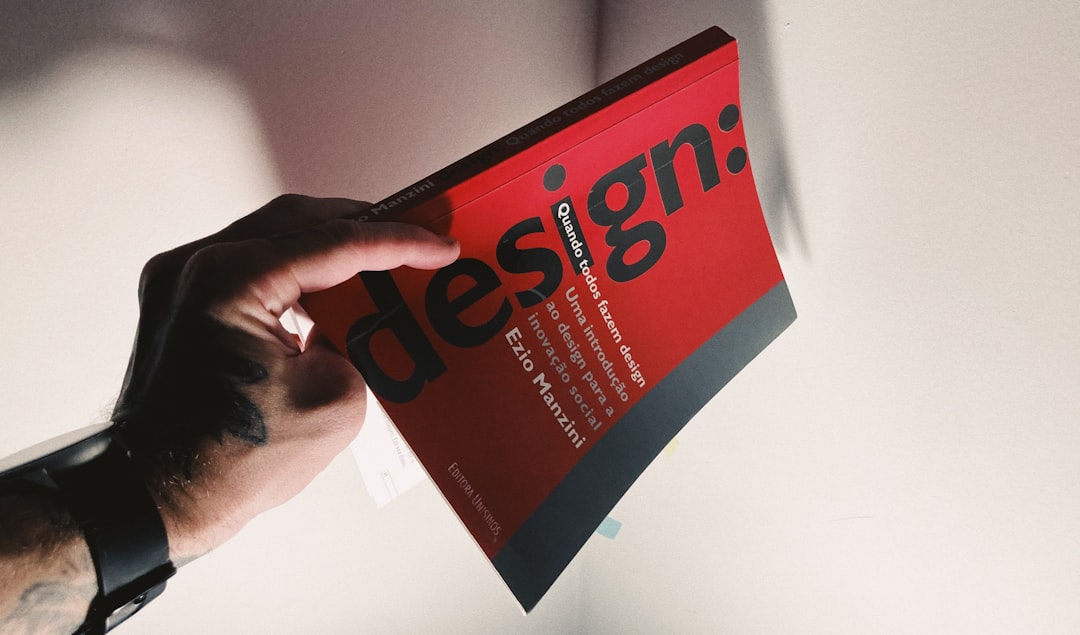
Downloading and Sharing
Once your design is complete, click the “Share” or “Download” button in the top right-hand corner.
Download options include:
- PNG or JPG (for images)
- PDF (for printable designs)
- MP4 or GIF (for animated graphics)
You can also publish directly to platforms like Facebook, Instagram, or Google Drive, or send a view-only or editable link to collaborators.
Tips for Complete Beginners
- Use Grids: Enable gridlines to help with alignment and placement.
- Keep It Simple: Don’t overcrowd your design; use whitespace effectively.
- Use Brand Kit: With the Pro version, upload brand logos, colors, and fonts for consistent branding.
- Explore Tutorials: Canva offers built-in tips and tutorials under the “Learn” tab.
Conclusion
Canva is an accessible design platform for anyone looking to create eye-catching visuals without advanced design skills. With just a few tutorials and some hands-on practice, beginners can quickly become proficient in crafting a variety of digital and print graphics. From personal projects to business materials, Canva has the tools to bring your ideas to life.
Frequently Asked Questions (FAQ)
- Q: Is Canva free to use?
A: Yes, Canva offers a free version with many features. There is also a paid “Pro” plan with additional tools, images, and templates. - Q: Can I use my own images in Canva designs?
A: Absolutely. You can upload JPG, PNG, SVG, and other common formats to incorporate into designs. - Q: Can multiple people work on the same design?
A: Yes, you can share the project with others and allow them to edit or view, similar to Google Docs collaboration. - Q: Is there a mobile app for Canva?
A: Yes, Canva has mobile apps for both iOS and Android, allowing you to design on the go. - Q: What if I make a mistake while designing?
A: Canva includes an undo button and also allows you to duplicate designs before making significant changes, so you can always go back.