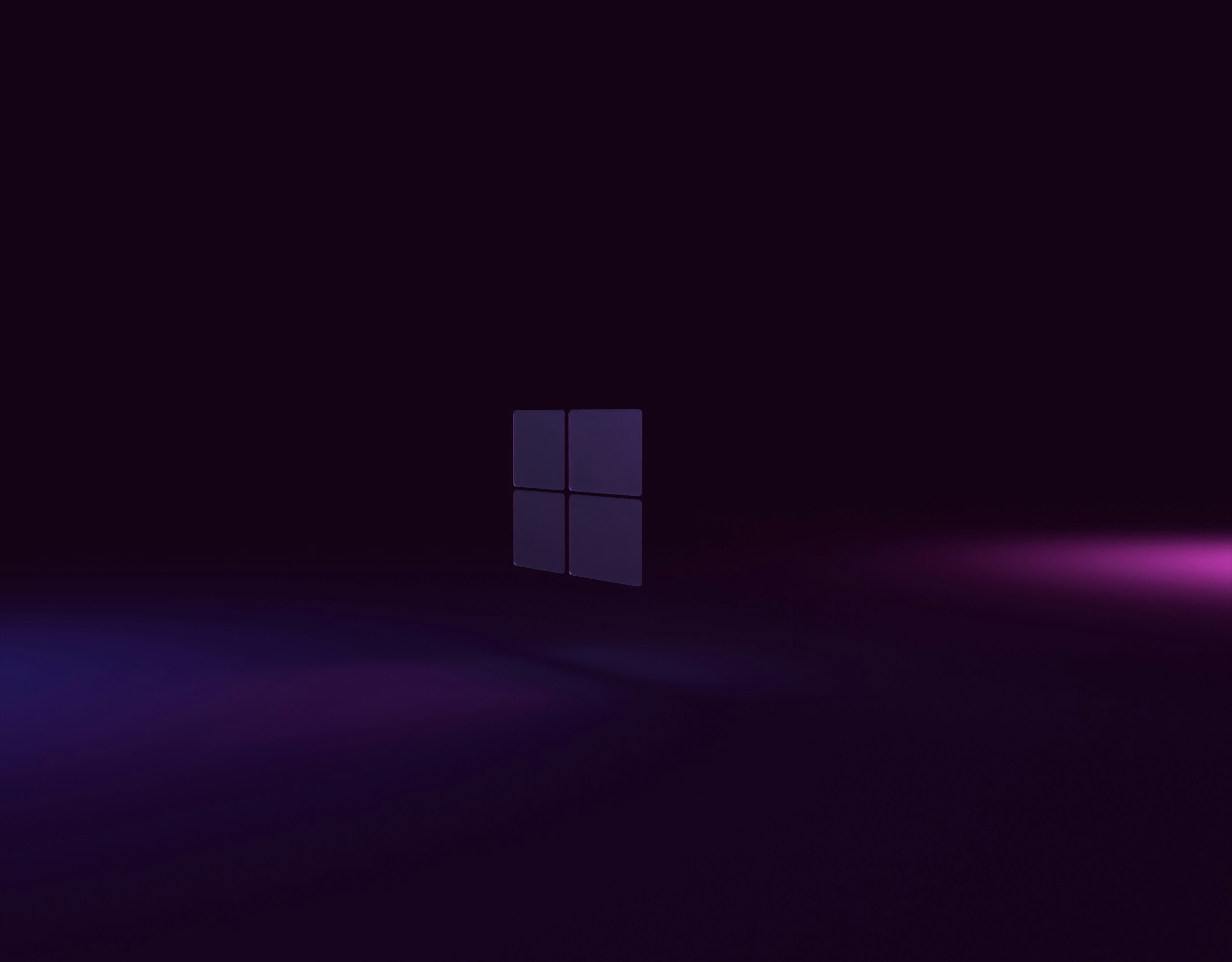In a digital age where software piracy looms large, the quest for a legitimate copy of Windows 10 can feel like navigating through a minefield. Whether you’re looking to upgrade an aging PC or perform a fresh installation on your new machine, downloading the Windows 10 ISO legally is not only essential but also surprisingly straightforward. Imagine finally freeing yourself from outdated operating systems and embracing the robust features that Microsoft’s latest version has to offer—without falling into the traps of illicit downloads.
But how do you go about it? Fear not! In this article, we’ll guide you through the steps to securely obtain your own copy of Windows 10 ISO directly from Microsoft’s official channels. We’ll explore various methods, debunk common myths about licensing, and arm you with tips for ensuring your download is both safe and compliant. Get ready to elevate your computing experience while staying firmly on the right side of software law!
Why Download Windows 10 ISO Legally?
Downloading the Windows 10 ISO legally not only ensures compliance with copyright laws but also guarantees that you receive genuine software. This authenticity eliminates the risks associated with counterfeit versions, such as malware, security vulnerabilities, and performance issues that can compromise your device. By obtaining a legitimate copy from trusted sources like Microsoft’s official website, you’re securing critical updates and support directly from the source—essential for maintaining system stability and security over time.
Furthermore, a legal download allows users to take advantage of all features without limitations. Access to exclusive tools and applications enhances productivity while fostering an environment free from unexpected disruptions or hidden costs often associated with pirated versions. By investing in this legal route, you’re not only paving the way for a smoother user experience but also supporting software developers and contributing to future innovations within the tech ecosystem.

System Requirements for Windows 10
When considering the upgrade to Windows 10, understanding the system requirements is crucial for a seamless experience. Microsoft has outlined specific parameters that your hardware must meet to run Windows 10 efficiently. At a minimum, you’ll need a processor with at least 1 GHz and support for PAE, NX, and SSE2 technology—features common in most modern CPUs. Additionally, ensure you have at least 1 GB of RAM for the 32-bit version or 2 GB for the 64-bit iteration; this not only optimizes performance but can also reduce the frustration of sluggish operations.
However, merely meeting these minimums might not provide you with an optimal user experience. For those who are actively multitasking or indulging in resource-intensive applications like gaming or graphic design software, aiming higher is recommended: consider having at least 4 GB of RAM and a dual-core processor. Moreover, storage plays an essential role—Windows 10 needs about 20 GB free space post-installation; thus having an SSD can enhance boot times and application loading speeds dramatically. By investing time in assessing these requirements before downloading the Windows 10 ISO legally, you’re setting yourself up not just for compatibility but also longevity as software demands evolve over time.
Official Microsoft Website Overview
The official Microsoft website serves as a central hub for users seeking reliable software solutions, including the download of Windows 10 ISO files. The design and functionality of the site reflect Microsoft’s commitment to user-friendly access to information. When navigating through the platform, visitors will find clear pathways that guide them directly to software downloads, product support, and valuable resources. This ensures that even those unfamiliar with technical jargon can successfully locate what they need.
One unique aspect of the Microsoft website is its integration of educational materials and community support avenues. Users are not just handed a download link; they also gain access to tutorials, FAQs, and forums filled with discussions led by both experts and everyday users alike. This fosters an environment where questions are welcomed, making it easier for individuals to feel confident throughout their installation process—an often daunting task for many. Additionally, Microsoft’s transparency about system requirements and features informs users what they can expect from their new operating system before even clicking download.
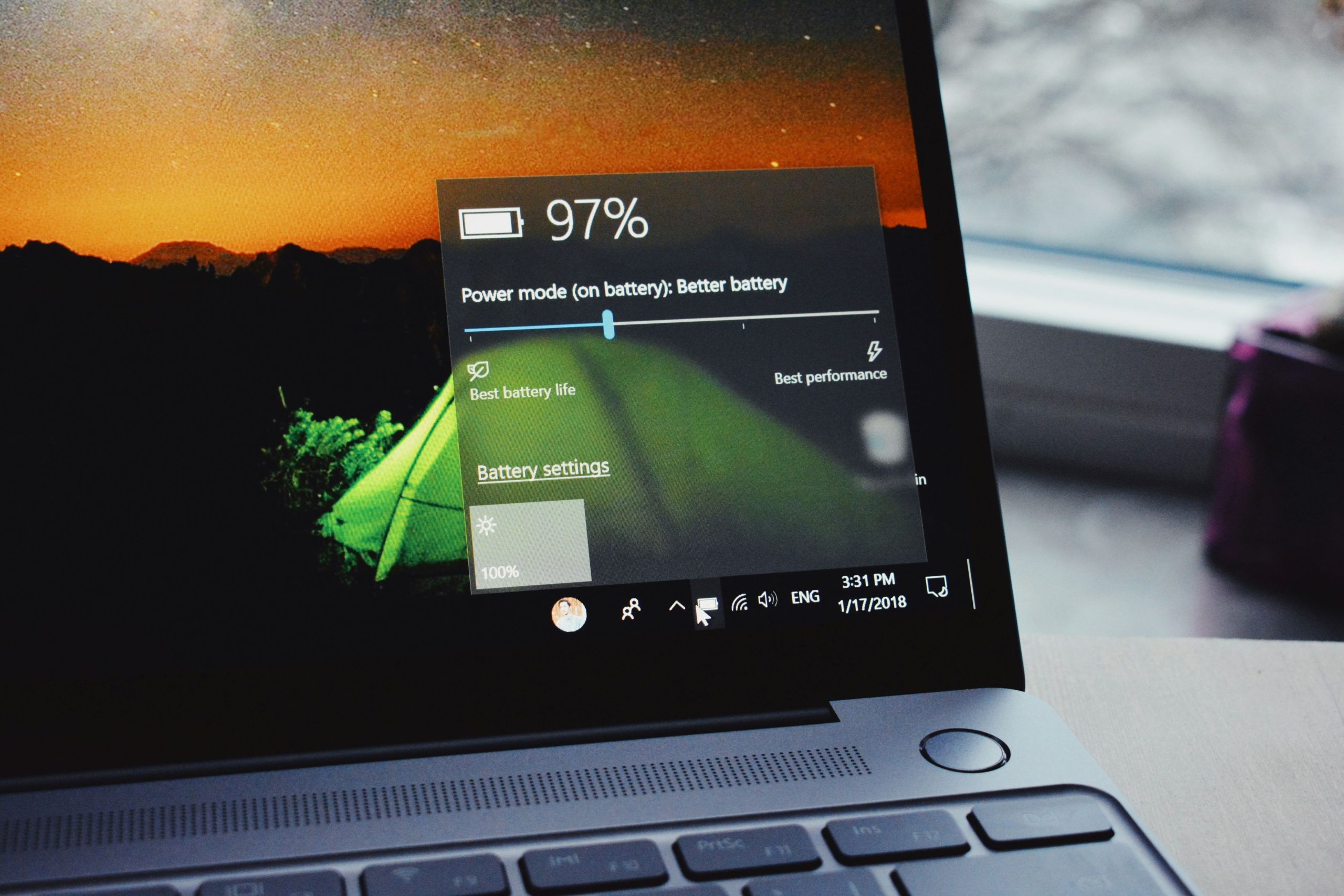
Steps to Access the Download Tool
To access the Download Tool for Windows 10, begin by visiting Microsoft’s official website. Look for the section dedicated to Windows 10 downloads; it usually showcases features that emphasize security and functionality. Once there, you’ll find a prominent button labeled “Download tool now.” Clicking on this will initiate the download process for the Media Creation Tool, designed specifically to help users create installation media or download ISO files directly.
After downloading the tool, run it as an administrator to ensure you have all necessary permissions during installation. Upon launching, select Create installation media (USB flash drive, DVD, or ISO file) when prompted. This option allows you flexibility based on your needs—whether you’re looking to install immediately or save a bootable disk for later use. The interface is user-friendly and guides you through each step, making it accessible even if you’re not tech-savvy. With just a few clicks and configuration settings tailored to your preferences—like language and edition—you’ll soon have everything set up for a seamless Windows 10 experience!
Creating a Bootable USB Drive
Creating a bootable USB drive is an essential step in using the Windows 10 ISO effectively. Beyond simply transferring files onto a USB, the process involves formatting it and making it recognizable as a startup device. This transformation allows you to install or repair your operating system without relying on a traditional disc, streamlining the installation process significantly. Don’t underestimate the power of this small gadget; with just a few clicks and commands, your USB can serve as a portable toolkit for troubleshooting or upgrading any compatible computer.
To kick off, utilizing tools like Rufus can simplify even complex procedures—offering custom options like partition schemes and file systems to ensure maximum compatibility with various machines. Remember that patience is key: ensuring your flash drive is adequately prepared not only saves time during installation but minimizes potential errors. Furthermore, consider labeling your bootable USB drives clearly; you never know when you might need to switch between different versions of Windows or other operating systems in future tech endeavors. With these steps under your belt, you’re not just creating storage; you’re equipping yourself with flexibility and control over your devices’ management journey!

Verifying Your Downloaded ISO File
Verifying your downloaded ISO file is a crucial step that often gets overlooked, but it can save you from potential headaches down the line. When you download an ISO, you’re not just acquiring a file—you’re investing in the integrity of your system’s installation. By checking the hash values (such as SHA-256 or MD5) provided by Microsoft against your downloaded file, you ensure that what you have is genuine and has not been tampered with during the downloading process. A mismatch could indicate corruption or malicious interference, potentially jeopardizing your entire setup.
Moreover, this verification process enhances your cybersecurity posture. In today’s digital landscape full of risks, ensuring that even seemingly innocuous files are safe to use mitigates threats like malware and ransomware infections lurking within compromised downloads. Taking this extra step instills confidence in your future installations while also protecting your personal data from potential breaches. Ultimately, verifying the integrity of your Windows 10 ISO fosters a more secure and seamless computing experience—two essential elements for any user striving for peace of mind in their digital life.
Conclusion: Enjoying a Legal Windows Experience
Transitioning to a legal Windows experience not only ensures compliance with software laws but also opens the door to a host of benefits designed to enhance your user journey. By utilizing the official channels for downloading the Windows 10 ISO, you’re guaranteed access to timely updates, security patches, and reliable customer support. This investment in legality fosters a safer environment for personal data and enhances your overall system stability, freeing you from the risks associated with pirated software.
Moreover, choosing genuine Windows empowers you with exclusive features like advanced gaming options through Xbox Game Pass and seamless integration with Microsoft services such as OneDrive and Office 365. The pride of owning authentic software can transform how you interact with technology—encouraging improved performance while instilling confidence in every digital endeavor. Embracing this licensed path is not just about obeying regulations; it’s about curating an enriching digital landscape where innovation thrives without barriers or concerns. Enjoy your computing journey knowing you’re on solid legal ground!