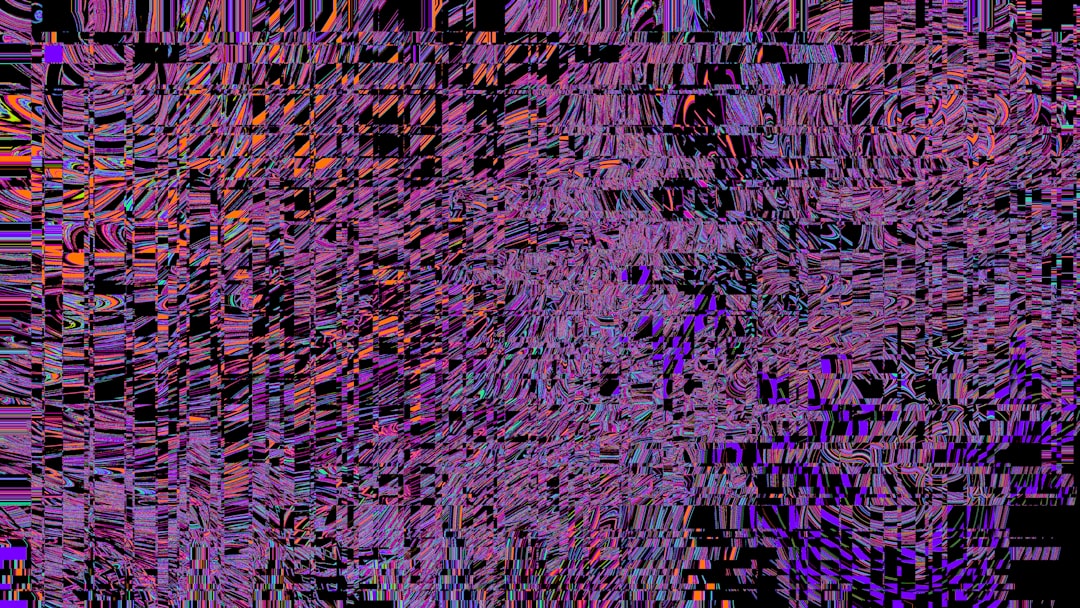If you’ve been playing Wuthering Waves (often abbreviated as Wuwa) on PC and suddenly encountered a fatal crash with a UE4 Fatal Error, you’re not alone. This frustrating issue is a common problem tied to Unreal Engine 4, the game engine Wuwa is built on. Many users report this error appearing during game startup, loading screens, or intense in-game moments — usually accompanied by a message stating that the application has terminated unexpectedly. Understanding what’s behind this error and how to fix it is essential for getting back into the game smoothly.
TL;DR (Too Long; Didn’t Read)
The Wuwa UE4 Fatal Error is usually caused by hardware incompatibilities, outdated graphics drivers, corrupted files, or overlay conflicts. Quick fixes include updating GPU drivers, verifying game files, disabling overlays, and adjusting compatibility settings. Advanced solutions might involve changing launch parameters or reinstalling Visual C++ redistributables. This error is recoverable for most players with targeted troubleshooting.
What Causes the Wuwa UE4 Fatal Error?
The UE4 Fatal Error isn’t exclusive to Wuwa — it’s a typical Unreal Engine 4 engine fault. The error indicates that the engine encountered a low-level crash it can’t handle, resulting in a forced application shutdown. Here are the most common causes:
- Outdated or incompatible GPU drivers
- Corrupted game or engine files
- Conflicts with overlays (e.g. Discord, Steam, GeForce Experience)
- Missing or outdated Visual C++ Redistributables
- Unstable overclocked hardware
- Antivirus or firewall interference with game files
- Windows compatibility or permission issues
Sometimes multiple small problems combine to cause the crash, so it’s crucial to troubleshoot methodically.
Step-by-Step Working Fixes
Below are tested and recommended fixes in order of ease and effectiveness. Try them one by one to identify the solution that works for your setup.
1. Update Graphics Drivers
This is the simplest fix and solves most crash-related issues.
- For NVIDIA users: Download the latest Game Ready Driver from the official NVIDIA site.
- For AMD users: Use the AMD Drivers and Support page.
After updating your drivers, perform a clean restart and attempt to launch the game again.
2. Verify Game File Integrity
Corrupted or missing game files are a frequent cause of UE4 Fatal Errors. Use your game launcher’s “verify files” function:
- Launch Kuro Game Launcher or whichever service you’re using.
- Locate Wuthering Waves in your library.
- Click the Options or Settings icon and select Verify Files.
This process will scan and repair any missing or broken files automatically.
3. Disable Overlays
Overlay software sometimes conflicts with UE4-based titles. To troubleshoot:
- Turn off Steam, Discord, MSI Afterburner, and GeForce Experience overlays temporarily.
- You can usually find the option in the software’s settings under “In-game overlay” or similar.
Many users report the crash disappearing after disabling overlays.
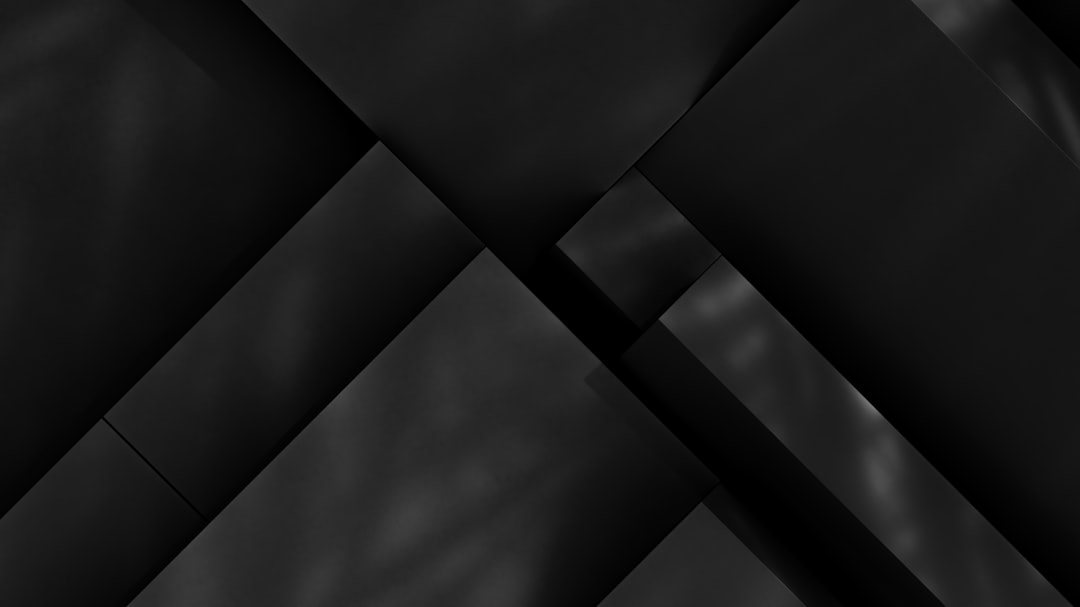
4. Run the Game as Administrator
Right-click on the game’s shortcut or executable file and select Run as Administrator. This ensures the game gets full permission to access necessary files and services, which is sometimes blocked under standard user rights.
5. Set Compatibility Mode
UE4 sometimes has poor compatibility with newer versions of Windows. Try running the game in an older compatibility mode:
- Right-click the game executable.
- Select Properties → Compatibility tab.
- Check “Run this program in compatibility mode for:” and select Windows 8 or Windows 7.
- Also check “Run as Administrator”.
Click Apply and restart the game.
6. Reinstall Microsoft Visual C++ Redistributables
Wuthering Waves requires several Visual C++ runtime components to run UE4 properly. Follow these steps:
- Visit the official Microsoft link.
- Download and install the latest supported versions for both x86 and x64 architectures.
- Restart your PC afterward.
Do not skip this step if you’ve recently upgraded or reinstalled Windows.
7. Adjust Launch Parameters
Some users report success by tweaking the game’s launch commands. Add the following to your game’s launch options:
-dx11
This forces Unreal Engine 4 to use DirectX 11 instead of DirectX 12, which is sometimes unstable on certain systems. Other helpful flags include:
-nothreading -novid -windowed
Be sure to add each command with a space between them.
8. Reinstall the Game
If none of the above methods solve the issue, a final full reinstall could help, especially if your initial installation was interrupted or corrupted:
- First, back up your saved data (usually located in “Users\[YourName]\AppData\Local\WutheringWaves”).
- Uninstall the game completely and delete all residual files in the installation folder.
- Redownload from the official launcher and perform a clean install.
9. Check System Hardware Stability
Finally, if you’re using overclocked components (CPU, GPU or RAM), Wuwa may crash due to instability under UE4’s workload. Revert to default clock speeds and test again.
Also consider using tools like MemTest86 or OCCT to test for hardware faults.

When to Seek Developer Support
If you’ve tried all the above and the issue persists, it might be time to seek help from the developers. Gather crash reports, logs, and steps to reproduce the error. Submit a ticket through the official Wuthering Waves support page.
The log file can be located in your game’s directory under Saved\Logs. Attach the most recent file when submitting your query — it contains crucial error stack traces.
Preventing Future Crashes
Once your issue is resolved, follow these steps to avoid future UE4 Fatal Errors:
- Keep GPU drivers up to date monthly
- Disable unnecessary overlays before launching the game
- Regularly verify game files after major patches
- Ensure your system meets the minimum requirements
- Back up save files before tweaking compatibility settings or reinstalling
Conclusion
The Wuwa UE4 Fatal Error is undeniably frustrating but is usually solvable with careful troubleshooting. From simple driver updates to deeper system tweaks, following a structured process can significantly increase your chances of returning to smooth gameplay. As Wuthering Waves continues to receive updates and patches, we can expect stability to improve — but knowing how to handle engine-level errors like this remains an essential skill for any dedicated PC gamer.