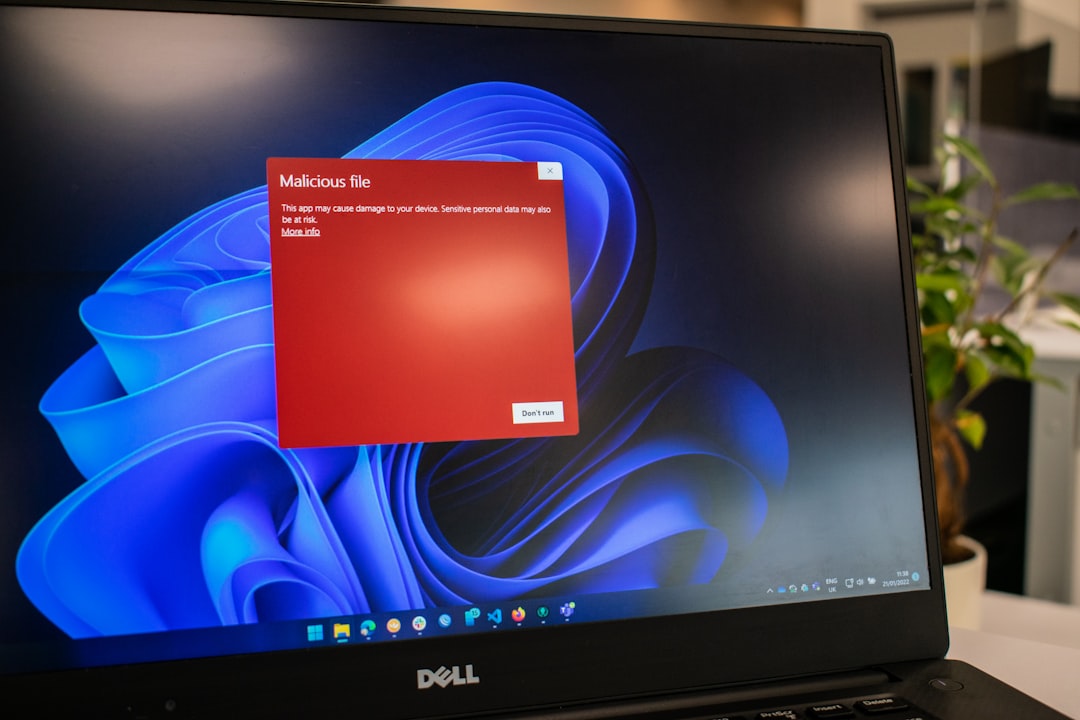The Windows error 0x800701b1 is a common yet frustrating issue that plagues users trying to transfer files to or from external drives such as USB flash drives, external hard drives, or SD cards. The full error message typically reads: “A device which does not exist was specified”. While this might sound like a device is disconnected or faulty, it is often linked to deeper causes, particularly within Windows’ power-saving features—specifically the USB Selective Suspend setting and other power-saving configurations.
In this article, we will explore what causes the 0x800701b1 error, how it’s related to USB power management, and how to permanently resolve it using straightforward system settings adjustments. This guide is important for anyone who values consistent connectivity to external storage devices and aims to prevent data corruption or loss due to interrupted file transfers.
Understanding the 0x800701b1 Error
Error 0x800701b1 is essentially a signal from Windows that it’s unable to communicate with the device you’re trying to access. It can be triggered under multiple circumstances:
- Disconnecting a drive in the middle of a data transfer (accidental or due to faulty cables).
- Outdated or incompatible USB drivers.
- Failing storage devices.
- System-wide power management settings suspending USB ports to conserve power, often unknowingly.
While hardware faults and outdated drivers may be occasionally to blame, many users have resolved this issue simply by adjusting Windows power-saving settings, especially those related to USB Selective Suspend Mode. This makes it clear that system settings—not hardware—are frequently the root cause.
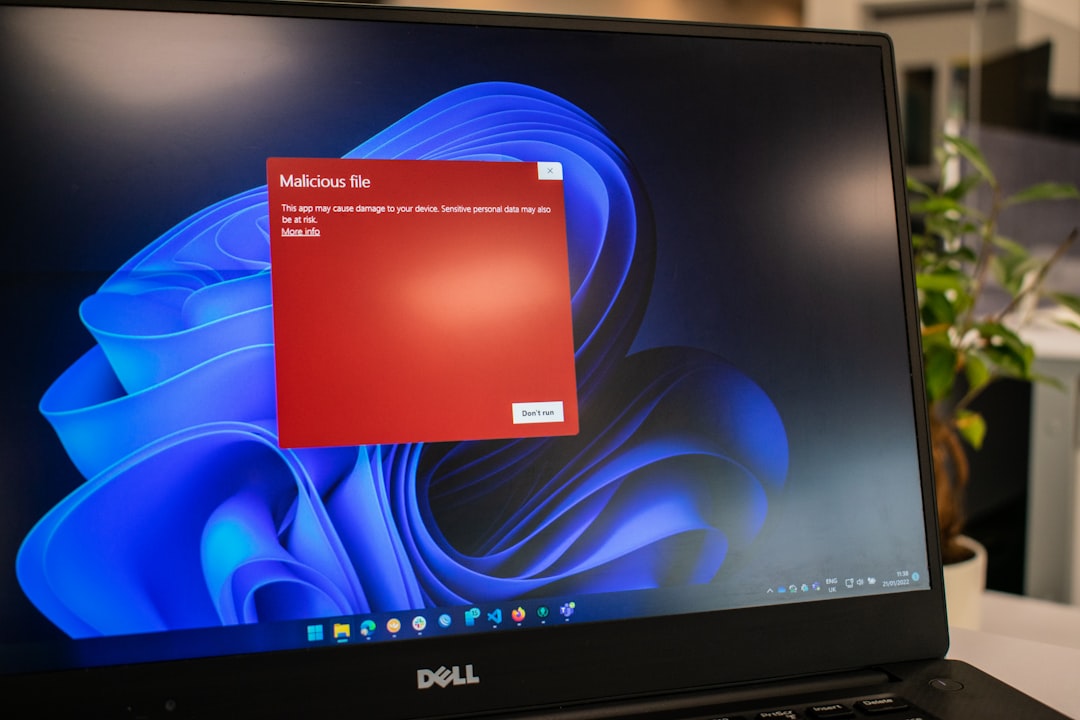
What Is USB Selective Suspend Mode?
The USB Selective Suspend Mode is a Windows feature that allows the system to suspend individual ports without affecting other USB ports. Although this helps in conserving energy (especially on laptops), it can inadvertently trigger the 0x800701b1 error by powering down ports in use during data transfers.
Devices powered by USB—like external HDDs—may temporarily drop from the system if the port is suspended, which leads to Windows assuming the device no longer exists. This causes active file transfers to fail, giving off the misleading 0x800701b1 error message.
How to Fix 0x800701b1 by Changing USB Power Settings
To reliably fix the 0x800701b1 error related to power management, follow these essential steps to disable USB Selective Suspend Mode and adjust related USB settings.
1. Disable USB Selective Suspend Mode
This will keep Windows from suspending the USB port currently in use:
- Open the Control Panel.
- Go to Hardware and Sound > Power Options.
- Click on Change plan settings next to the selected power plan.
- Click on Change advanced power settings.
- Expand the USB settings section.
- Set USB selective suspend setting to Disabled for both On battery and Plugged in.
- Click Apply and then OK.

Once completed, your system will no longer power down USB ports automatically during idle periods, helping avoid issues during large or delayed file transfers.
2. Change USB Root Hub Power Management
For an even more reliable fix, modify the power settings in the Device Manager for the USB Root Hubs:
- Press Windows + X and select Device Manager.
- Expand the Universal Serial Bus controllers section.
- Double-click each entry labeled USB Root Hub or Generic USB Hub.
- Click the Power Management tab.
- Uncheck Allow the computer to turn off this device to save power.
- Click OK and repeat for all USB hubs listed.
This setting ensures Windows doesn’t shut off your USB ports to save power, particularly useful for desktop users or laptops operating under high performance plans.
3. Keep Device Drivers Updated
While power settings are a common culprit, updating your device drivers ensures proper compatibility and performance:
- Return to Device Manager.
- Right-click your external USB drive under Disk Drives or Universal Serial Bus controllers.
- Select Update driver > Search automatically for drivers.
Alternatively, visit your PC manufacturer’s website for driver updates tailored to your device model.
Other Best Practices to Prevent 0x800701b1
To avoid recurrence of this error, adopt these additional recommendations:
- Avoid using low-quality USB extension cables which may result in power drops or disconnections.
- Safely eject USB devices before physically removing them to avoid file system corruption.
- Use powered USB hubs when connecting multiple high-draw devices at once.
- Back up data frequently from external drives to prevent loss during unexpected disconnections.
When to Consider Hardware Issues
If you’ve disabled USB Selective Suspend and updated all drivers, but still see the 0x800701b1 error, it’s time to consider the possibility of:
- A failing USB port or motherboard USB controller.
- A failing external hard drive—especially if the drive works intermittently or makes unusual noises.
- Faulty or inadequate power supply to peripherals, especially for larger external drives without independent power sources.
Running disk checks or consulting with professional hardware diagnostic services may be necessary to confirm hardware reliability.
Conclusion
While the error 0x800701b1 does not always indicate a broken device, it should not be ignored. In many cases, Windows’ own efforts to conserve power inadvertently interfere with USB device connectivity. Disabling features like USB Selective Suspend Mode and managing device driver settings often delivers a permanent fix.
By taking deliberate action to modify power-saving behavior, users can enjoy stable external device performance, avoid file loss, and eliminate interruptive error messages like 0x800701b1 from their workflow.
If problems persist despite applying the changes recommended, users should escalate their investigation to potential hardware issues or incompatibilities. Fortunately, in the majority of cases, a few minutes of adjusting settings is all that’s needed to resolve this persistent issue.