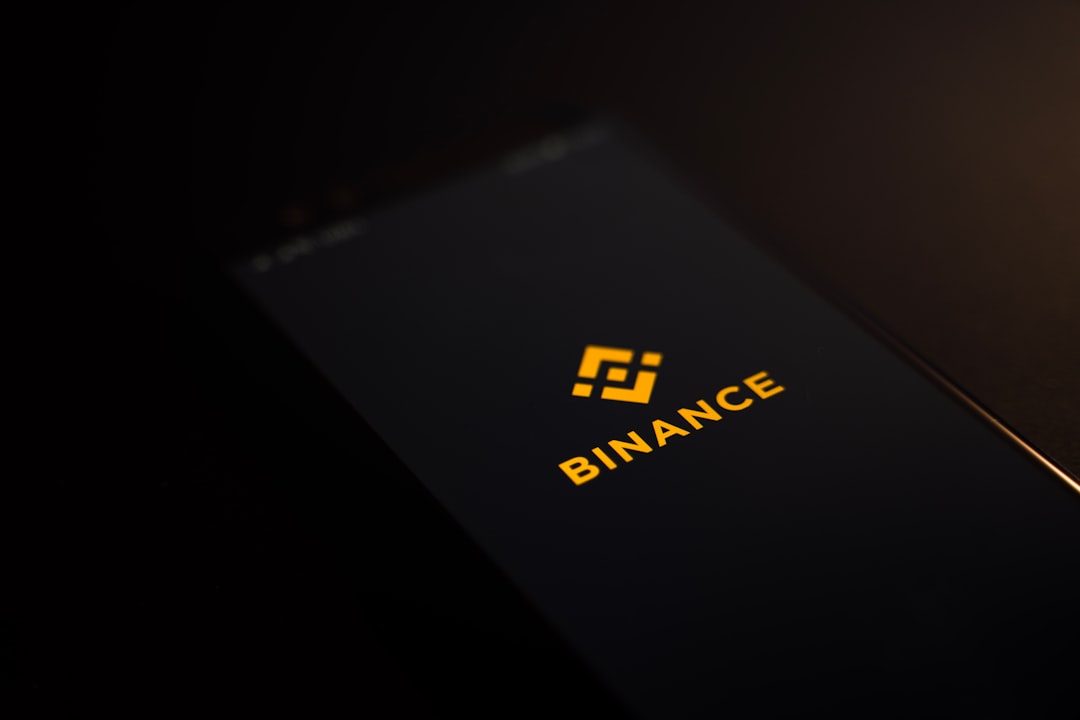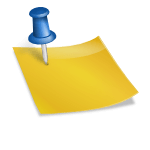It’s an incredibly frustrating moment — settling down to work or play, only to discover that your Lenovo laptop screen is not working. Whether it’s completely black, flickering with lines, or showing distorted visuals, screen issues can bring your productivity to a grinding halt. But don’t worry. There are several steps users can take to diagnose and potentially fix the issue before rushing to a service center.
Initial Checks and Basic Troubleshooting
The first thing to do is determine whether the issue is hardware or software-related. To begin troubleshooting:
- Check Power Indicators: Ensure the laptop is actually powered on. If the power light isn’t on, the laptop may not be receiving power. Try plugging it in with a different charger.
- Hard Reset the Laptop: Remove the battery if it’s removable, disconnect all peripherals, press and hold the power button for about 10-15 seconds, then reconnect power and turn it on.
- Look for Signs of Display Activity: Watch closely as you power on the device. If you observe the Lenovo logo momentarily, you know the screen is capable of displaying some image, suggesting a software issue may be likely.

Connect to an External Monitor
One of the best ways to determine whether the problem is with the screen or the internal graphics is to connect the laptop to an external monitor or TV. Use an HDMI or VGA cable, depending on the available ports. Once connected:
- If the external screen works, the laptop GPU is likely fine, and the display panel or cable might be faulty.
- If the external monitor also shows no picture, you might be facing a motherboard or GPU failure.
Remember to press the appropriate function key to switch displays. For Lenovo laptops, Fn + F7 or Fn + F8 is often used to toggle screen output.
Boot into Safe Mode
If you see a faint image or flickering on startup, the issue might be with software or drivers. Try booting your Lenovo laptop into Safe Mode:
- Press and hold the power button for 10 seconds to shut down.
- Turn it back on and immediately press the F8 key repeatedly (or use the Shift key while restarting from Windows).
- If you get to Safe Mode and the screen works, a recent driver or software change could be causing the issue. Try rolling back the display driver from the Device Manager.
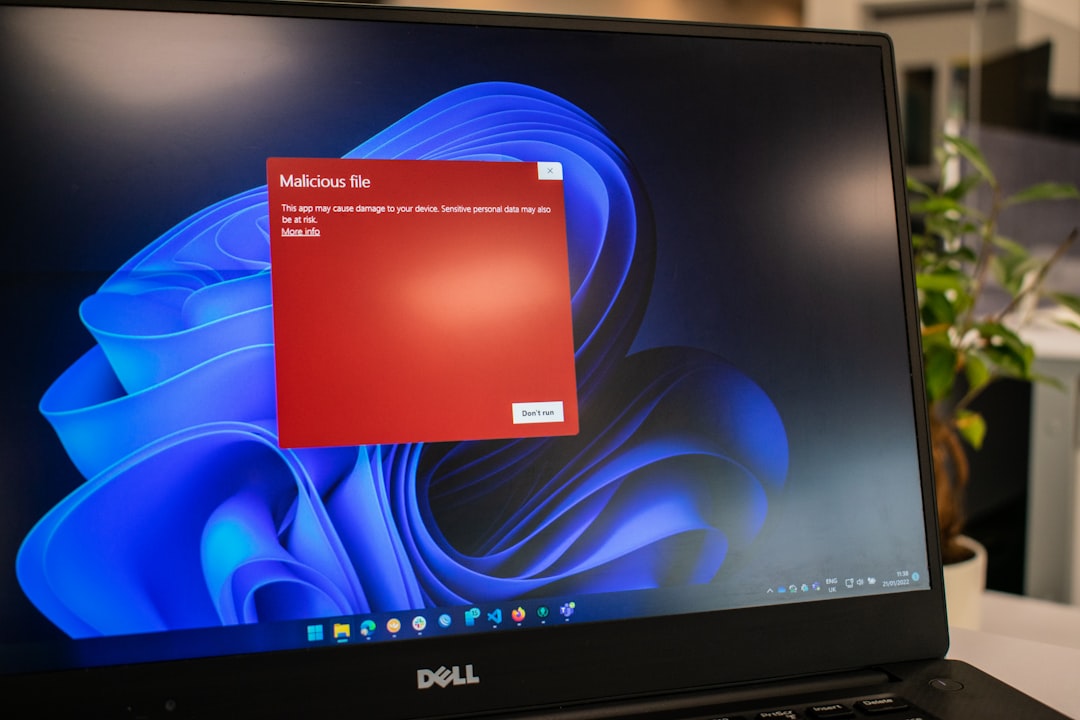
Check Brightness and Display Settings
It might sound obvious, but it’s possible the screen is set to zero brightness, especially after recent updates or driver installations. To adjust brightness:
- Use the keyboard brightness function keys (such as Fn + F5 or F6).
- Connect to an external monitor and increase brightness through Windows settings.
Also, check if the screen output has accidentally been switched to project only mode, which turns off the main laptop display.
Inspect Hardware Components
If the laptop has suffered a fall or physical impact, the connection between the screen and motherboard (via the display ribbon cable) could be disrupted. This usually requires opening the laptop, which should be done carefully and preferably by a professional technician.
Other hardware issues include a failing backlight, dead LCD panel, or internal short circuit.
When to Contact Lenovo Support
If all else fails — and especially if your warranty is still active — contact Lenovo’s customer support. They can provide advanced diagnostics and repair options, whether it’s a part replacement, motherboard repair, or display panel fix.
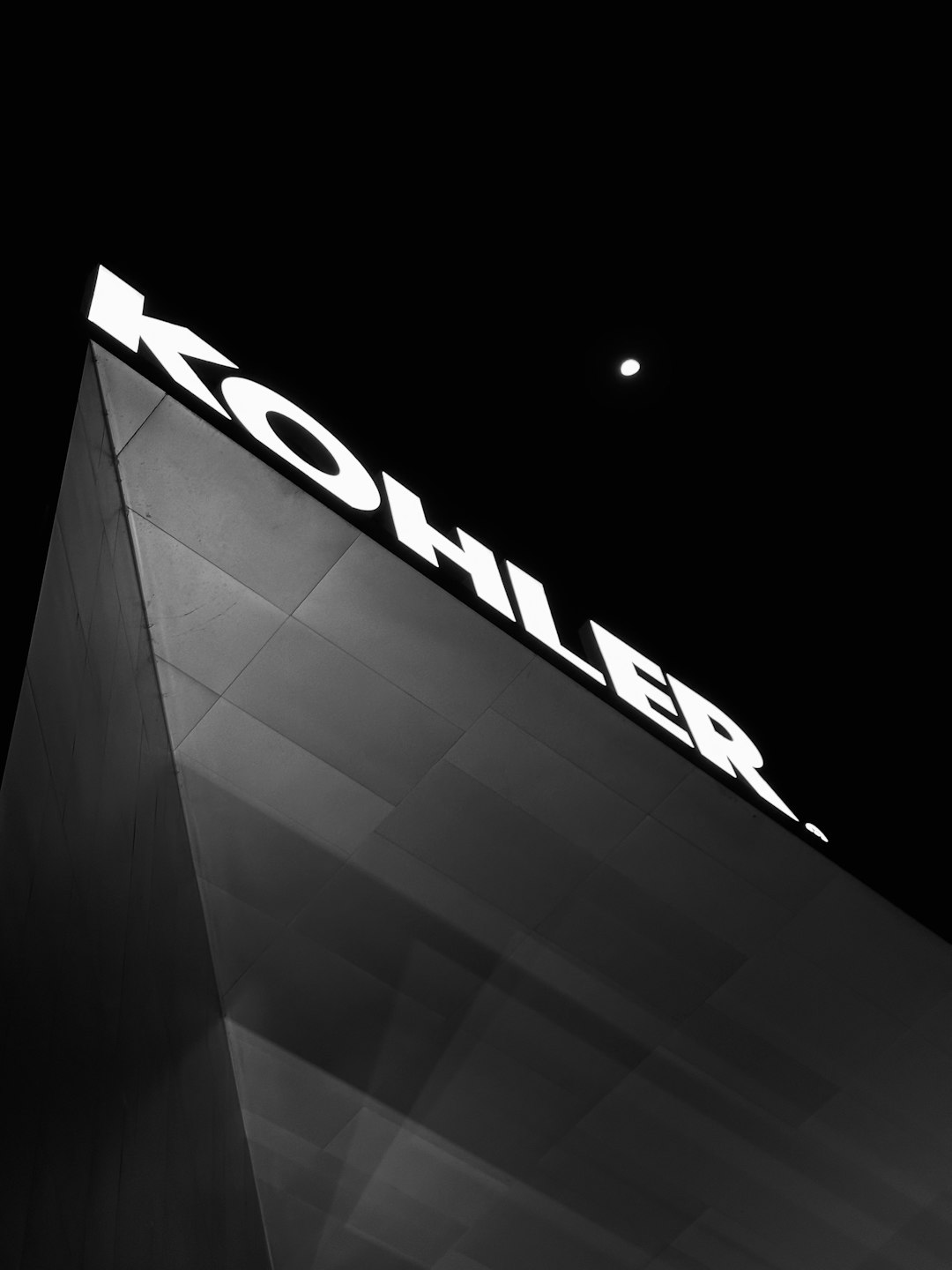
Conclusion
While a non-functioning Lenovo laptop screen can cause alarm, taking systematic troubleshooting steps can often identify or resolve the issue. From checking for minor faults to identifying major hardware problems, users have several options at their disposal before needing professional help.
Frequently Asked Questions
- Q: How do I know if my Lenovo laptop screen is broken?
A: If the screen remains black while the power light is on and the system appears to boot, the screen or its connector might be damaged. - Q: Can a Lenovo laptop work with the screen broken?
A: Yes, you can connect it to an external monitor and use it as a desktop until repairs are made. - Q: How much does it cost to replace a Lenovo laptop screen?
A: Depending on the model and screen type, it could range from $80 to $300, excluding labor charges. - Q: Will resetting my laptop fix the screen issue?
A: A factory reset might fix software issues, but it won’t help with hardware faults like a dead display. - Q: How long does Lenovo take to repair a screen issue?
A: It usually takes 3–10 business days, but this can vary depending on part availability and service center load.