So you’ve opened your MacBook Pro and… wait, what’s going on? Your trackpad is popping up like a slice of pizza in a microwave. Your laptop looks like it’s been working out and got buff overnight. This, dear reader, is what we call a swollen battery situation. It sounds scary, but don’t panic — let’s go step-by-step and deal with it the fun (and smart) way.
What’s happening?
Your laptop battery has likely expanded due to a chemical reaction inside the lithium-ion cells. When batteries age or get damaged, gases form, and boom — swollen battery.

This causes the bottom of the laptop to bulge and the trackpad to lift. That’s why clicking is rough or not working at all. In serious cases, it might even mess with your keyboard.
Step 1: Stop Using It
No seriously, stop. Shut it down. Do not plug it in. A puffy battery is a fragile thing — and more importantly — dangerous. It can leak, catch fire, or explode if punctured. Yeah… we want to avoid the whole spontaneous combustion thing.
Step 2: Unplug Everything
Remove your charger, external hard drives, anything connected to the MacBook. You want no power going in or out.
Step 3: Don’t Try to Fix It Yourself
We get it, you’re clever with tools. But this is no time for DIY. Swollen batteries can spill toxic chemicals. Or burst, literally. So don’t poke, press, or try to deflate it. It’s not bubble wrap.
Step 4: Store It Safely
If you can’t go to a repair shop immediately, place the laptop on a non-flammable surface. A ceramic plate, metal tray, or a granite countertop are good options. Keep it in a cool, dry place away from flammable materials — like curtains or paperwork.

Step 5: Visit an Authorized Repair Center
Apple Stores or Apple Authorized Service Providers are your best bet. Call ahead and let them know about the inflated battery. They handle this all the time and will know how to dispose of the battery safely and replace it.
If your MacBook is under warranty or covered by AppleCare+, the battery replacement might cost you little to nothing. Even some older machines are eligible for out-of-warranty repairs at a discounted rate if it’s a known battery issue.
What Not to Do
- Do not try to pop the trackpad back into place.
- Do not attempt to puncture, flatten, or remove the battery at home.
- Do not keep using the laptop “until it dies on its own.” That could be its dramatic final act.
How to Prevent This in the Future
- Don’t keep your MacBook plugged in all day, every day. Give the battery a rest.
- Store it in cool places. Heat is a battery’s worst enemy.
- Use official Apple chargers or high-quality third-party ones.
- Update your macOS regularly. Battery management gets better over time.
Final Thoughts
We love our MacBooks, but batteries don’t last forever. When it swells up like a balloon and starts forcing the trackpad out, it’s your laptop’s way of shouting “Help me!”
Listen to it. Power down, stay safe, and hand it off to the pros. The sooner you act, the easier (and cheaper) the fix will be.

And once it’s fixed, go give it a gentle pat and promise never to leave it charging overnight again. 😉
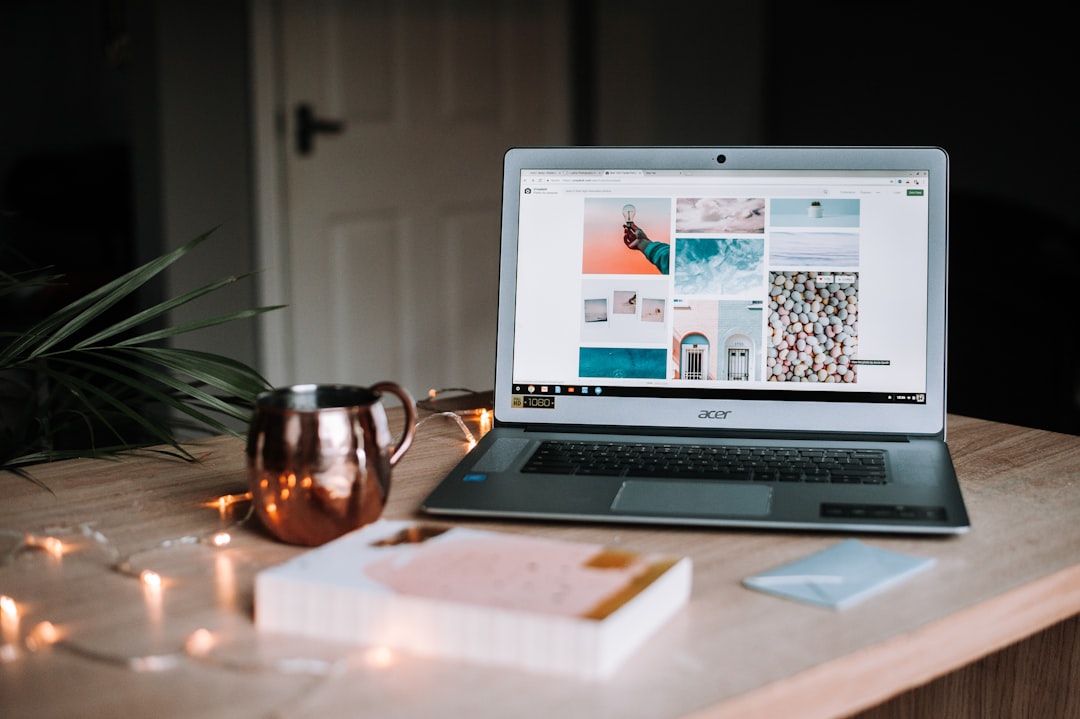
![How to Get Verified on Instagram [6 Simple Steps] How to Get Verified on Instagram [6 Simple Steps]](https://esmepatterson.com/wp-content/uploads/2023/11/how-to-get-verified-on-instagram-6-simple-steps-60x60.jpg)


