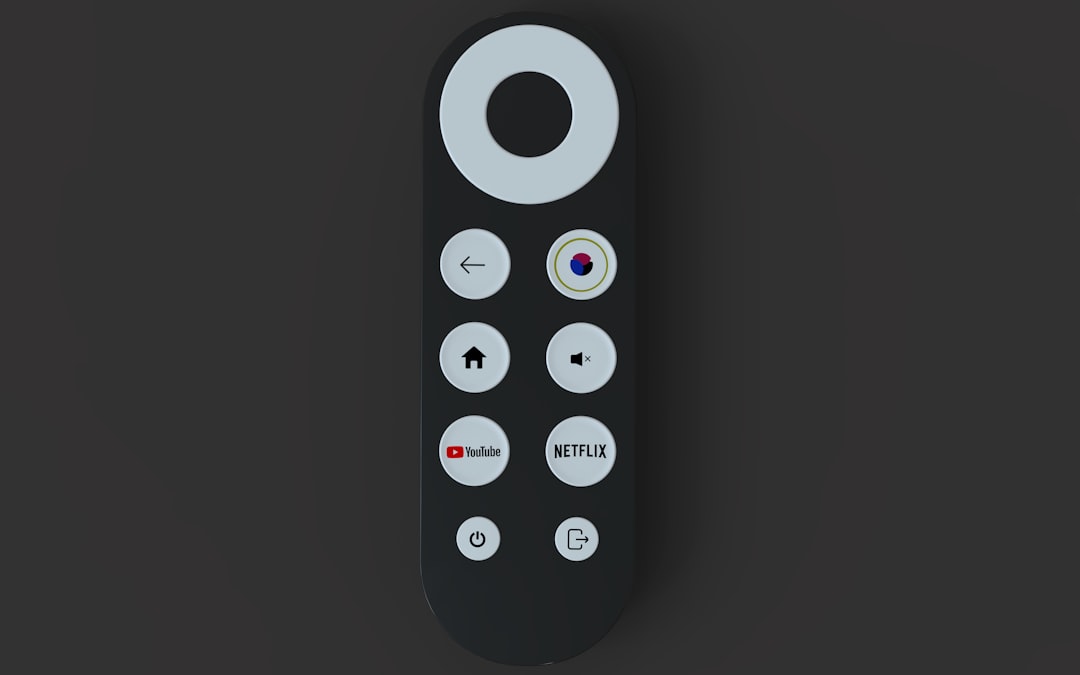Got a shiny RCA remote and not sure how to make it work with your TV or device? Don’t worry — you’re not alone. Learning to program your RCA remote can feel like cracking a secret code. But guess what? It’s much easier than it looks.
In this guide, we’ll walk you through the basics of RCA remote programming using 4-digit codes, 5-digit codes, and the amazing Auto-Search method. And we’ll keep everything super simple (and yes, kinda fun too!).
What’s a Universal Remote Anyway?
Before we dive in, let’s clear this up. A universal remote lets you control multiple devices like TVs, DVD players, soundbars, and more — all from one remote. Sounds magical, right?
RCA is one of the most popular brands of universal remotes. Their remotes usually come with a list of device codes or can search for them automatically.
Step 1: Know Your Remote
First things first — check the model number on your RCA remote. It’s often printed on the back or inside the battery compartment. You’ll need this if you want to look up codes from RCA’s official website.
Also, check if your remote supports 4-digit or 5-digit codes. Some remotes accept both!

Step 2: Use the Code List
The easiest way to program your RCA remote is by using the right code. Each device brand has its own set. Here’s how to try it:
- Turn on the device you want to control (like your TV).
- Press and hold the TV button (or DVD, AUX, etc.) on your RCA remote.
- While holding that button, press and hold the POWER button until the LED light turns on. Then release both.
- Enter the 4-digit or 5-digit code for your brand. Use the number keys on the remote.
- The LED light will turn off. That’s a good sign. Try hitting Power to see if your device responds.
If it doesn’t work, try the next code on the list for your brand. There may be several that work!
Where to Find These Magical Codes?
You can find them in your RCA remote’s manual or by visiting the official RCA website. Just Google “RCA Remote Code Finder” — it’s super easy!
Popular RCA Codes by Brand (Examples)
Here are a few examples to get you started:
- Samsung TV: 10812, 10060, 10702
- LG TV: 11423, 12424, 10178
- Sony TV: 10000, 10810, 10011
- Vizio TV: 11756, 11758, 10178
- Panasonic DVD: 20490, 20632, 20703
Again, there might be several codes that work with different features, so try all the ones listed for your brand.
Step 3: Auto-Search Programming
Did the code method not work? No worries. Let the remote do the searching for you!
This method takes a bit more time but is great when you can’t find a working code.
How to Use the Auto-Search Method
- Turn on the device you want to control.
- Press and hold the device button (like TV) on the remote.
- While holding it, press and hold the POWER button. Wait for the LED light to turn on and stay on.
- Release both buttons. Now press the PLAY button every 5 seconds until the device turns off.
- Once it turns off, press the REVERSE button (also every few seconds) until the device turns back on.
- Press STOP to save the code.
Yes, it’s a little like a game of red light, green light. Just be patient. It works!

Tips for Success
- Use fresh batteries. Weak batteries can mess things up.
- Point the remote correctly at the device with a clear line of sight.
- Be patient. The Auto-Search method can take a few minutes.
- Try all the codes listed for your brand before switching methods.
What If Nothing Works?
Okay, so you’ve tried everything — codes, Auto-Search, yelling at the remote. And still, nothing?
No need to panic. Here’s what to do:
- Double-check the remote model and device brand.
- Make sure your remote supports the device you’re trying to control.
- Try resetting the remote. Just remove the batteries for a full minute.
- Look online for any firmware updates or support forums.
If it turns out your remote just won’t work with a particular device, you might need a newer RCA model.
Using the Remote Once It’s Programmed
Yay! Your remote now controls your device. So, what’s next?
Here are the common buttons you’ll use:
- Power: Turns your device on or off
- Volume: Adjusts sound (you knew this one!)
- Input: Switches between HDMI inputs
- Menu/Guide: Opens the on-screen menu
- Arrow Keys: Navigate the menu
- OK/Select: Choose menu items
Each button might work a bit differently depending on the brand and the code. If a certain feature doesn’t work, try reprogramming with a different code.
Multiple Devices? No Problem!
Your RCA remote can usually handle multiple devices at once — like a TV, a DVD player, and even a soundbar!
Just repeat the programming steps for each device button (TV, DVD, AUX, SAT etc.).
You can switch between devices by pressing the correct button on the remote before using it — easy!
Quick Troubleshooting Chart
| Issue | Possible Fix |
|---|---|
| Remote doesn’t control TV | Try another code / Use Auto-Search |
| LED doesn’t light up | Check or replace batteries |
| Wrong button controlling wrong input | Reprogram with different code |
| Can’t find code list | Search RCA Remote Code Finder online |
Make It a Family Game
This might sound silly, but turning remote setup night into a fun family event can be surprisingly enjoyable. Let the kids press the buttons. Cheer when the TV turns off!
Bonus tip: Give your remote a name like “Captain Control.” It adds to the fun!

You’re Now an RCA Remote Pro!
Congratulations! You made it through code programming, Auto-Search, and troubleshooting. Now your RCA remote can control your devices like a tech wizard’s wand.
If you ever get a new device, come back to this guide (or bookmark it now!). In a few easy steps, you’ll be back in control — literally.
Enjoy the power!