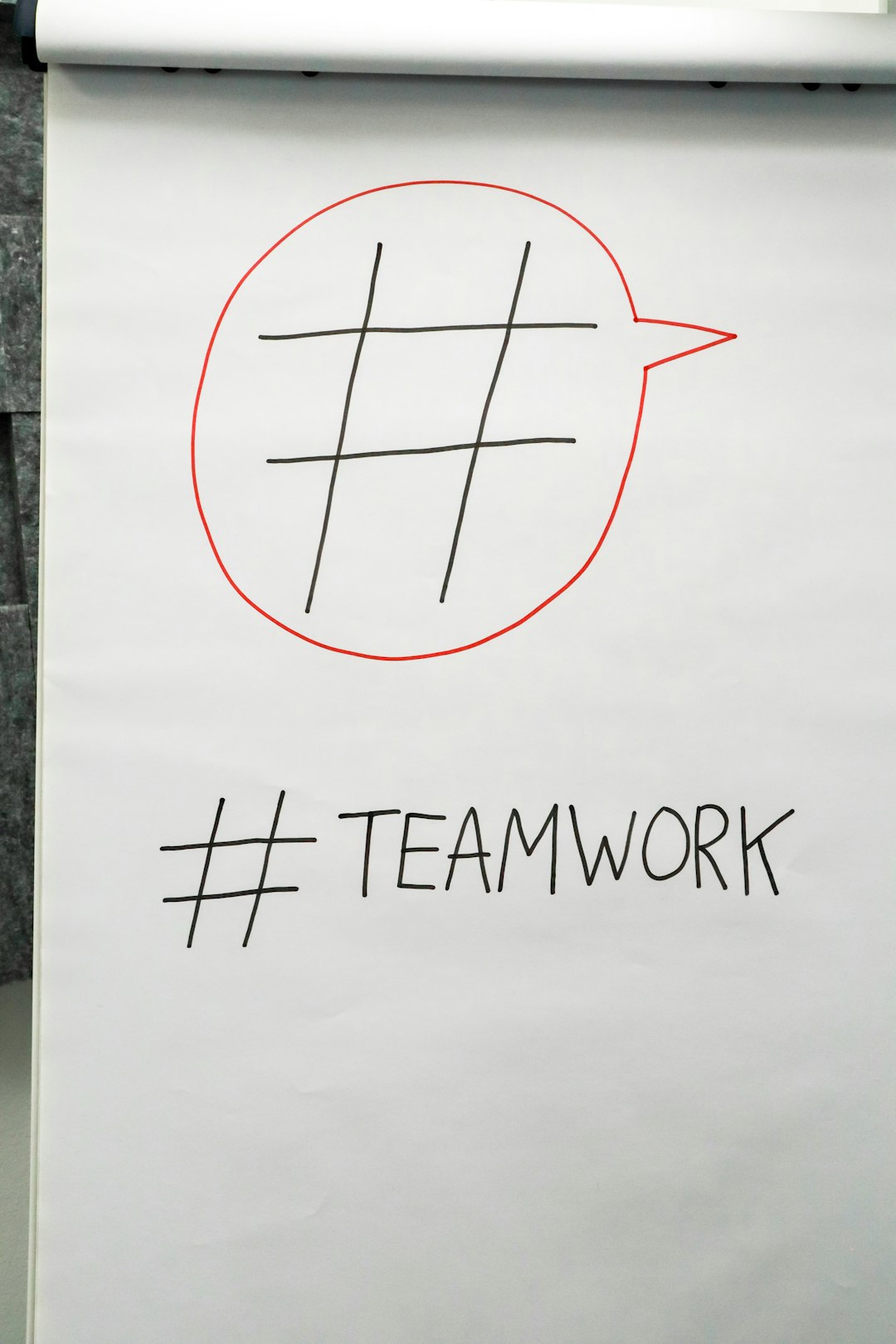Minecraft is one of the most popular sandbox games in the world, attracting millions of players with its endless possibilities for exploration, creativity, and multiplayer fun. However, like any online game, it isn’t immune to connectivity issues. One of the most common and often frustrating issues is the dreaded message: “Can’t connect to server.” Whether you’re running your own server or connecting to a public or friend’s server, this error can appear for several reasons. Fortunately, most problems have straightforward solutions.
In this article, we’ll dive deep into the top reasons why Minecraft can’t connect to a server and offer comprehensive solutions for each one. So, if your adventure is being blocked by a connection error, read on to find the fix that works for you.
1. Incorrect Server Address
The most basic but surprisingly common reason you can’t connect to a Minecraft server is entering the wrong IP address or port.
- IP Address: Make sure you’ve typed in the server IP correctly. If you’re using a hostname, ensure it resolves to the correct address.
- Port Number: Minecraft servers typically use port 25565. If the server uses a different port, it must be specified after the IP address using a colon (e.g., 123.45.67.89:25570).
Fix: Double-check the IP and port with the server owner or configuration details.
2. Server is Offline or Down
Sometimes the problem is not on your end. The server may simply be offline due to maintenance, crashes, or intentional downtime.
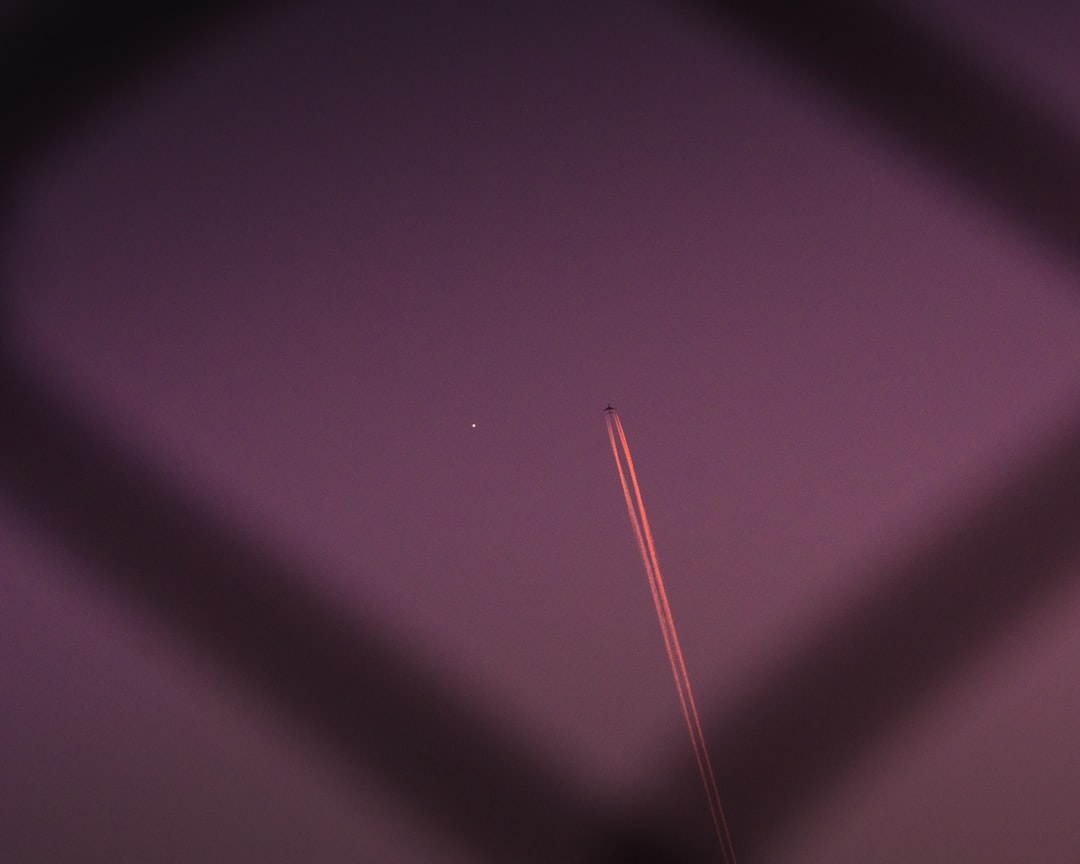
Fix:
- Check the server status on a site like mcsrvstat.us or through Discord if the server has a community channel.
- If you’re the host, verify that the server is running and hasn’t crashed or quit unexpectedly.
3. Firewall or Antivirus Blocking the Connection
Firewalls and third-party antivirus programs can often block Minecraft’s connection to the internet or local network, especially if the game or server software hasn’t been granted proper permissions.
Fix:
- Open your firewall settings (on Windows, go to Control Panel > System and Security > Windows Defender Firewall).
- Allow both Java Platform SE Binary and Minecraft Launcher through the firewall for both Public and Private networks.
- If using antivirus software, add Minecraft and its server software to the exemption list.
4. Outdated Game Version
If the server is running a different version than your client, connection issues are inevitable. This issue is common with modded or older-version servers.
Fix:
- In the Minecraft Launcher, click on Installations and either create a new installation with the correct version or edit your current one.
- Ensure your version matches exactly with the server’s — for example, 1.19.2 rather than just “latest”.
5. Server is Whitelisted / Banned
If the server uses a whitelist, your name must be on it to join. Alternatively, if you’ve misbehaved before, there’s a chance you’ve been banned from the server.
Fix:
- Contact the server admin to make sure your username is on the whitelist and you’re not banned.
- Remember that usernames are case-sensitive in whitelists.
6. Internet Connection Issues
Even if everything is set up correctly, a weak or unstable internet connection can prevent you from connecting to servers.

Fix:
- Restart your router or modem to refresh your connection.
- Switch from WiFi to an Ethernet connection for a more stable experience.
- Run a speed test to ensure your connection meets the minimum requirements for online play.
7. NAT or Port Forwarding Issues (For Hosted Servers)
If you are hosting a server and others can’t connect, your network might not have the correct ports forwarded. Minecraft by default uses port 25565, which must be open for connections to come through.
Fix:
- Log in to your router’s control panel and set up port forwarding for port 25565 to your local server’s IP address.
- Make sure you assign a static IP address to the server machine to avoid IP changes after reboots.
- Use online tools like YouGetSignal to confirm the port is open.
8. Using VPNs or Proxies
VPNs can interfere with Minecraft’s server connectivity due to IP masking or location-based network restrictions. Similarly, proxies may route traffic in a way that complicates connection paths.
Fix:
- Disable your VPN or proxy and try connecting again.
- If you must use a VPN, connect to a nearby region to reduce ping and avoid server-side IP bans.
9. DNS Issues
Sometimes, your computer’s DNS resolver can struggle to translate server hostnames into real IP addresses. This may cause you to be unable to connect if the server uses a domain name.
Fix:
- Try switching to a public DNS like Google’s (8.8.8.8 and 8.8.4.4).
- Flush your DNS cache by typing
ipconfig /flushdnsinto a Command Prompt window.
10. Server is Full or Has a Player Limit
Sometimes you can’t connect because the server has already reached its maximum player capacity. Many private or modded servers have limits below the default of 20 players.
Fix: Wait until someone leaves or contact the server admin to see if the player cap can be increased.
Bonus Tip: Enable Minecraft Through Java Permissions
Because Minecraft runs on the Java platform, having outdated or restricted Java installations may interfere with network permissions.
Fix:
- Update to the latest version of Java via java.com.
- Ensure Java has networking permissions through your firewall and antivirus settings.
Final Thoughts
Connection issues in Minecraft can be annoying, but they’re usually resolvable with a bit of troubleshooting. Whether you’re dealing with a minor typo or a router setting buried deep in the interface, the good news is that you’re not alone — and there’s a fix for almost every scenario.
If you’ve gone through this list and still can’t connect, it may be worth reaching out to Minecraft support or asking for help on community forums such as the Minecraft subreddit. With a little patience and the right approach, you’ll be carving your next diamond mine with friends in no time.