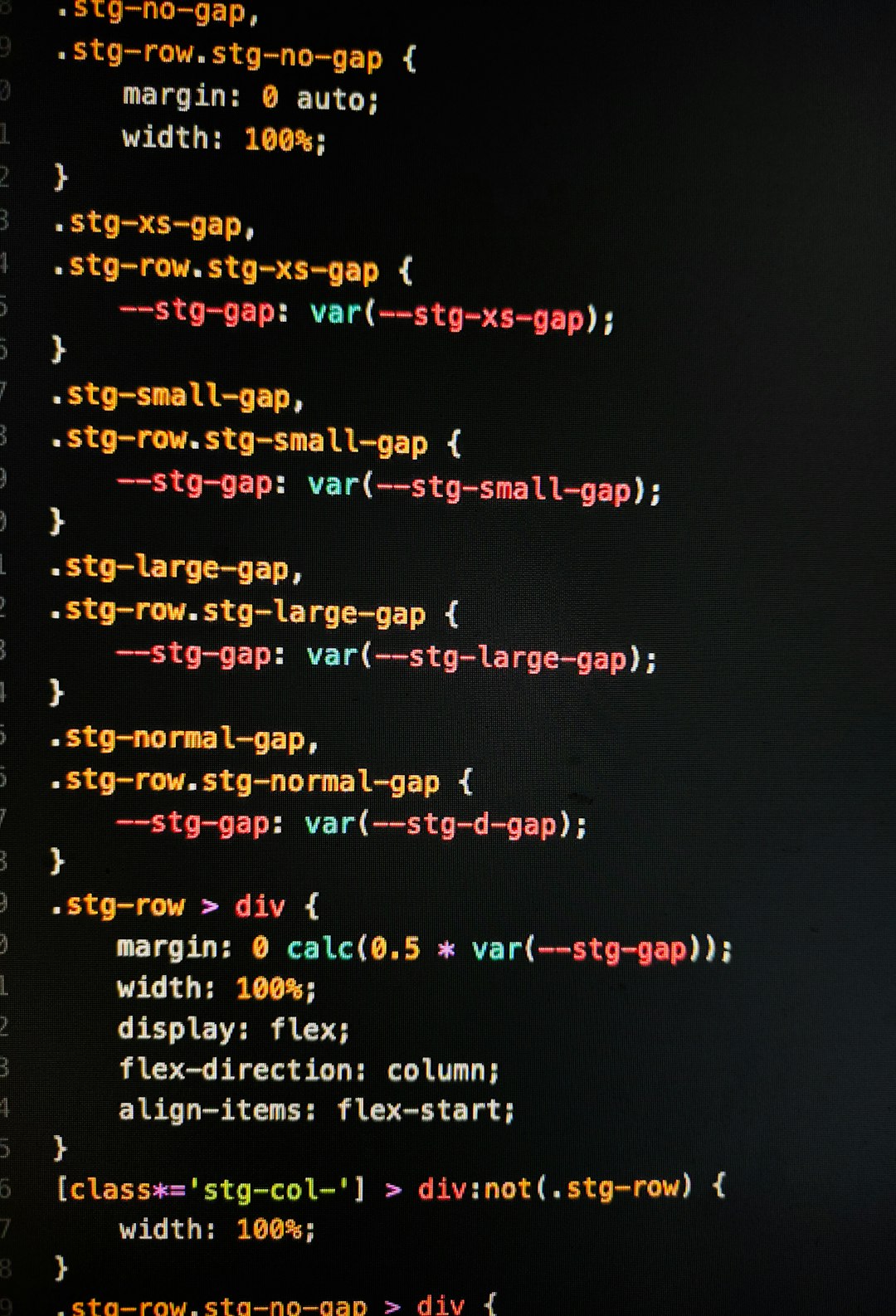Google Analytics 4 (GA4) has quickly become the standard for website analytics, offering a more detailed and flexible way to track user behavior. For website owners using the popular Divi theme by Elegant Themes, implementing GA4 may seem daunting—especially when factoring in Consent Mode, custom events, and debugging tools like DebugView. However, integrating GA4 into a Divi-powered site can be both efficient and effective with the right knowledge and strategy.
Understanding GA4 and Its Importance
GA4 represents a shift from session-based tracking to an event-driven data model. This change allows more flexibility in tracking both standard interactions like page views and more custom user actions such as video engagement or scroll depth. As privacy becomes more pressing, it also aligns more closely with GDPR compliance through tools like Google’s Consent Mode.
Divi, being a visual builder, relies heavily on front-end rendering which makes injecting scripts slightly different than traditional WordPress themes. Knowing where and how to add GA4 code to a Divi site is critical for making full use of its capabilities.
Step 1: Injecting the GA4 Script into a Divi Site
To begin, users must set up a GA4 property in the Google Analytics dashboard. After creating a property, they’ll be issued a Measurement ID—formatted like G-XXXXXXXXXX.
In Divi, there are multiple ways to add the GA4 tracking code:
- Divi Theme Options: Navigate to Divi > Theme Options > Integration and paste the GA4 global site tag
<script>code into the “Add code to the <head> of your blog” box. - Using a Child Theme: For developers, injecting the GA4 script through the
header.phpfile of a child theme ensures modularity and separation of concerns. - Using a Plugin: Privacy-focused plugins like Complianz or CookieYes integrate easily with GA4 and provide Consent Mode compatibility.
Regardless of the method used, it’s important to test the script using Chrome Developer Tools or GA4’s DebugView feature to ensure proper implementation.

Step 2: Enabling Google Consent Mode
Consent Mode is a powerful feature introduced by Google to help websites remain compliant with data privacy laws while still collecting meaningful analytics data. Instead of completely blocking cookies, Consent Mode modifies the behavior of Google tags to fit with users’ consent choices.
To implement Consent Mode on Divi:
- Install a consent management platform (CMP) like Cookiebot or Complianz.
- In the CMP settings, enable integration with Google Consent Mode.
- Ensure that the GA4 script is loaded conditionally, based on user consent interaction.
With Consent Mode in place, GA4 can collect anonymized data about user behavior even if explicit tracking consent is not given. This allows for more accurate modeling without violating user trust.

Step 3: Tracking Custom Events in Divi
GA4’s event-based model allows you to track virtually any user interaction. In a Divi environment, this can be particularly useful for tracking:
- Button clicks
- Form submissions
- Scroll depth
- Video engagement
To create custom event tracking, users can utilize JavaScript in combination with Divi’s built-in settings. For example, to track a button click:
<button onclick="gtag('event', 'click', {
'event_category': 'Button',
'event_label': 'Hero CTA'
});">Click Me</button>
Alternatively, using Google Tag Manager (GTM) offers a more central solution for managing events without editing the website code directly. GTM can be added through the Divi Theme Options in the same way as the GA4 global site tag.
Step 4: Using DebugView for Event Validation
GA4’s DebugView tool is invaluable for validating your implementation. To use DebugView:
- Enable “Debug Mode” by installing the Google Analytics Debugger Chrome Extension.
- Click through the site and trigger the events you’ve implemented.
- Visit the DebugView tab in your GA4 property to see live event tracking.
If DebugView doesn’t show data, check to ensure:
- Your browser has debugging enabled.
- The proper Measurement ID is used.
- Custom events are correctly formatted and using the right parameters.
DebugView provides a timeline of events, parameter values, and timestamps to help fine-tune what’s being captured. This feature is especially useful when debugging discrepancies in reported behavior or confirming Consent Mode compliance.
Best Practices for GA4 + Divi Integration
Here are some expert tips to ensure a robust tracking setup:
- Tag with Intention: Only collect necessary data to maintain both site speed and user privacy.
- Use GTM Wisely: Google Tag Manager simplifies management but can add complexity if not organized properly.
- Document Events: Maintain a record of all custom events including their parameters and naming conventions to avoid confusion across teams.
- Stay Updated: GA4 is evolving rapidly, so ensure plugins, tags, and settings are always current.
Common Pitfalls to Avoid
Many users make common mistakes when integrating GA4 with Divi:
- Installing tags in multiple locations leading to duplicate events.
- Misnaming or misspelling custom events, causing them to be ignored or miscategorized.
- Failing to test consent before deploying, leading to GDPR violations.
To prevent issues, always test on a staging site before going live, use DebugView, and turn on real-time monitoring from your GA4 dashboard.
Image not found in postmetaConclusion
Integrating Google Analytics 4 into a Divi-based website is not only achievable—it can be a highly effective way to gather user insights while maintaining compliance with modern privacy standards. By understanding the role of Consent Mode, setting up custom events, and leveraging debugging tools like DebugView, site owners and marketers can build a reliable, insightful analytics ecosystem tailored to their specific goals and audiences.
Frequently Asked Questions
- Q: Can I use Google Tag Manager with Divi instead of inserting the GA4 tag manually?
A: Yes, GTM is compatible with Divi and offers more flexibility for managing scripts and custom events. - Q: What happens if a user declines tracking consent with Consent Mode enabled?
A: When Consent Mode is enabled and a user opts out, GA4 adjusts its data collection methodology. No identifying cookies are dropped, but aggregate analytics data can still be collected in a privacy-safe way. - Q: Why aren’t my events appearing in DebugView?
A: Double-check your tag formatting, ensure you are using the correct Measurement ID, and verify that debug mode is active in your browser. - Q: Is Consent Mode required for GA4 to function?
A: No, GA4 can function without Consent Mode, but using it helps align your analytics strategy with privacy regulations like GDPR or CCPA. - Q: Can I track clicks on Divi buttons easily?
A: Yes, by adding inline JavaScript or setting up event triggers in GTM targeted at Divi button classes or IDs.