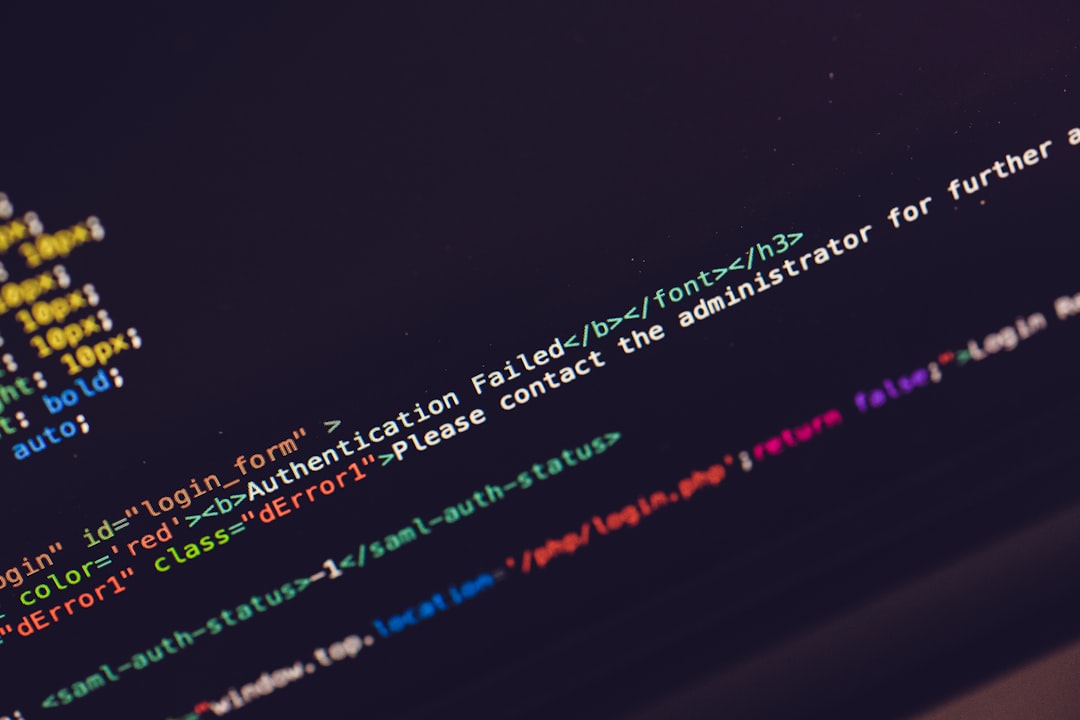Encountering the error message “Error While Fetching Extensions: XHR Failed” can be a frustrating experience, especially for users working with development tools or systems that rely on browser-based extensions. This error is most commonly seen in Visual Studio Code (VS Code) and occasionally in other web-based environments. Understanding the root cause and effective solutions is crucial for minimizing disruption.
What Does the XHR Error Mean?
XHR stands for XMLHttpRequest, a browser-based object used to interact with servers. It is widely employed to fetch data from a server after a page has loaded, making it crucial for modern dynamic websites and applications. When the “XHR Failed” error appears, it usually indicates that the request could not be completed due to connectivity issues, incorrect configurations, or network restrictions.
Common Scenarios Where This Error Appears
This error can appear in different situations, including but not limited to:
- Trying to load or update extensions in Visual Studio Code.
- Using a web-based IDE that connects to an external extension marketplace.
- Behind corporate firewalls or proxy servers that restrict certain requests.
- In environments with unreliable or restricted internet connections.
Understanding the context in which the error occurs helps in applying the most effective fix.
Top Reasons Behind the Error
Here are some of the most likely causes of the “Error While Fetching Extensions: XHR Failed” message:
- Internet Connectivity Issues: Weak or unstable internet connections can interrupt extension downloads.
- Firewall or Proxy Restrictions: Corporate or organizational networks often limit outbound traffic.
- Antivirus Software: Some antivirus programs block unknown scripts or server requests.
- Misconfigured Settings: VS Code or other tools might have incorrect proxy or server settings.
- Server Downtime: If the extension marketplace server is down, requests will fail.
How to Fix “XHR Failed” Error
There are multiple approaches to resolving this problem, depending on the root cause. Below are some solutions categorized by the underlying issue.
1. Check Your Internet Connection
Start with the basics. Ensure your device has an active and stable internet connection. Try browsing different websites or performing speed tests to verify this. Reconnect to another network if available and restart your development environment afterward.
2. Restart VS Code and Your Machine
Sometimes, a simple restart can do wonders. Close all instances of VS Code, restart your computer, and relaunch the program. Check if the extensions load correctly after the reboot.
3. Disable Antivirus and Firewall Temporarily
Security software might block unknown or suspicious server requests, including those needed to fetch extensions.
- Temporarily disable your antivirus software.
- Turn off your firewall for a brief moment.
- Reopen VS Code or the development tool and try fetching extensions again.
Remember to turn your security protocols back on once testing is complete.
4. Bypass or Configure Proxy Settings
If you’re behind a corporate or institutional firewall, proxy servers may be at fault. Configuring proxy settings correctly in VS Code can resolve the issue.
To set proxy settings:
- Open the Command Palette in VS Code (Ctrl + Shift + P).
- Type Preferences: Open Settings (JSON).
- Add the following lines if not already present:
"http.proxy": "http://your-proxy-address:port",
"https.proxyStrictSSL": false
Replace your-proxy-address with your actual proxy server’s address. This will allow VS Code to communicate through your network’s proxy.
5. Update or Reinstall VS Code
Outdated versions of VS Code might contain bugs that interfere with extension fetching. Updating to the latest version ensures you receive all patches and performance improvements.
- Visit the official VS Code website.
- Download the latest version compatible with your operating system.
- Install it or upgrade the existing installation.
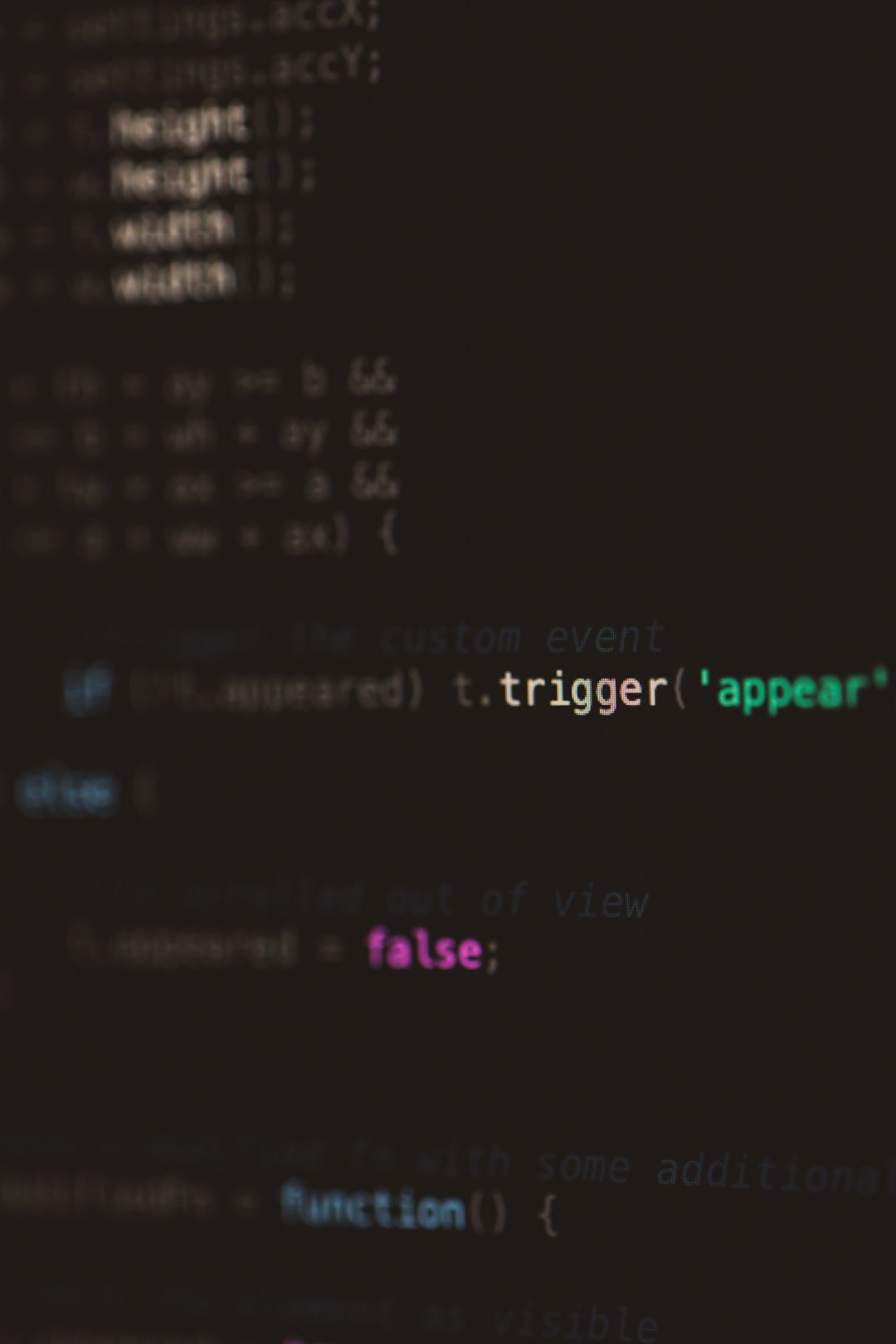
6. Use a Different Network
If you’re on a school, office, or public Wi-Fi, try switching to a different connection, such as a mobile hotspot. Some networks may block specific ports or URLs necessary for the extensions to load properly.
7. Manually Install Extensions
If nothing works, you can manually download the extensions as VSIX files and install them in VS Code:
- Visit Visual Studio Marketplace.
- Find the desired extension and download the .vsix file.
- In VS Code, click on Extensions > More Actions > Install from VSIX.
- Browse to the downloaded file and install.
8. Check DNS and Host Settings
Incorrect or aggressive DNS or host file settings can prevent connections to required servers.
- Edit the hosts file to ensure that it’s not blocking the marketplace URL.
- Switch to a reliable DNS like Google DNS (8.8.8.8) or Cloudflare (1.1.1.1).

Preventive Measures
Now that the immediate issue is resolved or under control, here are some tips to prevent this kind of error in the future:
- Keep VS Code and relevant tools up to date.
- Use trusted and stable internet connections for key operations.
- Regularly review network and proxy settings, especially after updates or changes in system configuration.
- Use a VPN with caution; some VPNs may block necessary services.
Conclusion
The “Error While Fetching Extensions: XHR Failed” message might look intimidating, but it’s entirely manageable with a structured approach. Whether caused by network restrictions, proxy settings, or external server issues, most of the time, the error can be resolved in just a few steps. Understanding where the request is getting blocked empowers users to make fixes that are both immediate and sustainable in the long term.
Frequently Asked Questions (FAQ)
-
Q: What is an XHR error exactly?
A: It’s short for XMLHttpRequest error, which means the browser (or app) failed to communicate with the server as expected. -
Q: Can a VPN cause XHR failures?
A: Yes. Some VPNs might route traffic through locations or protocols that block access to specific servers or APIs. -
Q: Is this error dangerous?
A: No, it’s not inherently dangerous. It just means a data request failed. However, it can disrupt workflows. -
Q: How do I know if it’s a proxy issue?
A: If the error only occurs on specific networks (like office Wi-Fi), then it is likely due to proxy or firewall restrictions. -
Q: Will reinstalling VS Code delete my settings?
A: No, uninstalling and reinstalling VS Code usually preserves settings, but it’s a good idea to back them up just in case.