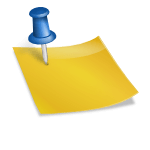In today’s fast-paced digital world, saving important conversations can be crucial for reference, productivity, and even creativity. With the rise of AI-powered chat assistants like ChatGPT, users are increasingly looking for ways to make the most of their chats. One of the most powerful new features offered by OpenAI is the ability to convert a conversation thread into a Custom GPT.
This article explores the step-by-step process of saving a ChatGPT thread as a Custom GPT, how this feature works, and the benefits it offers. For those who use ChatGPT in professional, creative, or educational settings, this guide will provide all the essentials needed to preserve and evolve your AI-driven conversations.
What is a Custom GPT?
A Custom GPT is a personalized version of ChatGPT that includes specific instructions, conversation styles, or relationship contexts unique to the user. Instead of starting a fresh chat each time, Custom GPTs offer a way to maintain continuity and customization, making your AI assistant smarter and more aligned with your needs.
OpenAI allows users to create these tailored versions using predefined settings or by importing a chat history that reflects a specific purpose or workflow. This capability is especially valuable for professionals who use ChatGPT for technical support, project management, education, or creative writing.

Why Save a ChatGPT Thread as a Custom GPT?
Saving a thread as a Custom GPT brings several advantages:
- Consistency: Retain the tone, personality, and format used in the original conversation.
- Efficiency: Save time by avoiding repetitive instructions or setup commands.
- Specialization: Instill domain-specific knowledge, terminology, or context into the AI model.
- Accessibility: Make the chat easily accessible and reproducible without scrolling through old threads.
Imagine you’re working with ChatGPT to write a book. Through numerous interactions, you’ve developed prompts, outlines, and character profiles. Saving this evolution as a Custom GPT ensures that your writing assistant “remembers” everything and continues with that context moving forward.
How to Save a ChatGPT Thread as a Custom GPT: Step-by-Step
Follow these detailed steps to convert any meaningful ChatGPT thread into a reusable Custom GPT:
Step 1: Identify and Finalize the Thread
Before you save a conversation, review it for relevance, clarity, and completeness. Make sure that the thread includes all the information or instructions you want retained in the Custom GPT. You may want to trim unrelated parts or restructure inputs for better continuity.
Step 2: Export or Reference the Thread
As of recent updates, OpenAI allows users to directly use a chat as a template. In the interface, look for the option labeled “Use this chat to create a custom GPT”—usually found in the dropdown menu next to your conversation title.
- Click the settings or three-dot icon in the upper-right corner of your ChatGPT thread.
- Select “Use as Custom GPT” or a similarly titled option.
- Follow the prompt to enter the Custom GPT creation wizard.
Step 3: Define Custom GPT Details
Once inside the Custom GPT builder, you’ll be prompted to add specific information:
- Name: Give your Custom GPT a meaningful and unique identifier.
- Avatar: Choose an image or icon that visually represents your assistant.
- Instructions: Input special directives for how the GPT should speak, act, or respond.
This is where you can infuse your Custom GPT with character traits, preferences, and work habits to match your original thread.
Step 4: Set Permissions and Sharing Options
You may be prompted to select visibility and collaboration settings:
- Private: For your use only
- Shared via Link: Accessible to selected individuals
- Public: Anyone can find and use the GPT in public listings
Pick the option that best matches your needs, especially if you’re working in a team environment and want others to benefit from your Custom GPT.
Step 5: Save and Launch
After completing the configuration, click “Save” to finalize your Custom GPT. The assistant will now be listed alongside other GPTs in your chat menu. You can click on it at any time to engage in a conversation that follows the structure and personality of the original saved thread.
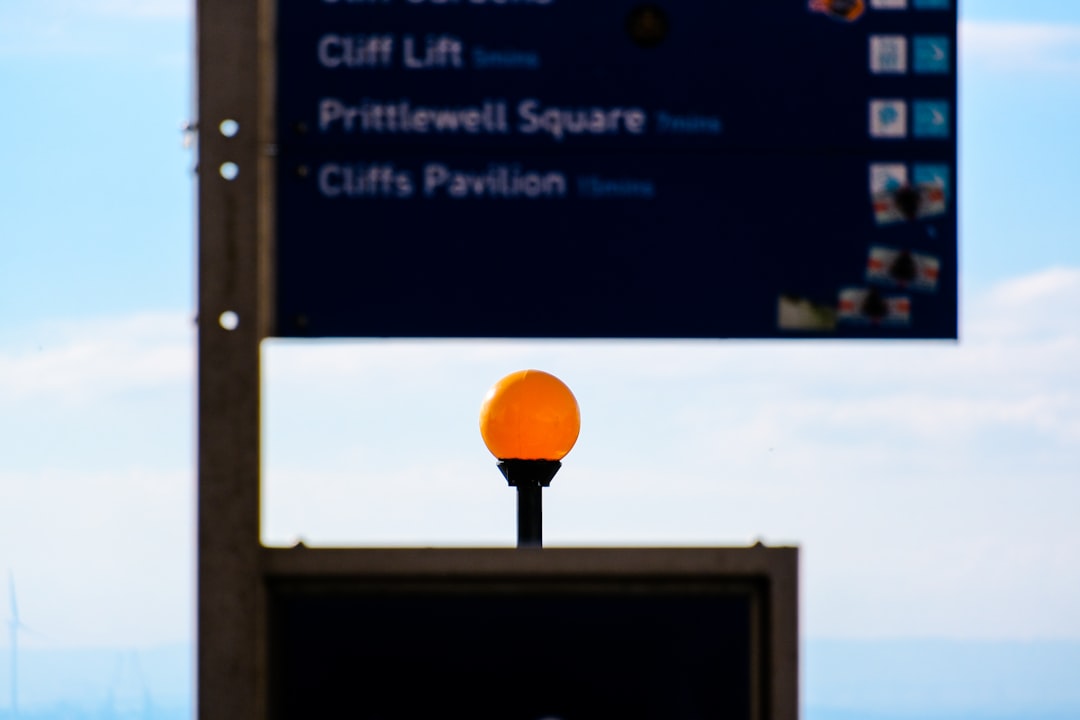
Use Cases and Practical Examples
The ability to save threads as Custom GPTs opens the door to a variety of real-world applications:
- Customer Support: Program a Custom GPT to reply in your brand’s voice using previous support conversations.
- Training & Education: Create a tutor-style assistant personalized with specific teaching styles and course content.
- Project Assistance: Keep a GPT version that understands your ongoing project’s context and tasks.
- Creative Writing Coach: Save your brainstorming threads to build a GPT that helps you evolve your creative works.
By transforming effective conversations into lasting tools, you reduce the need to “train” each time from scratch and enhance your efficiency dramatically.
Tips for Designing Effective Custom GPTs
- Keep Instructions Clear: Use concise language when setting behavioral rules or preferences.
- Favor Structure: Organize prompts chronologically or topically for better continuity.
- Update Regularly: You can edit your Custom GPT if your needs evolve or new data emerges.
- Test Thoroughly: Run several trial conversations to ensure the assistant behaves as expected.
Even though the initial thread might be long, extracting the most impactful insights can make your Custom GPT more responsive and useful in the long term.
Conclusion
Saving a ChatGPT thread as a Custom GPT is a transformative feature in harnessing the power of conversational AI. It allows for personalization, efficiency, and continuity that elevate how users engage with AI. Whether it’s for professional tasks, educational assistance, or creative projects, Custom GPTs bridge the gap between static AI and tailored intelligence. With a few easy steps, anyone can create a powerful virtual assistant aligned with their unique voice and purpose.
Frequently Asked Questions (FAQ)
- Can I edit a Custom GPT after I’ve created it?
Yes, Custom GPTs can be edited at any point. Simply navigate to your GPT list and select “Edit” next to your assistant’s name. - Is every ChatGPT conversation eligible to become a Custom GPT?
Not necessarily. If a thread contains sensitive data or violates OpenAI’s usage policies, it may not be eligible for conversion. - Can I use custom GPTs on mobile devices?
Absolutely! As long as you’re logged into your OpenAI account, Custom GPTs are accessible across desktop and mobile platforms. - How many Custom GPTs can I create?
While there is currently no fixed limit, OpenAI might introduce caps or guidelines in future based on user behavior and server load. - Do Custom GPTs store personal data?
No. Custom GPTs operate according to the prompts and parameters you provide but do not permanently store personal data unless you include it in prompts.