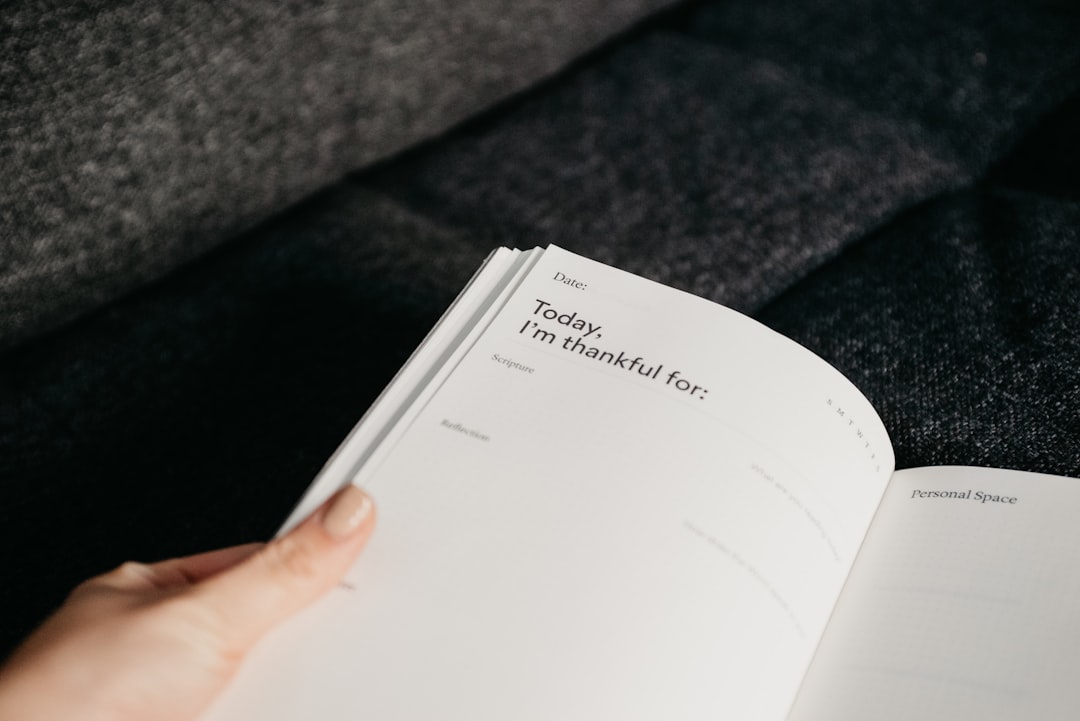Ever typed a long note in Notepad++ only to realize later that it’s filled with spelling errors? Yep, we’ve all been there. But don’t worry—there’s a simple way to fix that. You can add a spell check plugin to Notepad++ in just a few minutes. Let’s keep it fun and easy!
First things first—what is Notepad++?
If you haven’t met it yet, Notepad++ is a free source code editor. Think of it as a superhero version of your regular Notepad. It’s faster, better, and supports lots of plugins to make your life easier.
One of those plugins is a spell checker. It doesn’t come built-in, but installing it is a breeze.
Here’s how to add the spell check plugin in simple steps:
Step 1: Download and Open Notepad++
- If you don’t already have Notepad++, download it from the official website.
- Install it just like any other program—double click, next, next, done!
- Open Notepad++ and make sure it’s working fine.
Step 2: Open the Plugin Admin
- In Notepad++, look at the top menu bar.
- Click on ‘Plugins’.
- From the dropdown, select ‘Plugins Admin…’.
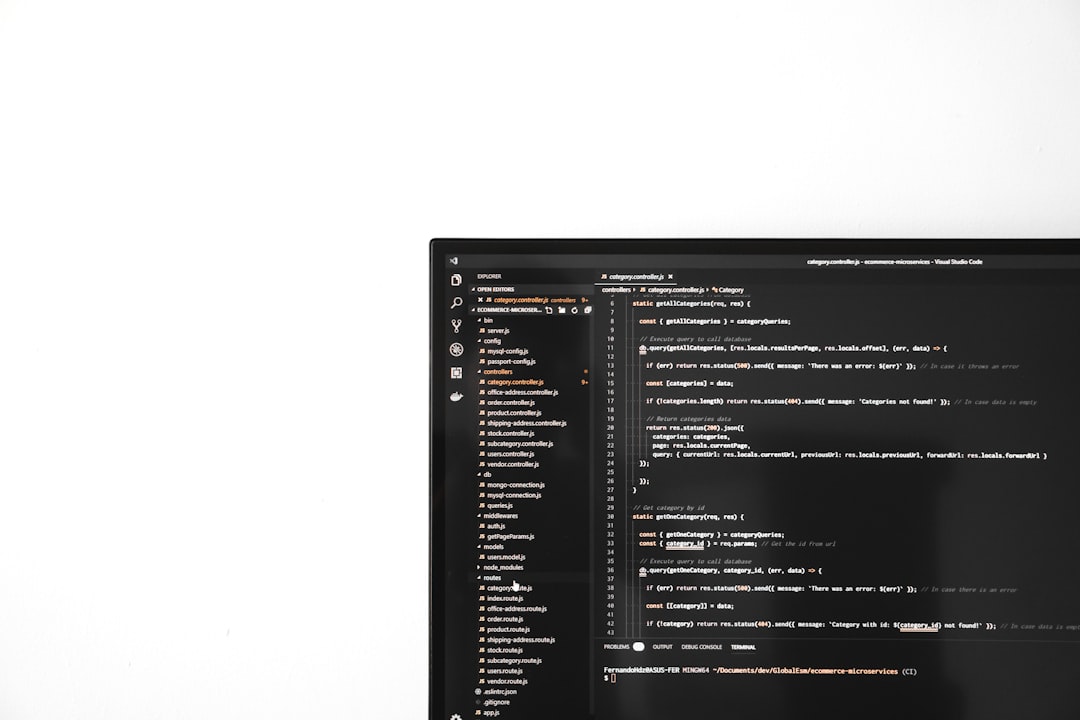
This is your magic gateway to installing helpful tools inside Notepad++.
Step 3: Find the Spell Check Plugin
- In the Plugin Admin window, you’ll see a list of available plugins.
- Scroll down until you find ‘DSpellCheck’.
- That’s the one you want!
Step 4: Install DSpellCheck
- Check the box next to DSpellCheck.
- Click the ‘Install’ button in the top right corner.
- Wait a few seconds—it’s super quick!
Notepad++ might ask you to restart. Go ahead and do that to finish the installation.
Step 5: Start Spell Checking!
- After the restart, go back to the ‘Plugins’ menu.
- Hover over DSpellCheck.
- Select ‘Enable spell checking’.
Tada! You’re now ready to catch those sneakily misspelled words.
Need more power? Add language dictionaries!
By default, DSpellCheck only includes English. But you can easily add others.
- Go to Plugins > DSpellCheck > Settings.
- Click on ‘Download more dictionaries…’.
- Pick your preferred languages and download them.

Now you can write like a pro in English, Spanish, French—whatever you need!
Pro Tip: Customize How Misspelled Words Look
- Go to Settings > Style Configurator.
- Pick a color that makes spelling errors stand out.
- You won’t miss a single typo ever again!
Having trouble?
If you run into issues, try this:
- Make sure Notepad++ is up to date.
- Try reinstalling the plugin.
- Google is always your best friend—you’re not alone!
DSpellCheck makes life easier. No more copy-pasting into Word just to check spelling!
Whether you’re writing notes, code, or your next novel, your words deserve to be perfect.
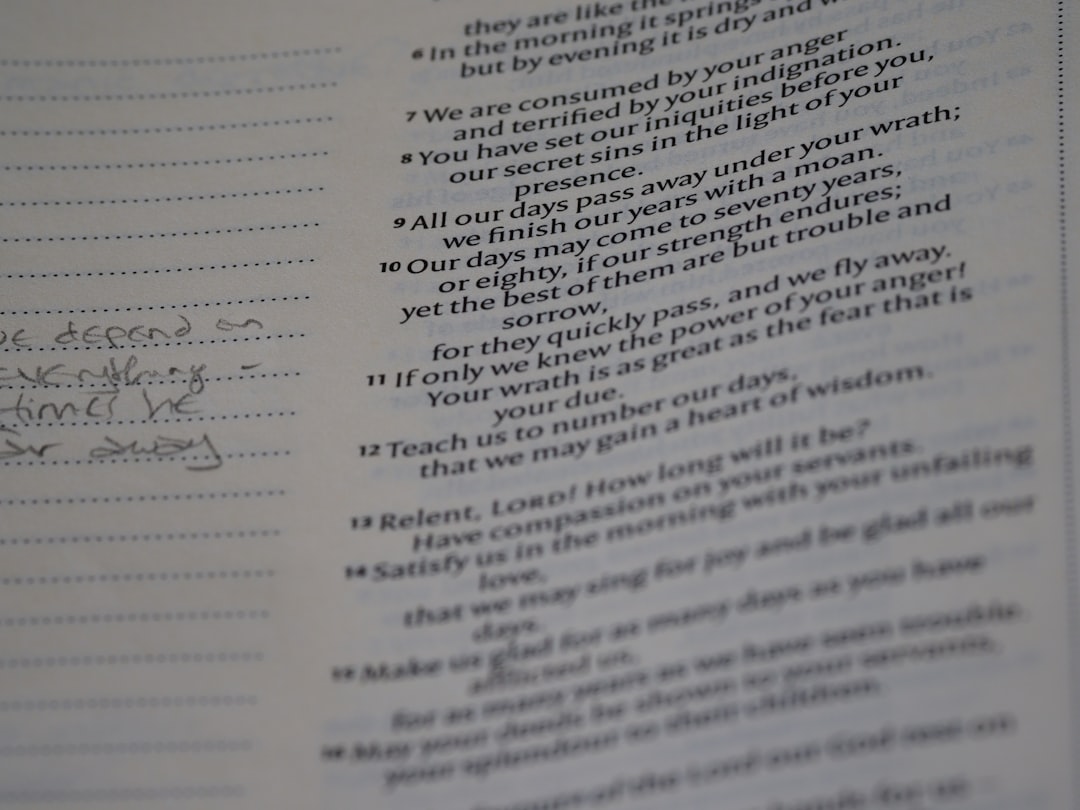
Ready to spell like a champ? Install the plugin now and type with confidence!