So you just got Skybox VR, installed Plex, and you’re all excited to dive into a personal VR cinema experience. But now your Plex library isn’t showing up in Skybox. Frustrating, right?
Don’t worry. This is a super common issue, and we’ll walk you through how to fix it step by step—no stress, no jargon. Just quick wins to get your movies back on screen.
First Things First: What’s Going Wrong
Skybox connects to your Plex server using local network access. Most of the time, when the library isn’t showing up, it’s because of:
- A Plex server configuration issue
- Incorrect network settings
- Authentication problems
- Skybox not having access or being outdated
Let’s solve each of these. We’ll start basic and get more advanced as we go.
Step 1: Make Sure Everything Is On the Same Network
This is the number one fix. Your VR headset and your Plex Media Server must be on the same Wi-Fi network. If they aren’t, Skybox won’t be able to detect your Plex library at all.
Double-check the following:
- Your PC or NAS (where Plex is installed) is connected to Wi-Fi
- Your VR headset is on the same network
- You’re not using separate routers or a guest network
If you’re unsure, go into your headset’s Wi-Fi settings and compare the IP address subnet to your computer’s IP. If they match (e.g., both start with 192.168.0), you’re good.
Step 2: Enable Remote Access and DLNA in Plex
Skybox sometimes uses DLNA to access your Plex library, especially if network discovery fails. Make sure DLNA is switched on.
Here’s how:
- Open Plex on your computer
- Go to Settings > Server
- Select DLNA from the left
- Check the box that says “Enable the DLNA server”
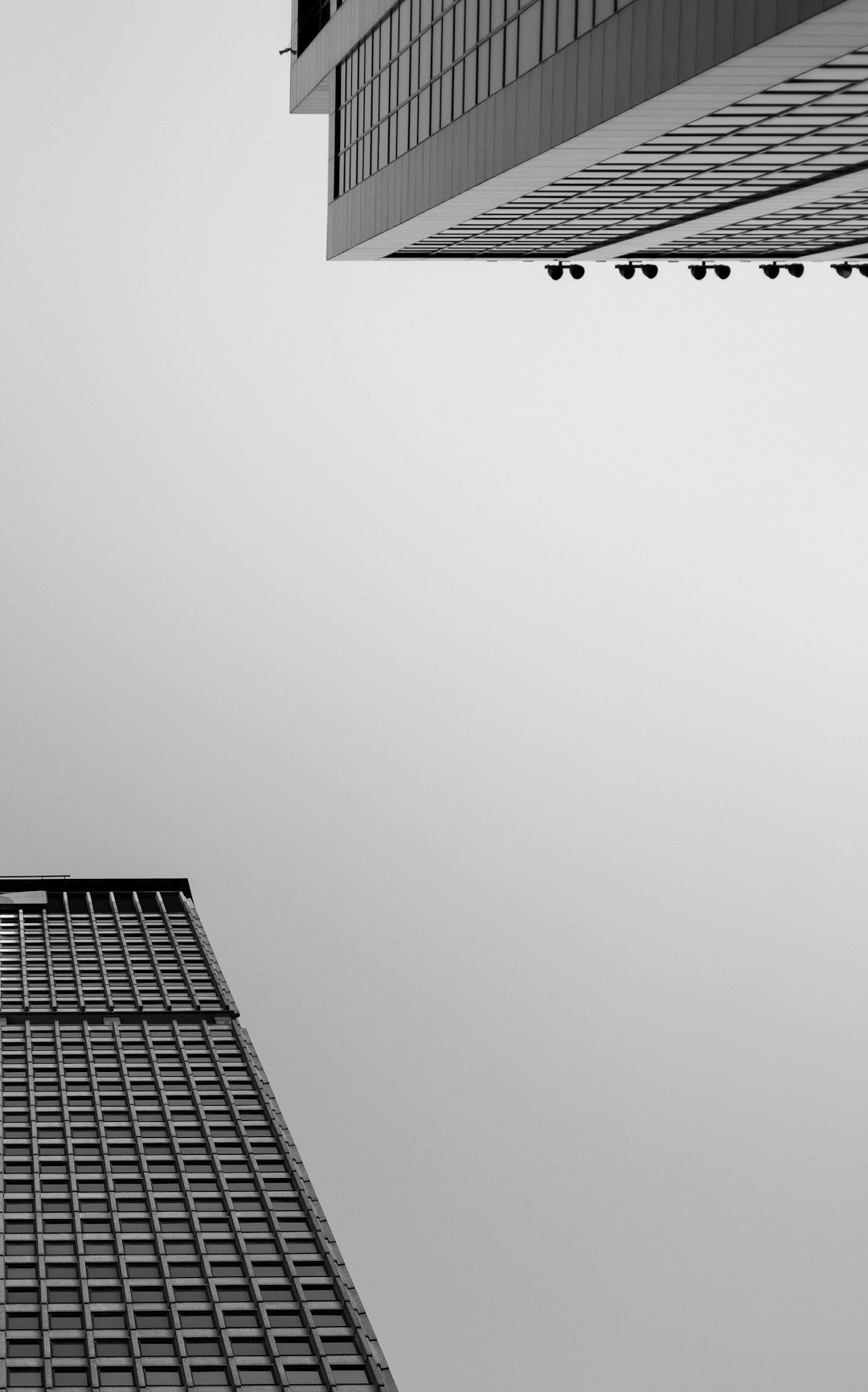
Next, enable remote access (even if you’re on LAN):
- Still in Plex Settings, go to Remote Access
- Click Enable Remote Access
This will let Skybox ping your Plex server more freely, even on a local network.
Step 3: Update Everything!
Old versions can break compatibility. That means:
- Update Plex Media Server to the latest version
- Check for updates to the Skybox app inside your headset
- Update your headset’s system software too
Skybox and Plex updates come regularly to fix bugs and improve connecting through local networks. A simple update might just restore the link.
Step 4: Sign In Within Skybox
Did you know you can link your Plex account directly inside Skybox?
In Skybox:
- Open the app on your VR headset
- Go to the left toolbar > Network
- Select Plex
- If prompted, sign into your Plex account
This allows Skybox to pull in your library, bypassing some discovery issues.
Step 5: Turn Off Any Firewalls or Antivirus
Sometimes aggressive firewall settings block Skybox from talking to Plex.
You don’t need to turn them off permanently, but just for testing, do this:
- Temporarily disable your antivirus
- Temporarily disable your firewall
- Restart Skybox and check if Plex appears
If the issue disappears, go into your antivirus settings and allowlist both Skybox and Plex.

Step 6: Check If Plex Server Is Visible on LAN
Skybox uses local discovery protocols like mDNS and UPnP to find the Plex server. Let’s test if your Plex server is being seen at all.
On your PC:
- Open a web browser
- Go to
http://<your-server-ip>:32400
If you see the XML file that says “Plex Media Server”, you’re good. If you don’t, there’s a network-level block going on.
Step 7: Use Skybox Desktop Streaming as a Workaround
Still no luck connecting directly to your Plex library? As a backup plan, use the Skybox desktop client.
Here’s what to do:
- Download the Skybox VR desktop client from skybox.xyz
- Drag and drop video files directly into the Skybox app
- They’ll appear in your headset via Wi-Fi streaming
This doesn’t use Plex directly but lets you watch the same files instantly in VR.
Step 8: Use PMS IP Address Inside Skybox
If auto-discovery is failing badly, feed Skybox the info directly. You can enter the manual IP of your Plex server like this:
- Get your server PC’s IP address (press Win+R, type
cmd, thenipconfig) - Find the IPv4 address (e.g., 192.168.1.2)
- Open Skybox VR on your headset, go to Plex network settings
- Enter the address manually if available
This can override Skybox getting stuck on “Searching…”
Step 9: Check the Plex Library Settings
If your library has content marked incorrectly, it might not show up in Skybox.
In Plex:
- Make sure your movies are in a “Movies” library, not TV Shows
- Ensure the folder paths exist and are accessible
- Try rescanning the library
Skybox sometimes skips libraries it’s not designed to read like photos or music.
Bonus: Log in to Plex Web to Double Check
Log in to https://app.plex.tv in your browser and see if your libraries show and play. If they don’t, there’s a problem with Plex itself, not Skybox.
It helps to reset the server or delete and re-add your libraries if needed.
Still Stuck? Here’s What You Can Do
Take a screenshot of the Plex settings and post a message in the Skybox VR forums.
Include:
- Your headset model
- Your network setup
- Steps you’ve already tried
The community and devs usually respond fast!
Final Thoughts
Tech hiccups are annoying, but now you’ve got a full toolbox for dealing with Plex not showing up in Skybox. Try these tips one at a time, and you’ll likely solve the issue before you reach the end of the list.
Happy movie-watching in virtual reality!
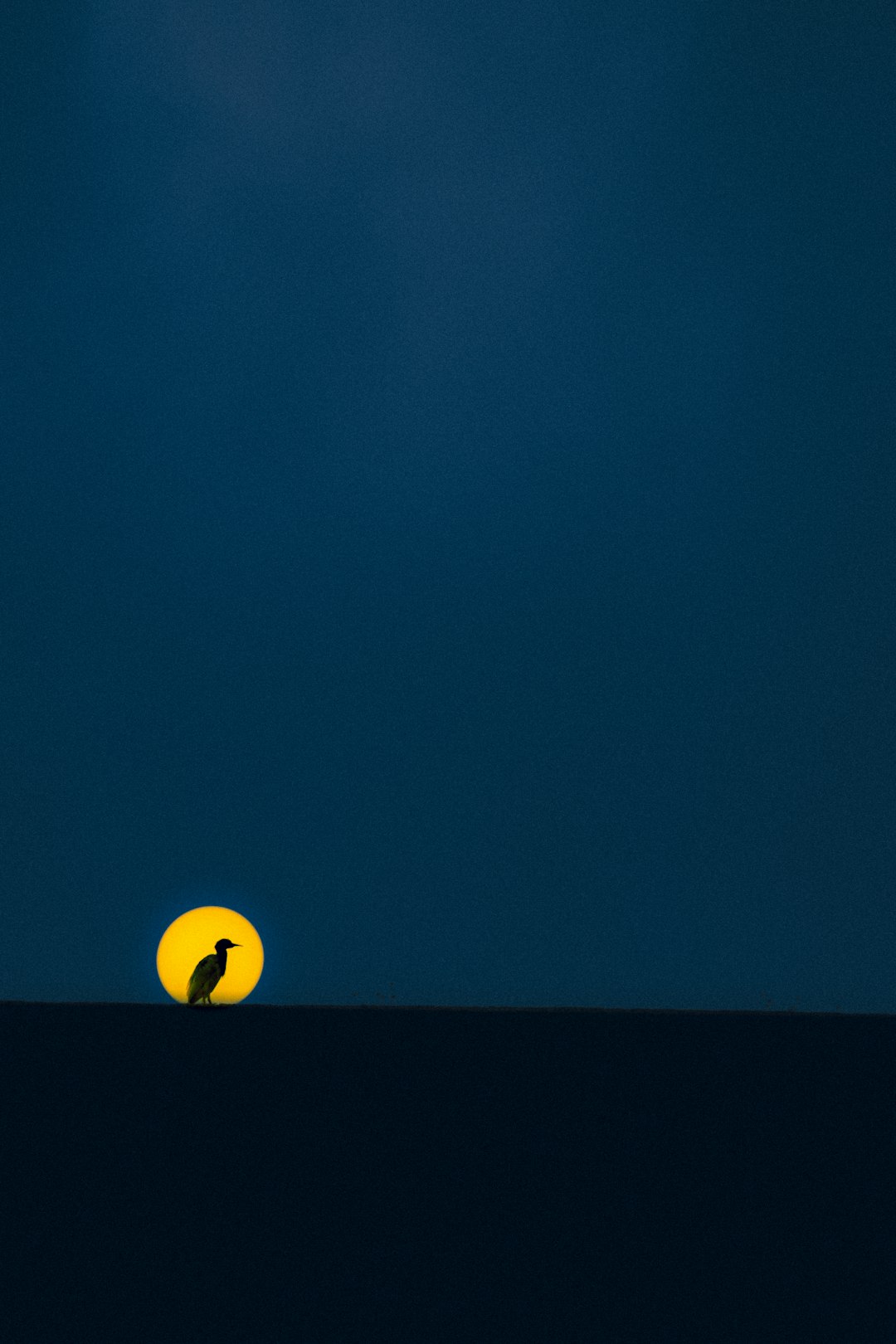



![Top 11 Putlocker Alternatives [Watch Free HD Movies] Top 11 Putlocker Alternatives [Watch Free HD Movies]](https://esmepatterson.com/wp-content/uploads/2025/01/top-11-putlocker-alternatives-watch-free-hd-movies-60x60.jpg)