Watching your favorite show on Hulu and suddenly realize that the subtitles aren’t working? That can be frustrating! But don’t worry. There are a few simple fixes to get them back on track.
Check If Subtitles Are Enabled
Sometimes, the issue is simple—you just need to turn on subtitles. Follow these steps:
- Play any video on Hulu.
- Click the Settings icon (it looks like a gear).
- Select Subtitles & Captions.
- Choose your preferred language.
If subtitles still don’t appear, continue with the troubleshooting steps below.
Restart the Hulu App
A quick restart can fix many software glitches. To do this:
- Close the Hulu app completely.
- Wait a few seconds.
- Reopen the Hulu app and play a video.
Check to see if subtitles are now working.
Check Your Internet Connection
Poor internet can cause subtitles to lag or not load. Try these steps:
- Disconnect and reconnect to your WiFi or Ethernet.
- Restart your modem and router.
- Run an internet speed test to ensure you have a good connection.
If subtitles are still missing, don’t worry—keep going!
Update the Hulu App
Outdated apps can cause issues. Updating might fix subtitle problems.
- Go to your device’s app store.
- Search for Hulu.
- Check if an Update button is available. If yes, click it.
Once updated, open Hulu and test the subtitles again.

Clear Cache and Data
Over time, apps store temporary files, which can cause errors. Try clearing Hulu’s cache.
On Android:
- Go to Settings > Apps > Hulu.
- Select Storage.
- Tap Clear Cache and Clear Data.
On iPhone:
- There is no direct way to clear cache.
- Instead, uninstall and reinstall the Hulu app.
Once done, restart the app and check the subtitles.
Try a Different Video or Device
Sometimes, the problem is with the specific content or device. Do this:
- Play another show or movie on Hulu.
- If subtitles work on another video, the issue is with the specific content.
- If they don’t, try switching to a different device (phone, tablet, or TV).
Check Hulu’s Subtitle Settings on the Web
If you’re using Hulu in a browser, check the subtitle settings this way:
- Open Hulu in a web browser.
- Start a video and click the Settings gear.
- Go to Subtitles & Captions and turn them on.
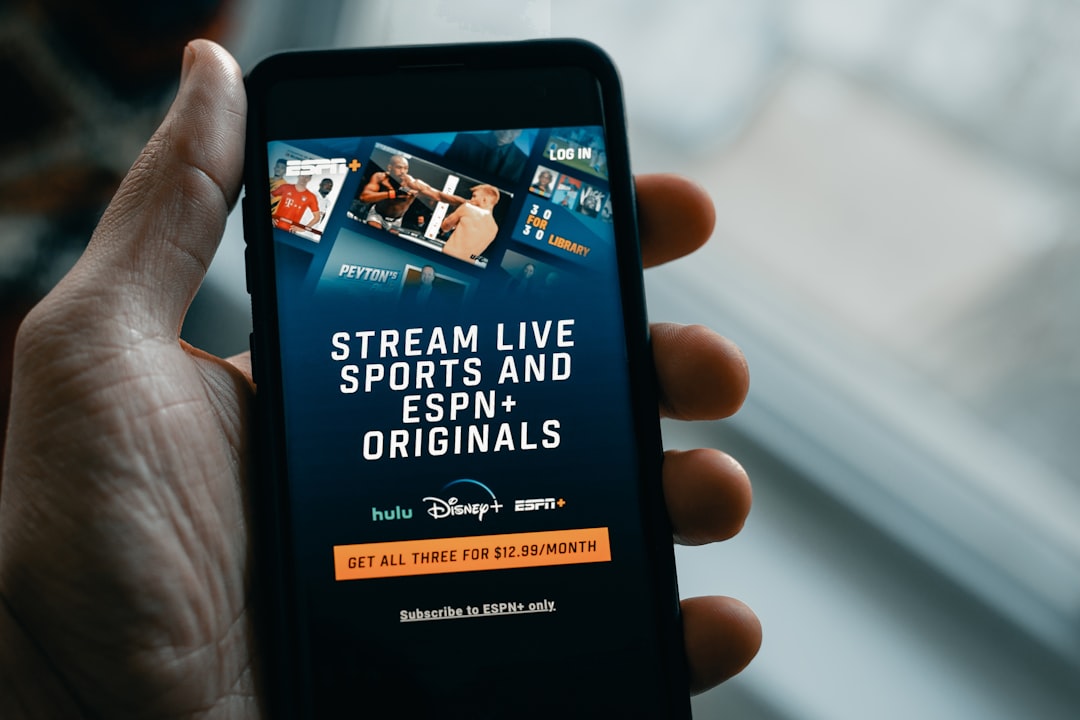
Disable Any VPN or Ad Blockers
Using a VPN or ad blocker? These can interfere with Hulu’s subtitles.
- Try disabling your VPN.
- Turn off any active ad-blocking extensions.
Once done, refresh Hulu and test the subtitles again.
Contact Hulu Support
If none of the above fixes work, it’s time to reach out to Hulu’s support team.
- Go to Hulu Help Center.
- Report the issue via chat or email.
- Provide details like your device type and when the issue started.
Final Thoughts
Subtitles not working on Hulu can be annoying, but they’re usually easy to fix. Try turning them on, restarting the app, checking your internet, or clearing the cache. If all else fails, contacting Hulu support is your best option.
Now, go ahead and enjoy your favorite shows with perfect subtitles!




