You’ve tuned into your favorite Twitch streamer, watched them farm loot for hours, and now you’re eagerly checking your inventory—only to find that frustrating message: “Drop Was Not Claimed.” Whether you’re using Twitch or trying to redeem a reward on Steam, this vague error can be incredibly disappointing. Fortunately, this issue is usually quite fixable. In this article, we’ll dive deep into what causes the “Drop Was Not Claimed” error and walk you through clear steps to solve it.
Understanding the Error
The “Drop Was Not Claimed” error typically occurs in connection with Twitch Drops. These are time-limited rewards that players can earn by watching certain streams and linking their game accounts to Twitch. Once earned, these drops are expected to appear in your account—in games like Valorant, Apex Legends, or titles available on Steam.
However, sometimes technology doesn’t cooperate. The error generally points to issues in the following areas:
- Account linking problems between Twitch and game platforms (such as Steam).
- Failure to manually claim a drop within a certain time period.
- Backend synchronization delays or outages.
- Outdated game clients that can’t fetch the rewards.

Fixing the “Drop Was Not Claimed” Error
Let’s go through the most practical solutions. These are grouped based on what’s likely causing the problem so you can jump to the area most relevant to you.
1. Double-Check If You Actually Earned the Drop
This might seem basic, but it’s important. Twitch Drops typically require viewers to watch a stream for a precise amount of time. You can confirm your progress in the Twitch Drops Inventory page.
- Login to your Twitch account and visit the inventory page.
- Check if the drop in question says “Claimed” or is still pending.
- If it says “Ready to Claim,” make sure to manually click the “Claim” button.
Viewers often assume that drops are automatic, but many require manual confirmation.
2. Make Sure Your Twitch Account is Properly Linked
If there’s a disconnect between Twitch and the platform where the drop is being delivered—like Steam or a specific game account—the reward won’t get to you.
Perform the following to confirm your connections:
- Go to Settings > Connections in your Twitch account.
- Check if the relevant game platform (e.g., Steam, Riot Games, Blizzard) is properly linked.
- If not, click the Connect button and log in with your game credentials.
- Some platforms will require you to authorize Twitch to share profile data. Make sure you grant permission.
If it’s already connected but still not working, unlink and re-link the account after waiting a few minutes.
3. Link Your Game Account to the Game Developer’s Website
Not all rewards are delivered through Steam directly. For example, if you earned a drop in a Ubisoft game, the drop won’t appear in Steam unless your Ubisoft account is linked both to Twitch and Steam correctly.
To fix this:
- Visit the developer’s official site (e.g., Ubisoft, Riot Games).
- Log in with your game credentials.
- Go to the Linked Accounts or Connections area.
- Look for connections to both Twitch and Steam.
- Ensure all three platforms—Twitch, the game site, and Steam—are interlinked.
4. Check Game and Platform for Updates
If your game or Steam client is outdated, it may not register newly claimed rewards. Update both to ensure smooth syncing:
- Open your game launcher (Steam, Epic Games, etc.) and check for updates.
- If using Steam, verify game file integrity: Right-click the game > Properties > Local Files > Verify integrity.
- Restart both Twitch and Steam after applying updates.
5. Claim the Reward Within Time Limits
Many drops on Twitch have expiration times. If you don’t claim them within the active window, they’ll vanish forever—even if you technically “earned” them.
To avoid this:
- Set up email notifications for Twitch Drops so you don’t miss expiration alerts.
- Monitor the Twitch Drops campaign page for deadlines and claim instructions.
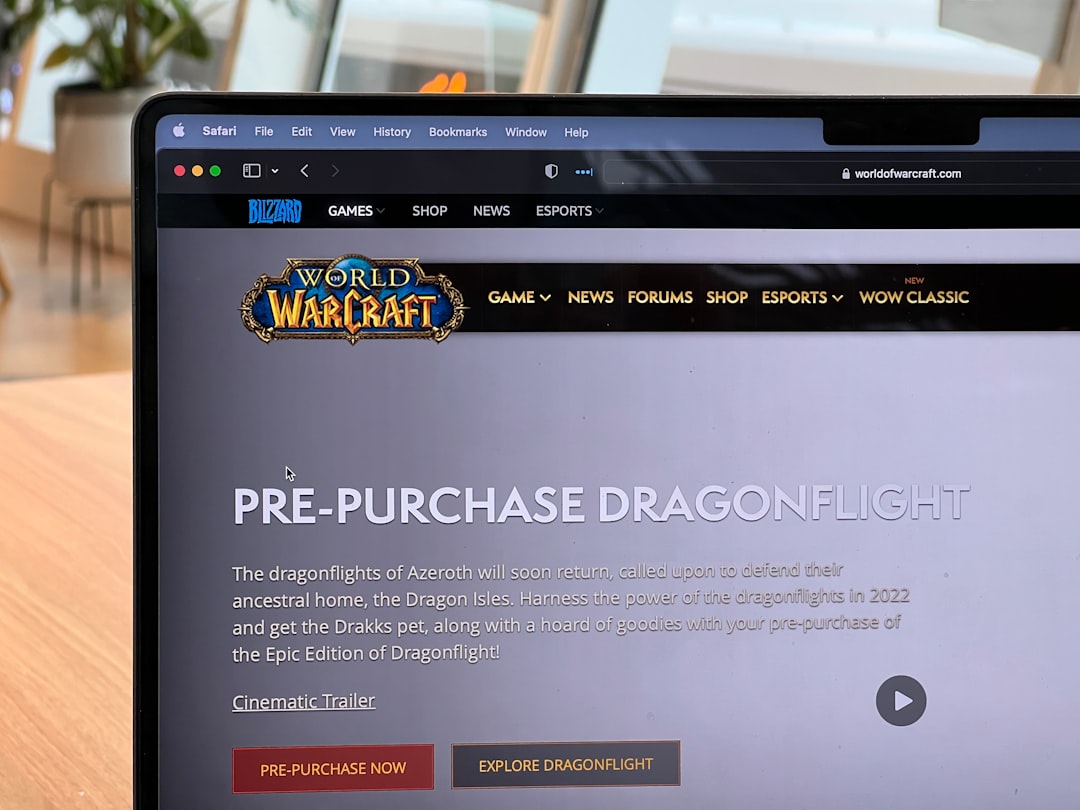
6. Clear Your Browser Cache and Cookies
In rare cases, Twitch interface glitches related to browser cache can interfere with claiming a drop. Try clearing your browser data:
- Go to your browser settings (Chrome, Firefox, Edge, etc.).
- Navigate to Privacy and Security > Clear Browsing Data.
- Select Cookies, Cached Images and Files.
- Restart the browser and try claiming the drop again via Twitch.
7. Use the Same Email for Multiple Accounts
Using different emails across your Twitch, game, and Steam accounts can confuse automated linking systems. Ideally:
- Use the same email for Twitch, Steam, and your game platform login.
- If not possible, ensure at least that your user IDs and connection permissions are updated and consistent.
Additional Tips and FAQs
Q: Can I still get the drop if I earned it but forgot to claim it?
In most cases, no. Twitch requires manual claiming of drops before the campaign ends. If the campaign ended, the item is gone—even if you met the watch time.
Q: Why do some drops appear in-game but not on Steam?
This typically occurs with cross-platform games (like Valorant or Fortnite). Your drop goes directly to your in-game account, not your Steam inventory. Check your in-game mailbox before assuming it’s lost.
Q: What if I still face issues even after all fixes?
Contact the support teams for the respective platform:
- Twitch Support
- Steam Support
- Visit the specific game’s forums or help sections — many have drop-specific troubleshooting guides.
Conclusion
While the “Drop Was Not Claimed” error can throw a wrench into your excitement, the good news is that it’s usually very resolvable with a few checks and updates. By making sure your accounts are connected correctly, staying on top of claim windows, and verifying all links between Twitch, game developers, and platforms like Steam, you’ll maximize your chances of enjoying those sweet, sweet rewards.
Next time you’re tuning into a Twitch campaign for an exclusive in-game item, you’ll be armed with the knowledge you need to ensure nothing slips through the cracks.




