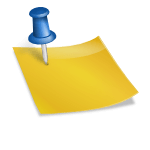Dev Error 7222 can suddenly disrupt gameplay for both casual and competitive players in Call of Duty: Warzone and Black Ops 6. This frustrating error typically appears when launching the game or mid-match, and it can be challenging to pinpoint the exact cause. Fortunately, with the right troubleshooting steps, you can resolve this issue and get back into the action without waiting for official patches or hotfixes.
TLDR
Dev Error 7222 in Warzone and Black Ops 6 is a common stability bug that often results from outdated GPU drivers, corrupted game files, or system incompatibilities. To fix it quickly, ensure your game and drivers are up to date, verify the integrity of game files, and disable overlays or conflicting third-party software. Some users may need to perform a clean boot or reinstall the game for more persistent cases. Read on below for a comprehensive breakdown of both basic and advanced solutions.
What Causes Dev Error 7222?
Although Activision has not released a definitive cause for Dev Error 7222, user reports and community analysis suggest that it is related to conflicts with rendering processes or software incompatibility. Common culprits include:
- Outdated or corrupt graphics drivers
- Damaged or missing game installation files
- Background applications interfering with game processes
- Overclocked hardware or unstable system settings
- Incompatible system software or outdated Windows versions
Step-by-Step Fixes for Dev Error 7222
Below are tried and tested methods to address this error, starting with the simplest solutions and moving toward more advanced ones.
1. Update Your Graphics Drivers
This is one of the most common causes of Dev Error 7222. GPU manufacturers frequently release updates that optimize performance and fix compatibility issues.
- Open your GPU software (NVIDIA GeForce Experience or AMD Adrenalin).
- Check for updates and install the latest driver release.
- Restart your PC before launching the game again.
Alternatively, download the newest drivers directly from the official manufacturer websites:

2. Verify Game File Integrity
If your installation has any corrupt or missing files, this could easily trigger Dev Error 7222. Here’s how to fix it:
For Battle.net:
- Open the Battle.net client.
- Select the game (Warzone or Black Ops 6).
- Click the gear icon and choose Scan and Repair.
- Wait for the process to complete, then restart the game.
For Steam:
- Right-click the game in your Library.
- Select Properties, then go to the Installed Files tab.
- Click Verify integrity of game files.
3. Disable Overlay Applications
Overlay software such as Discord, NVIDIA ShadowPlay, and MSI Afterburner can sometimes interfere with Call of Duty’s internal processes.
To disable overlays:
- Open each program (e.g., Discord) and go to their settings tab.
- Disable any in-game overlay features.
- Restart your PC and try launching the game again.
4. Set Game to Run as Administrator
Running Warzone or Black Ops 6 with elevated permissions can solve many launch and stability issues.
- Right-click the game shortcut or .exe file.
- Select Properties > Compatibility.
- Check the box labeled Run this program as an administrator.
- Click Apply and then OK.
5. Turn Off Hardware Overclocking
While overclocking can improve performance, it also introduces instability in some titles. If you’re overclocking your CPU, GPU, or RAM, revert them to default factory settings and test stability in-game.

6. Perform a Clean Boot
A clean boot disables all non-essential startup processes and services that might interfere with the game.
To perform a clean boot:
- Press Windows + R, type
msconfig, and press Enter. - Go to the Services tab and check Hide all Microsoft services, then click Disable All.
- Go to the Startup tab and click Open Task Manager.
- Disable each listed item, close Task Manager, and click OK in System Configuration.
- Restart your PC and test the game.
7. Reinstall the Game
If all else fails, reinstalling Warzone or Black Ops 6 may be your only option. This ensures a clean set of files and removes any previously corrupted data.
- Fully uninstall the game via Battle.net, Steam, or your platform of choice.
- Once uninstalled, restart your computer.
- Reinstall the latest version of the game from official sources.
Additional Tips and Precautions
- Ensure Windows is up to date: Go to Settings > Windows Update and install any pending updates.
- Disable background apps: Tools like Chrome or Skype running in the background can eat up memory and CPU.
- Use a wired connection: Especially in online games, poor Wi-Fi performance may manifest as game crashes, even though connection isn’t the direct cause.
- Check system requirements: Ensure your PC meets the minimum and preferably the recommended specs for the game.
When to Contact Activision Support
If none of the steps above resolve Dev Error 7222, it may be a deeper compatibility issue or one tied to your platform or account. At this point, contact Activision Support and provide the following details:
- Your BattleTag, game version, and region
- Description of the error and when it occurs
<liAll troubleshooting steps attempted
Including screenshots or crash logs will help them diagnose the problem faster.
Conclusion
Dev Error 7222 can be a thorn in the side of any Call of Duty player, but thankfully, it is usually fixable with the right approach. Whether it’s updating drivers, verifying game files, or performing a full reinstall, following the structured troubleshooting process outlined in this guide should resolve most issues. Remaining proactive with system and game updates will also reduce the likelihood of encountering similar issues in the future.
Remember: while temporary glitches are expected with any online game, persistent errors like Dev Error 7222 are not the end of the road. Stay calm, follow the steps, and keep your system optimized for top-tier gameplay performance.