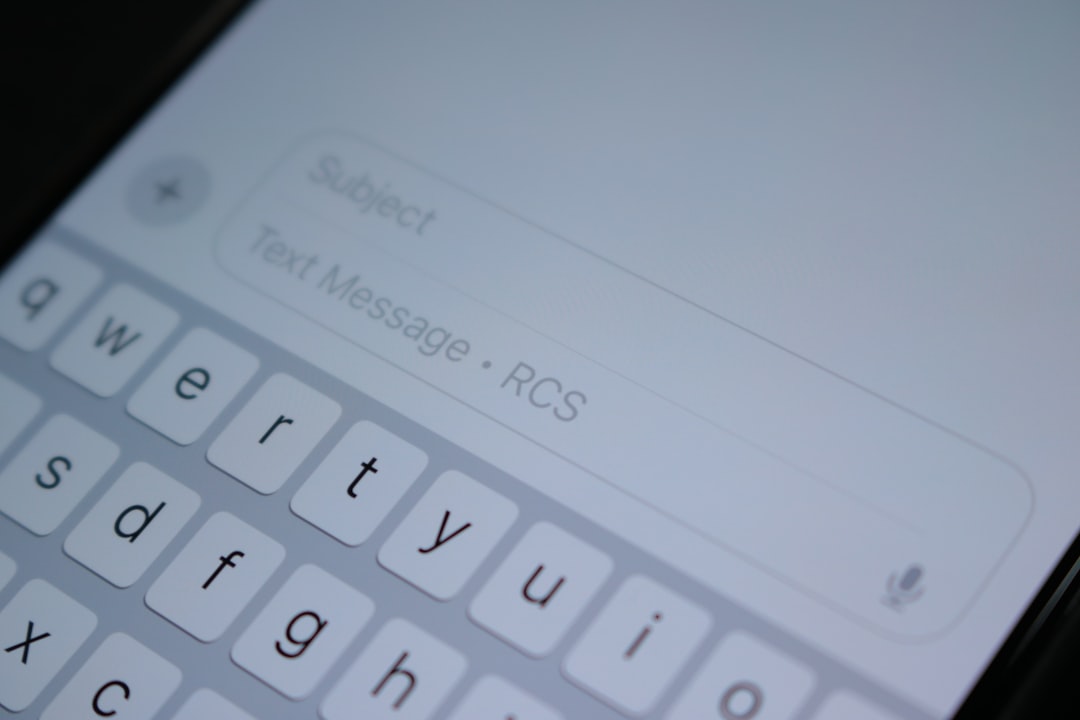Telegram is a popular cloud-based messaging platform that allows users to send messages, media files, and engage in group conversations all over the globe. However, maintaining a clean and organized contact list can become necessary over time, especially as users accumulate contacts they no longer engage with. Whether you’re using Telegram on an iPhone, Android device, or your desktop computer, deleting or managing contacts is a straightforward process once you know how. In this guide, we’ll walk through the steps on how to delete Telegram contacts across platforms and offer a helpful FAQ section to answer common questions.
Why Delete Telegram Contacts?
There are several reasons why users might find it beneficial to delete contacts on Telegram:
- Privacy concerns: You may want to remove contacts who you no longer communicate with or share personal information.
- Decluttering: A tidy contact list can make navigation easier and communication more efficient.
- Changing social circles: As personal or professional networks evolve, cleaning up the contact list becomes practical.
Fortunately, Telegram makes it convenient to remove contacts manually. Since Telegram stores contacts in the cloud, the changes will sync across all devices provided you are logged into the same account.
How to Delete Contacts on iPhone
Follow these steps if you’re using Telegram on an iOS device:
- Open the Telegram app on your iPhone.
- Tap the Contacts icon at the bottom of the screen.
- Scroll through your contact list or use the search bar to find the contact you want to delete.
- Tap on the contact’s name to open the chat or profile view.
- In the profile window, tap the person’s name again at the top to access their full profile.
- Tap the three dots in the top right corner.
- Select Delete Contact from the dropdown menu.
- Confirm your decision when prompted.
Once deleted, the contact will no longer appear in your Telegram contact list. If you also wish to delete the chat history, you may do that separately by opening the chat and selecting Clear History or Delete Chat.
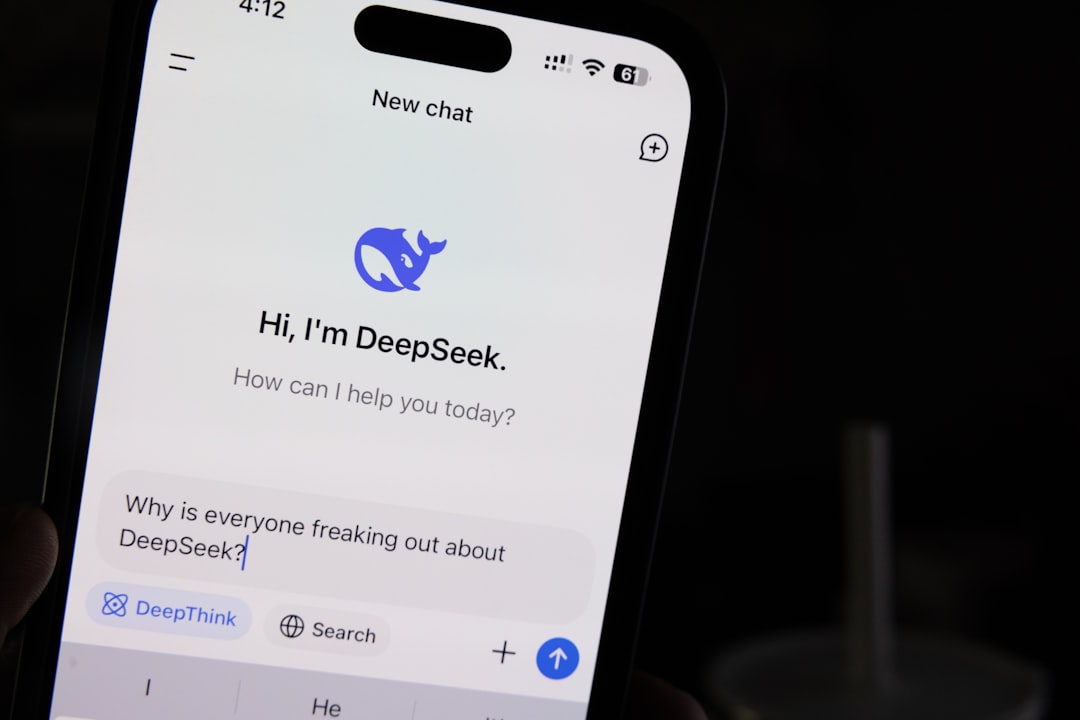
How to Delete Contacts on Android
If you use Telegram on an Android device, the steps are slightly different but equally simple:
- Launch the Telegram app on your Android phone.
- Tap the menu icon (three horizontal lines) on the top left corner of the screen.
- Select Contacts.
- Scroll or search for the contact you want to delete.
- Tap on the contact to open their chat screen.
- Tap their profile picture or name at the top to go to their profile.
- Tap the three-dot menu in the top right corner.
- Select Delete Contact.
- Confirm when prompted.
The removal will sync with your Telegram account and will also disappear on your other linked devices if the contact was saved through Telegram directly.
How to Delete Contacts on Desktop
While many users use Telegram on mobile devices, the desktop version offers full functionality including contact deletion:
- Open the Telegram Desktop app on your computer.
- Click the search bar at the top left and type the name of the contact you want to remove.
- Select the contact and open the chat window.
- Click the person’s name at the top of the chat window to open their profile.
- Click the three-dot icon (or more options button) in the upper right corner of the profile window.
- Choose Delete Contact.
- Confirm the deletion to remove the contact from your Telegram profile.
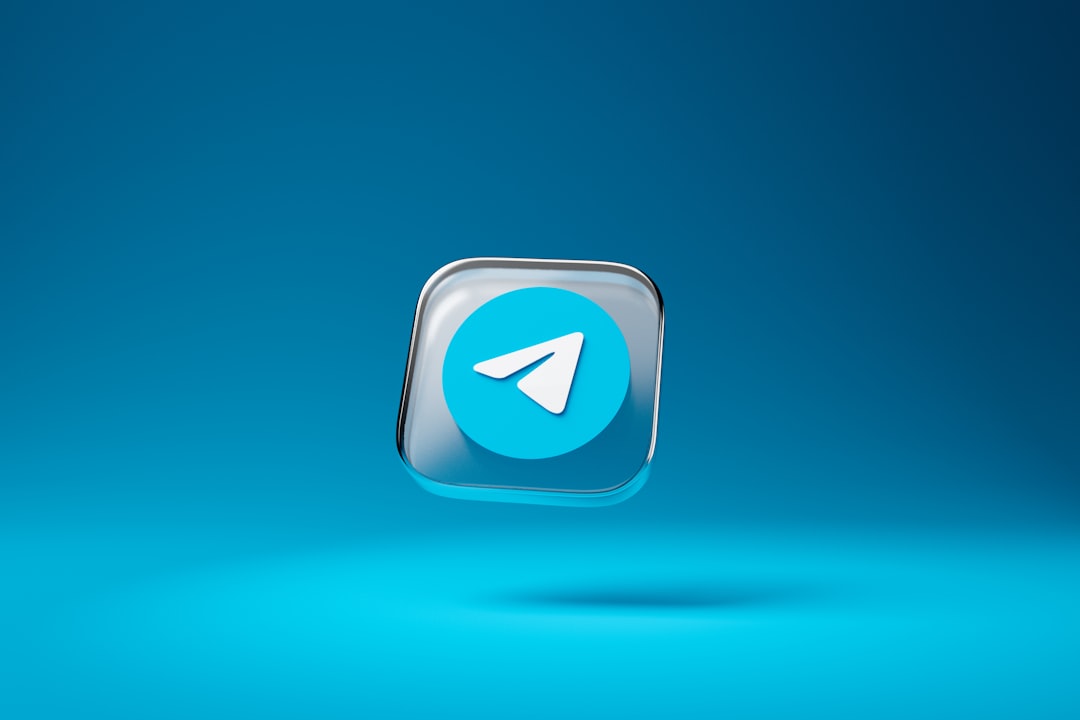
The desktop app also lets you manage contact names and details if the contact was created manually through Telegram, offering a more expansive contact management system.
Bulk Deleting Telegram Contacts
Deleting multiple contacts one-by-one can be time-consuming, particularly if you have a long list. While Telegram does not currently support bulk deletion directly from its interface, users can do this using the Telegram web interface. Here’s how:
- Visit https://my.telegram.org.
- Log in using your Telegram account and a confirmation code sent to the Telegram app.
- Navigate to the ‘Contacts’ section.
- From there, you’ll have options to view or delete contacts in bulk.
It’s important to note that only contacts saved via Telegram will appear in this section. Synced contacts from your phonebook are managed differently, which brings us to the next section.
Managing Synced Contacts
Telegram automatically syncs contacts from your phonebook unless you disable this feature. If you delete a contact from Telegram but not your phone contacts, it might reappear later. To ensure it is removed permanently, follow these extra steps:
On iPhone:
- Go to Settings in the Telegram app.
- Select Privacy and Security.
- Tap Delete Synced Contacts.
- Disable Sync Contacts to stop future syncs.
On Android:
- Open Telegram and go to Settings.
- Choose Privacy and Security.
- Select Delete Synced Contacts and confirm.
- Turn off Sync Contacts.
By completing these steps, you ensure that deleted contacts don’t return and that your Telegram contact list remains clean based on your preferences.
Frequently Asked Questions (FAQ)
1. Will a deleted contact know that I removed them?
No, Telegram does not send any notification to the contact when they are deleted from your list. However, they may notice that your shared profile details have changed if you have custom privacy settings.
2. Does deleting a contact remove the chat history?
No, you must manually delete the chat if you want to remove the conversation. Deleting a contact only removes them from your Telegram contacts.
3. Can I re-add a deleted contact later?
Yes, if the contact is still saved on your phone’s contact list and you have contact syncing enabled, Telegram will re-add them automatically. Otherwise, you can manually find them and add them back.
4. What happens to mutual group chats?
You will still be able to see and interact with a deleted contact in common groups unless you block them or leave the group altogether.
5. Does Telegram delete contacts across all devices?
Yes, since Telegram is cloud-based, any contact you delete on one device will disappear from all devices where you use your Telegram account.
6. How do I prevent contacts from being re-synced?
You need to disable ‘Sync Contacts’ in your Telegram privacy settings to prevent your phone’s contact list from being synced automatically.
7. Can I delete all contacts at once?
This can only be done through the Telegram Web Interface. It allows more advanced management options, including viewing and deleting your full contact list.
Cleaning up your Telegram contact list is a quick and effective way to maintain digital hygiene. Whether you only want to remove one person or manage multiple connections, the steps outlined for iPhone, Android, and desktop platforms make this task manageable and user-friendly.