The mouse polling rate plays a significant role in determining how responsive a mouse feels during use. It directly affects how often the mouse reports its position to the computer. Gamers, designers, and power users often tweak the polling rate to gain an edge in responsiveness or to conserve system resources. Adjusting this setting can help enhance the experience and tailor the performance based on personal preferences and specific applications.

What Is Mouse Polling Rate?
The mouse polling rate is measured in hertz (Hz) and indicates how many times per second the mouse sends information to the computer. Common polling rates include 125Hz, 250Hz, 500Hz, and 1000Hz. For example, a 1000Hz polling rate means the mouse is reporting its position to the computer 1000 times every second.
Higher polling rates typically result in smoother and more responsive cursor movements, especially noticeable in fast-paced activities like gaming. However, higher rates might use more CPU resources, which could be a factor for users on less powerful systems.
Step-by-Step Guide to Change Mouse Polling Rate
Changing the mouse polling rate depends on the type of mouse and its software. Below are the most common methods:
1. Using Mouse Manufacturer Software
Most gaming mice come with specialized software from the manufacturer. Here’s how to change the polling rate through it:
- Step 1: Install the official software (e.g., Logitech G Hub, Razer Synapse, SteelSeries Engine).
- Step 2: Open the software and select your connected mouse.
- Step 3: Navigate to the performance or settings tab.
- Step 4: Locate the polling rate option and select your preferred value (e.g., 500Hz or 1000Hz).
- Step 5: Save the changes and test the new setting.
This method works well for high-end mice equipped with adjustable firmware settings.
2. Changing via Windows Device Manager (Limited Use)
Some users try to adjust polling rates through Windows settings or registry edits. However, this method is not reliable and is not recommended unless the mouse or software is no longer supported.
3. Using Button Combinations on the Mouse
Some gaming mice allow users to change polling rates without software using a specific button combination:
- Check the user manual for key combinations (e.g., holding down DPI + right-click).
- Press the combination until the LED indicator changes (if applicable).
- Test the polling rate with a third-party tool (more on that below).
4. Using Third-party Tools
There are third-party programs that can test and sometimes adjust polling rates, such as:
- Mouse Rate Checker
- Polling Rate Tester
These tools are useful for verifying the effectiveness of your changes.
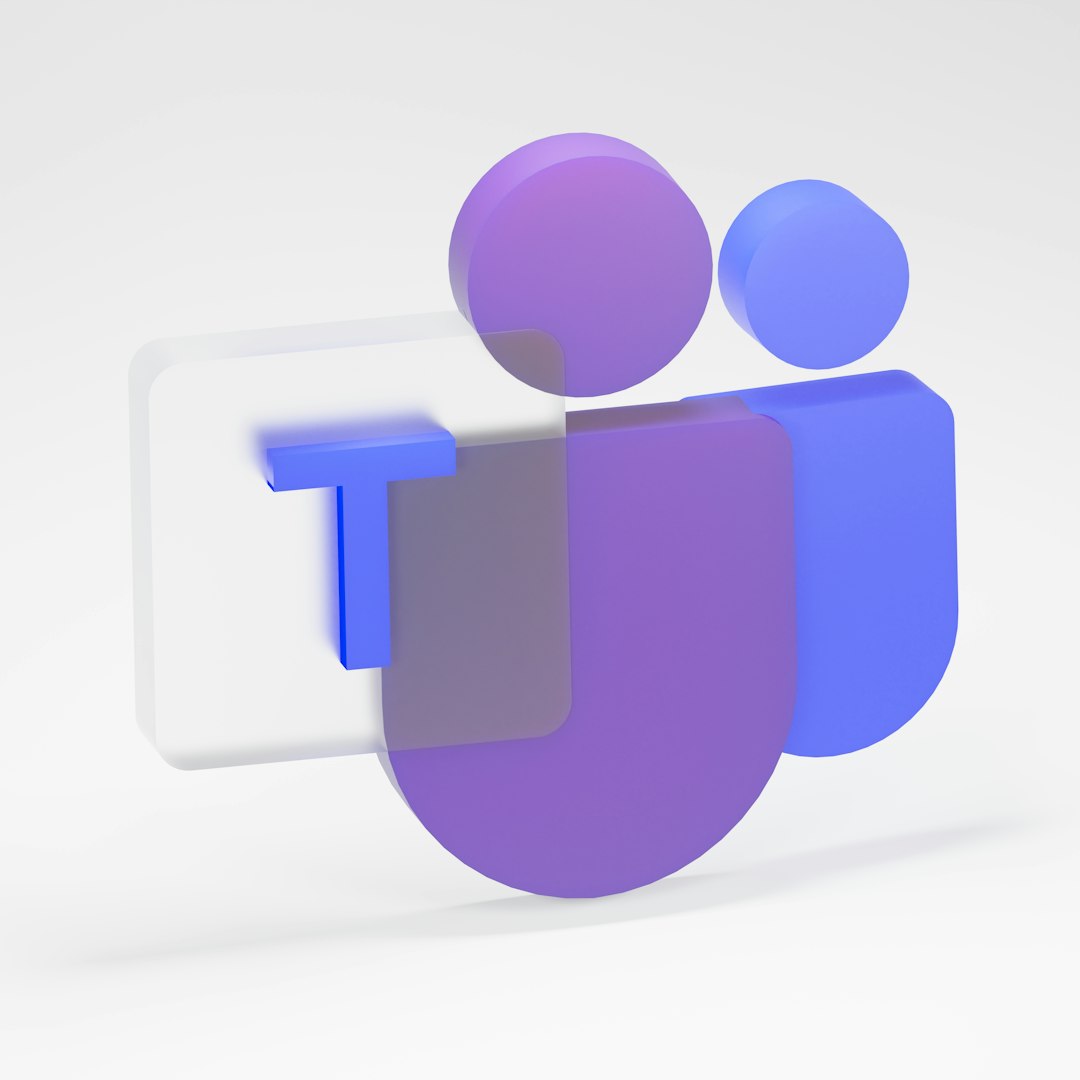
Testing the Polling Rate
Once the polling rate is changed, it’s important to test it:
- Download a polling rate tester tool like MouseTester or BenQ Polling Rate Analyzer.
- Move your mouse quickly in circles while the tool is monitoring.
- Observe the real-time polling data to confirm your new rate is being used.
Keep in mind that certain USB ports and drivers may limit the maximum effective polling rate. To ensure optimal performance, use a USB 3.0 port and updated drivers.
When Should You Change the Polling Rate?
It’s not always necessary to increase the polling rate. Here’s when it makes sense:
- Competitive gaming – Higher rates provide better precision in FPS or esports titles.
- Graphic design – Smoother tracking can aid in detailed work.
- Lag issues – Changing the rate can help eliminate mouse lag or stutter.
- Battery conservation – Lowering the rate can help extend battery life for wireless mice.
Conclusion
Modifying a mouse’s polling rate is a simple yet impactful tweak. Whether it’s aiming to enhance gaming responsiveness or save energy, understanding and adjusting the polling rate can offer real, tangible improvements in user experience. With manufacturer tools, onboard controls, or dedicated software, users today have multiple paths to customize their mouse settings.
FAQ
Q1: Is higher polling rate always better?
A: Not always. While a higher polling rate can increase responsiveness, it may also use more CPU resources. It’s best to balance performance with system capacity.
Q2: Can all mice change polling rates?
A: No. Only gaming or performance mice typically offer polling rate adjustment. Basic or budget models usually have fixed polling rates.
Q3: Does changing the polling rate void the warranty?
A: Using official software or hardware-supported methods does not void the warranty. However, editing firmware or registry settings might, depending on the manufacturer.
Q4: How can I check my current polling rate?
A: Use a free tool like MouseTester or Polling Rate Checker, move the mouse rapidly, and read the average polling rate displayed.




