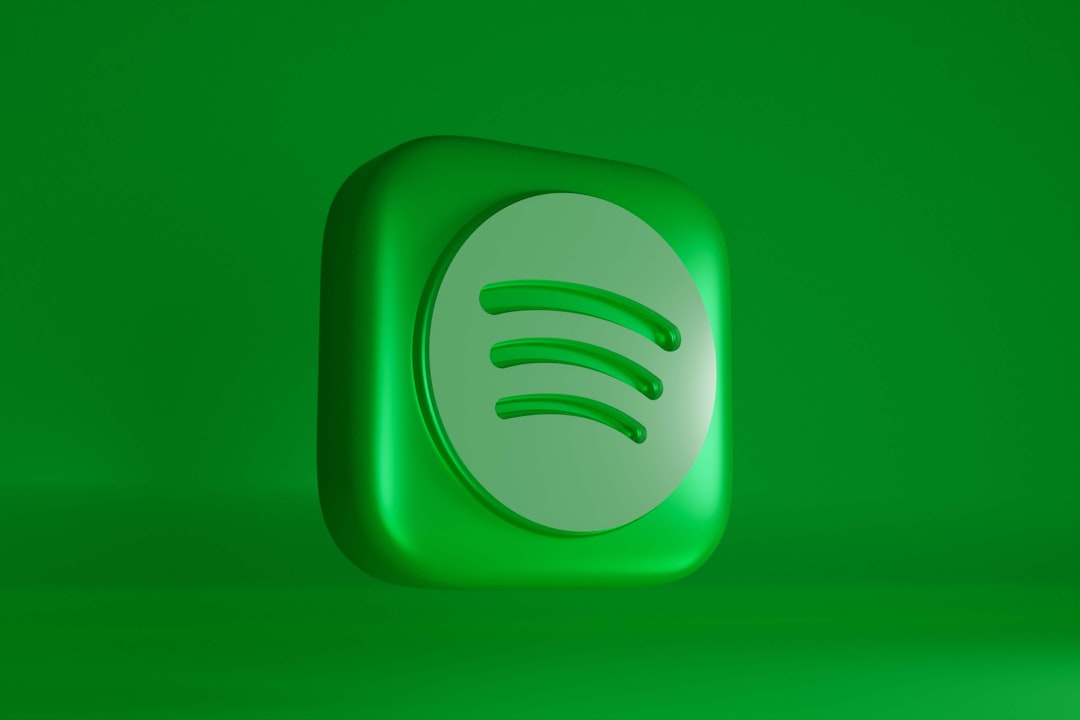Spotify Premium is awesome. Ad-free listening, offline mode, and crystal-clear sound—what’s not to love? But maybe you’re trying to save money. Or you just realized you haven’t listened to your playlist since 2019. Whatever the reason, canceling Spotify Premium is super easy. Let’s walk through it together, step by step.
💡 Things to Know Before You Cancel
- Canceling Premium doesn’t delete your account.
- You’ll go back to Spotify Free when your current billing cycle ends.
- You can always re-subscribe later if you change your mind.
Ready? Grab your favorite snack 🍿 and let’s do this!
🚀 Step-by-Step: How to Cancel on a Web Browser
This is the easiest and most reliable way to cancel your Premium plan.
- Go to the Spotify website.
Open your browser and head to www.spotify.com. - Log in to your account.
Click on the Log In button in the top right corner and enter your details. - Click on your profile name.
It’s in the top-right corner. A dropdown menu will appear. - Choose “Account.”
This will take you to your account overview page. - Scroll down to “Your Plan.”
You’ll see your current subscription type and payment info here. - Click “Change Plan.”
- Scroll to “Spotify Free.”
It’s waaaay down the page. Don’t miss it! - Click “Cancel Premium.”
Follow the prompts until you see a confirmation page.
And boom! You’re back on Spotify Free.
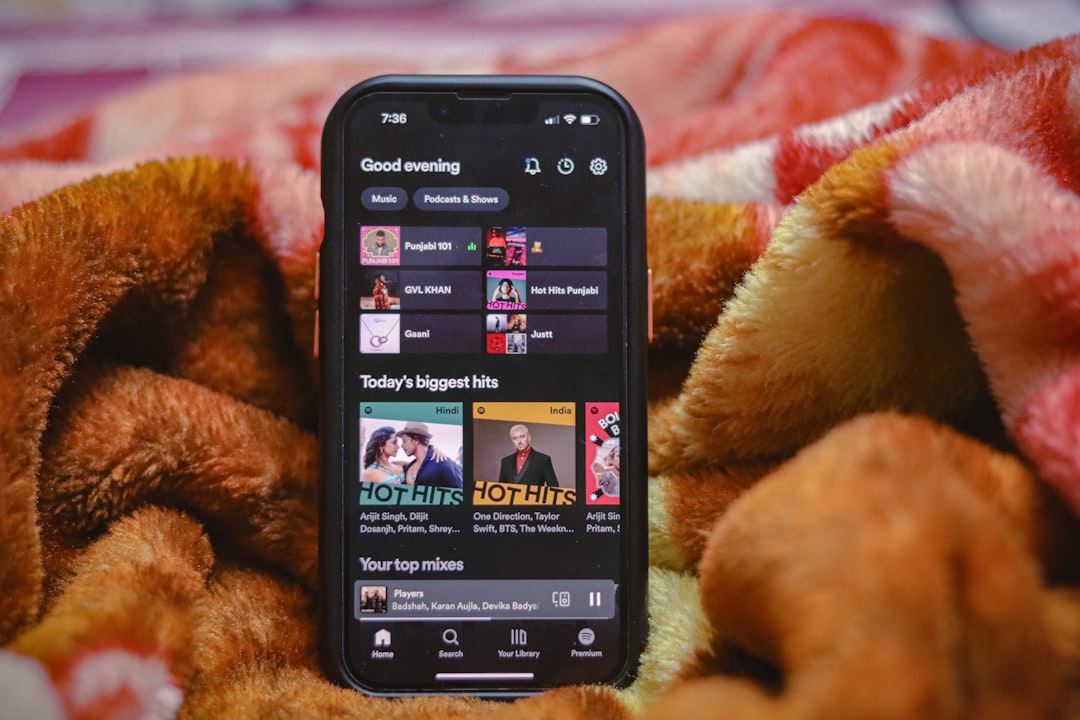
📱 Can You Cancel Using the Mobile App?
This is where things get tricky. The Spotify app (on both iOS and Android) doesn’t let you cancel directly. But don’t panic—we’ve got workarounds!
👉 If You Subscribed with Spotify Directly:
- Open your browser (Safari, Chrome, etc.) on your phone.
- Go to spotify.com and log in.
- Follow the same steps listed above for canceling in a browser.
👉 If You Subscribed Through Apple on an iPhone or iPad:
You’ll need to cancel your subscription through your Apple ID settings.
- Open Settings on your device.
- Tap your name at the top.
- Tap Subscriptions.
- Find Spotify in the list.
- Tap Cancel Subscription.
👉 If You Subscribed Through Google Play:
- Open the Google Play Store app.
- Tap the menu (three horizontal lines).
- Choose Payments & subscriptions > Subscriptions.
- Select Spotify.
- Tap Cancel subscription.
Remember, if you don’t see Spotify listed, you likely signed up directly through Spotify and should use the browser method.
🎉 What Happens After You Cancel?
Good question! Here’s what to expect:
- You keep Premium until the end of your billing cycle.
- Then, your account becomes a regular free account.
- You’ll hear ads and won’t be able to download offline music anymore.
- Your playlists will stay right where they are. Phew!
Also, you won’t be charged again unless you re-subscribe.
🧠 Pro Tips to Know
- If you’re canceling because of cost, Spotify sometimes offers discount deals like 3 months free—check before quitting!
- Switching to a Duo or Family plan can save money if you share it with someone.
- You can pause your Premium subscription in some countries—check your account page to see if this is an option.

🤔 Common Questions You Might Have
Can I cancel anytime?
Yes! There’s no contract. Cancel when you like, and no strings attached.
Will I lose all my playlists?
Nope. Your playlists, liked songs, and saved albums will all stay in your account.
What if I change my mind?
You can resubscribe to Premium anytime from your account page.
Will I get a refund?
No refunds. You’ll keep your Premium features until your next billing date, then it stops.
🌈 Feeling Better Now?
Canceling Spotify Premium isn’t hard, but it’s important to do it the right way. Whether you’re taking a break or gone for good, we hope this guide made things a little easier—and maybe a little fun too.
And hey, music is music—no matter the plan. 🎧
📋 Quick Cancellation Checklist
- Logged in to your account? ✅
- Found your subscription info? ✅
- Clicked cancel? ✅
- Got confirmation? ✅ You’re done! 🎉
Now go play your favorite song and vibe on with your Free plan.
Happy listening! 🎵