Google Drive is one of the most popular cloud storage services used by individuals and businesses alike. It allows users to store files securely in the cloud, share them with others, and access them from anywhere. However, one common challenge many users face is how to access Google Drive via FTP (File Transfer Protocol). Since Google Drive doesn’t natively support FTP, many assume it’s not possible. But in fact, there is a simple workaround that allows users to connect to Google Drive through an FTP client.
In this article, we’ll walk you through the easiest method to access Google Drive via FTP using third-party tools in a secure and effective way.
Why Connect to Google Drive with FTP?
Using FTP to access Google Drive offers multiple advantages, particularly for users who manage a lot of files or work in IT and development environments. Here are a few benefits:
- Batch Transfer Capabilities: Move large volumes of files to and from Google Drive more efficiently.
- Familiar Interface: Many professionals are used to FTP clients like FileZilla, WinSCP, or Cyberduck for managing remote files.
- Integration into Workflows: Use FTP to integrate Google Drive into automated backup or deployment pipelines.
The Challenge: Google Drive Doesn’t Support FTP Natively
Unlike traditional web hosting services or dedicated file servers, Google Drive does not provide FTP access out of the box. This is because Google emphasizes web-based access through its API and apps like Google Drive for Desktop. But there’s a practical way around this using third-party middleware applications that act as a bridge between your Google Drive and your favorite FTP client.

Step-by-Step Guide: Access Google Drive with FTP
To connect Google Drive via FTP, we’ll use a tool like MultCloud or Rclone. These services make it possible to interact with Google Drive using familiar file transfer protocols.
Option 1: MultCloud – The Easiest Cloud Manager
MultCloud is a cloud management service that connects to various cloud storage providers, including Google Drive, and provides a way to access those storage accounts via WebDAV – which is compatible with most FTP clients.
- Create a MultCloud account: Go to https://www.multcloud.com and sign up for a free account.
- Add your Google Drive account: Once you’re logged in, click on “Add Cloud” and select Google Drive. Authorize the connection using your Google credentials.
- Enable WebDAV: Go to the “Cloud Tools” or “WebDAV” section within MultCloud and get your WebDAV login URL, username, and password.
- Connect via FTP Client: Open your FTP client (e.g., FileZilla), enter the WebDAV credentials provided by MultCloud, and connect.
With these steps, you’ll be able to browse, upload, download, and manage your Google Drive files just like you would with any remote FTP server.
Option 2: Rclone – A Developer-Friendly Alternative
If you’re more tech-savvy, Rclone is another powerful tool. It’s a command-line program that syncs files between your cloud storage and local system. It supports Google Drive and allows FTP-like interaction.
- Install Rclone: Download it from https://rclone.org and follow the installation instructions for your OS.
- Configure Google Drive: Run
rclone configto create a new remote and select Google Drive. Authorization will redirect you to a browser for sign-in. - Mount or Sync: Use commands like
rclone mount remotename: /path/to/mountorrclone syncto interact with your Google Drive files.
Unlike MultCloud, Rclone requires some command-line knowledge, but offers unmatched flexibility and power for system integrations.
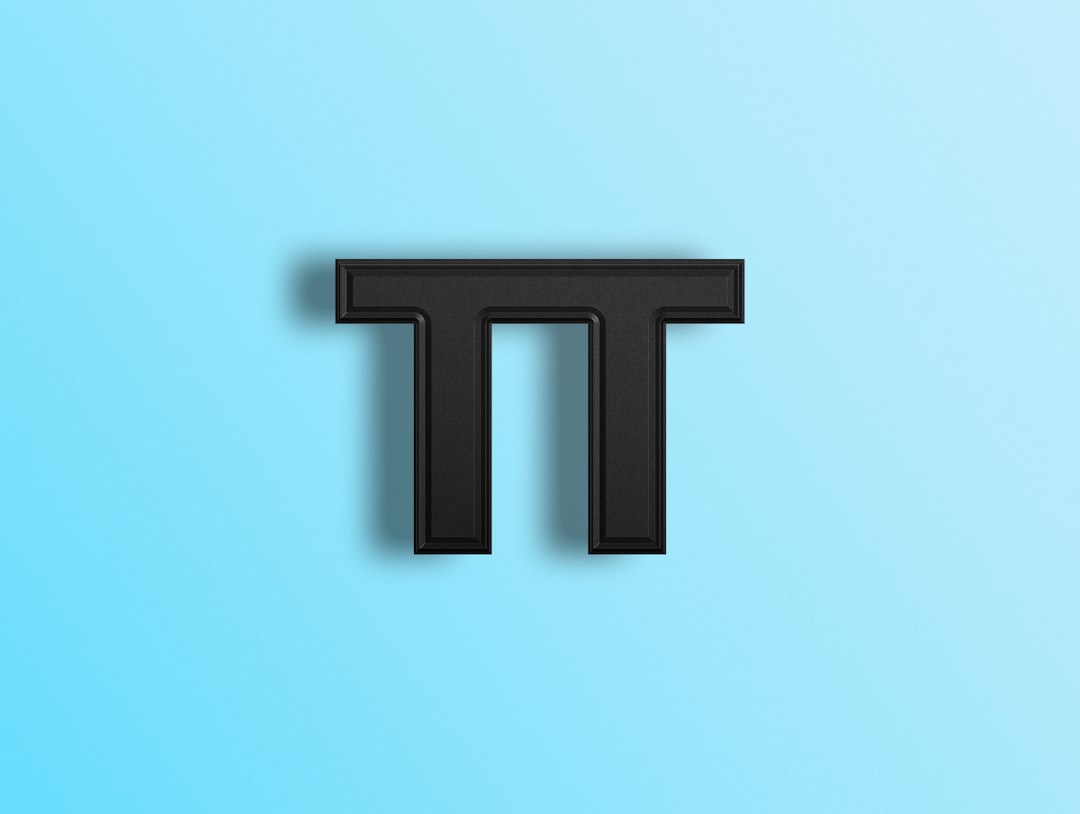
Limitations and Considerations
While these methods are effective, keep the following in mind:
- Speed may vary: File transfer speed depends on your internet connection and the mediator service (like MultCloud’s servers).
- Security risks: Using third-party services requires trust. Always ensure you’re using reputable tools and secure credentials.
- File Structure: Not all Google Drive-specific data (e.g., Docs formatting) are preserved through FTP-based transfers.
Final Thoughts
Although Google Drive doesn’t officially support FTP, tools like MultCloud and Rclone offer clever workarounds that can bridge that gap effectively and conveniently. Whether you’re a casual user or a tech professional, accessing Google Drive through FTP can streamline your workflow, automate tasks, and give you more flexibility in how you manage cloud-stored data.
Try out one of these methods and experience the convenience of merging traditional file management with modern cloud storage!




