Many Windows users encounter a peculiar issue where the System32 folder keeps opening automatically each time the computer starts up. While this may seem alarming, it is not always an indication of a virus or serious system malfunction. Instead, it often results from misconfigured startup entries or leftover registry settings.
Understanding the underlying causes and how to resolve them can help users regain control of their system’s startup behavior. Below is a detailed guide on how to diagnose and fix this commonly reported Windows glitch.
What Is the System32 Folder?
The System32 folder is a critical directory located in the C:\Windows path. It contains essential system files and executables that Windows needs to function properly. If this folder opens during startup, it may be due to incomplete startup script paths or incorrect registry entries.
Image not found in postmeta
Common Causes of System32 Folder Opening at Startup
There are several reasons why the System32 folder might pop up every time you log in:
- Incorrect or incomplete startup entries – If a file referenced in startup is missing or its path is miswritten, Windows might default to opening System32.
- Corrupt or leftover registry entries – Registry values pointing to invalid locations can result in unexpected folder behavior.
- Third-party applications – Certain apps or drivers may mistakenly configure system directories to open during startup.
- User account configuration errors – A corrupted user profile can occasionally lead to errant folder behaviors.
How to Fix the System32 Folder Opening at Startup
Follow these steps to identify and fix the root cause:
1. Check the Startup Folder
Navigate to the Windows startup folder and look for any unusual items:
- Press Win + R, type shell:startup, and press Enter.
- Remove any suspicious or unnecessary files listed there.
2. Use Task Manager’s Startup Tab
Task Manager lists all the programs that initiate during startup.
- Right-click the taskbar and open Task Manager.
- Click the Startup tab.
- Disable any suspicious entries, especially those with no publisher name or unknown origin.
3. Scan and Correct the Windows Registry
A misconfigured registry key is a frequent culprit behind this issue:
- Press Win + R, type regedit, and press Enter.
- Navigate to: HKEY_LOCAL_MACHINE\SOFTWARE\Microsoft\Windows\CurrentVersion\Run
- Check for path entries that do not point to actual `.exe` files or that open directories instead.
- Right-click and delete problematic keys, but only if you’re certain they are safe to remove.
Tip: Back up the registry before making any modifications by clicking File > Export.
4. Verify System with Autoruns
Microsoft’s free utility, Autoruns, provides detailed startup information:
- Download Autoruns from Microsoft’s official site.
- Run it as administrator.
- Look under the Logon tab for entries pointing to System32 or blank command lines.
- Uncheck or delete any invalid entries.
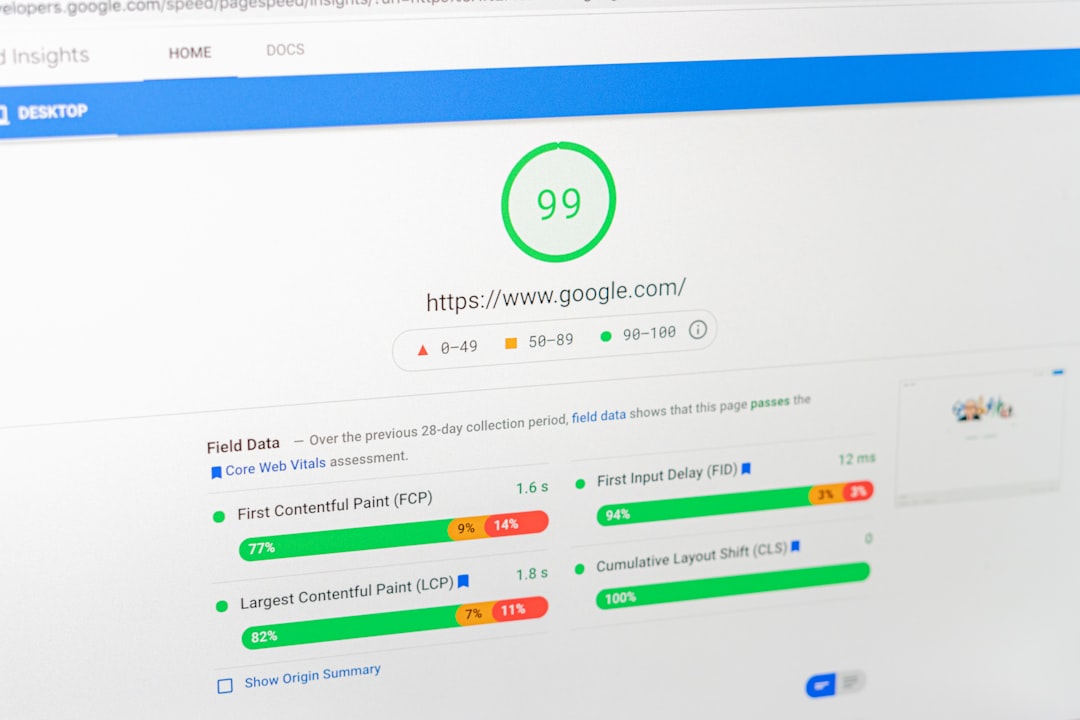
5. Perform a Clean Boot
If the issue persists, a clean boot might help isolate the cause:
- Press Win + R, type msconfig, and press Enter.
- In the Services tab, check Hide all Microsoft services.
- Click Disable all.
- Go to the Startup tab and click Open Task Manager.
- Disable all non-essential startup items.
- Restart the system to test if System32 still opens.
Additional Recommendations
- Run an Antivirus Scan: While rare, malware can cause abnormal behavior like this. Use Windows Defender or a trusted third-party antivirus.
- Create a New User Account: If the issue is isolated to your profile, creating a new Windows user might solve the problem.
- Use System File Checker: Open Command Prompt as administrator and run sfc /scannow to check for corrupted system files.
Frequently Asked Questions
-
Is it dangerous if the System32 folder opens on startup?
No, it’s usually harmless and often due to a misconfiguration. However, it should still be addressed. -
Can I delete the System32 folder to stop it from opening?
Absolutely not. The System32 folder is critical for Windows; deleting it will crash your operating system. -
What if System32 opens even after removing startup entries?
Check for hidden services using Autoruns or perform a clean boot to further isolate the issue. -
Could malware be causing this?
It’s rare, but possible. Running a scan with quality security software is a wise precaution.
By carefully following these troubleshooting steps, users can effectively prevent the System32 folder from showing up during startup and ensure smoother, distraction-free boot times.




