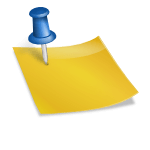Chrome Remote Desktop is a popular tool from Google that allows users to remotely access their desktops from anywhere in the world. It’s a fantastic option for both personal and professional use—providing secure and fast access with minimal setup. However, like many technical tools, it’s not immune to issues. If you’ve recently run into a situation where Chrome Remote Desktop isn’t working properly, don’t worry. There are several troubleshooting steps and solutions you can try to get things running smoothly again.
Common Causes Behind Chrome Remote Desktop Issues
Before diving into fixes, it’s helpful to understand what typically causes Chrome Remote Desktop to malfunction:
- Network connectivity problems
- Outdated browser or app versions
- Antivirus or firewall interference
- Incorrect permissions or settings
- Device not set up correctly for remote access
Now, let’s explore some practical steps to fix the issue.
1. Check Internet Connection
One of the most common and easily overlooked issues is a weak or unstable internet connection. Chrome Remote Desktop requires a stable connection on both the host and the client device.
How to check: Try loading several websites or streaming a video. If your connection is lagging or dropping, restart your router or switch to a wired connection if possible.

2. Restart Chrome Remote Desktop Services
Sometimes, the background service running Chrome Remote Desktop may encounter errors. Restarting it could fix the issue:
- On Windows, go to Services, find Chrome Remote Desktop Host, and restart it.
- On macOS, use the Activity Monitor or reboot the system entirely.
3. Update Chrome Browser and Remote Desktop App
If you’re using an outdated version of Chrome or the Remote Desktop app, compatibility issues might occur. To resolve this:
- Check for updates in the Chrome browser by clicking the three-dot menu > Help > About Google Chrome.
- Visit the Chrome Web Store and ensure the Chrome Remote Desktop extension is up to date.
- On mobile devices, update the app from the Google Play Store or Apple App Store.
4. Disable VPN, Firewall, or Antivirus Temporarily
VPNs and firewalls are known to disrupt the connection between devices. Try disabling them one at a time and see if Chrome Remote Desktop starts working.
Caution: Only do this temporarily and be sure to enable protection afterward. Also, add Chrome Remote Desktop to the allowed apps list in your firewall settings to prevent future interruptions.
5. Ensure Remote Access Is Properly Enabled
Make sure your host (target) computer is configured correctly for remote access:
- Open remotedesktop.google.com/access on the host device.
- Look under the “This device” section and verify that Remote connections is enabled.
- If it’s not, set up access again and be sure to assign a PIN.

6. Use Incognito Mode or Clear Cache
If browser cache or cookies are corrupted, they can interfere with extensions like Chrome Remote Desktop.
- Try opening the site in Incognito Mode. If it works, that indicates an issue with your cache or extensions.
- Clear browser data: Go to Settings > Privacy and Security > Clear Browsing Data.
7. Reinstall Chrome Remote Desktop
If all else fails, try uninstalling and reinstalling the Remote Desktop app or extension. This can reset faulty configurations and resolve persistent bugs.
- Remove the extension from Chrome.
- Restart your browser and re-add the extension from the official Chrome Web Store.
Final Thoughts
Chrome Remote Desktop is a powerful tool, but like any technology, it can face hiccups. By following these troubleshooting tips, you dramatically increase your chances of fixing connectivity or performance issues. Always ensure that your software is updated and your network is strong. If you continue to experience problems, consider reaching out to Google Support for more detailed help.
With the right configuration and a bit of patience, you’ll be back to seamless remote access in no time!