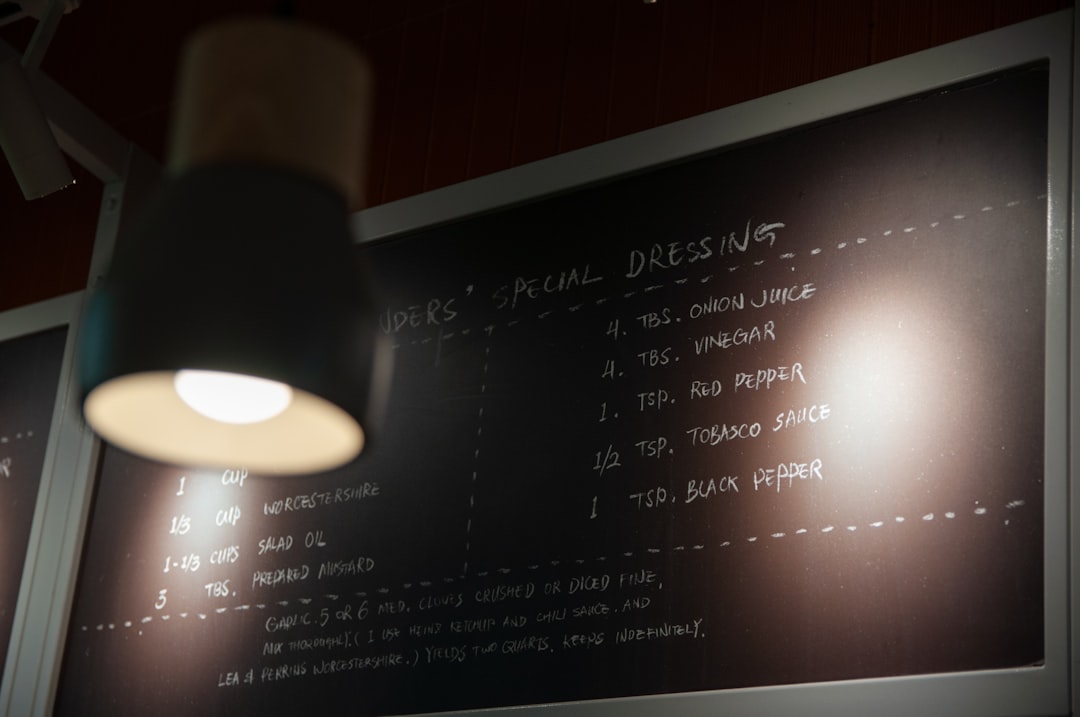If you’re diving into CGI scripting on a Windows system and suddenly hit the dreaded “Can’t locate CGI.pm” error, you’re not alone. This common issue pops up when Perl can’t find the CGI.pm module necessary to process your Common Gateway Interface (CGI) scripts. While this error can feel like a roadblock, the good news is it’s relatively simple to fix once you understand what’s causing it.
In this step-by-step guide, we’ll walk you through the solutions to get your Perl-based CGI scripts running smoothly on a Windows environment. By the end of this article, you’ll not only fix the error but also walk away with a better understanding of how Perl modules work.
What is CGI.pm and Why Is It Important?
CGI.pm is a Perl module that simplifies the task of writing CGI scripts. CGI scripts are used to handle form submissions and generate dynamic content on web servers. The CGI.pm module abstracts many of the complexities involved in dealing with HTTP headers, cookies, and form fields.
Not having this module installed — or having it installed incorrectly — leads to the “Can’t locate CGI.pm” error. This is Perl’s way of saying: “Hey, I’m supposed to use this module, but I can’t find it anywhere!”
Why This Error Happens on Windows
Unlike many Linux distributions where Perl and common modules like CGI.pm come pre-installed, Windows requires a more manual setup. When Perl is installed on Windows — typically via the Strawberry Perl or ActivePerl distributions — some required modules may not be included by default.
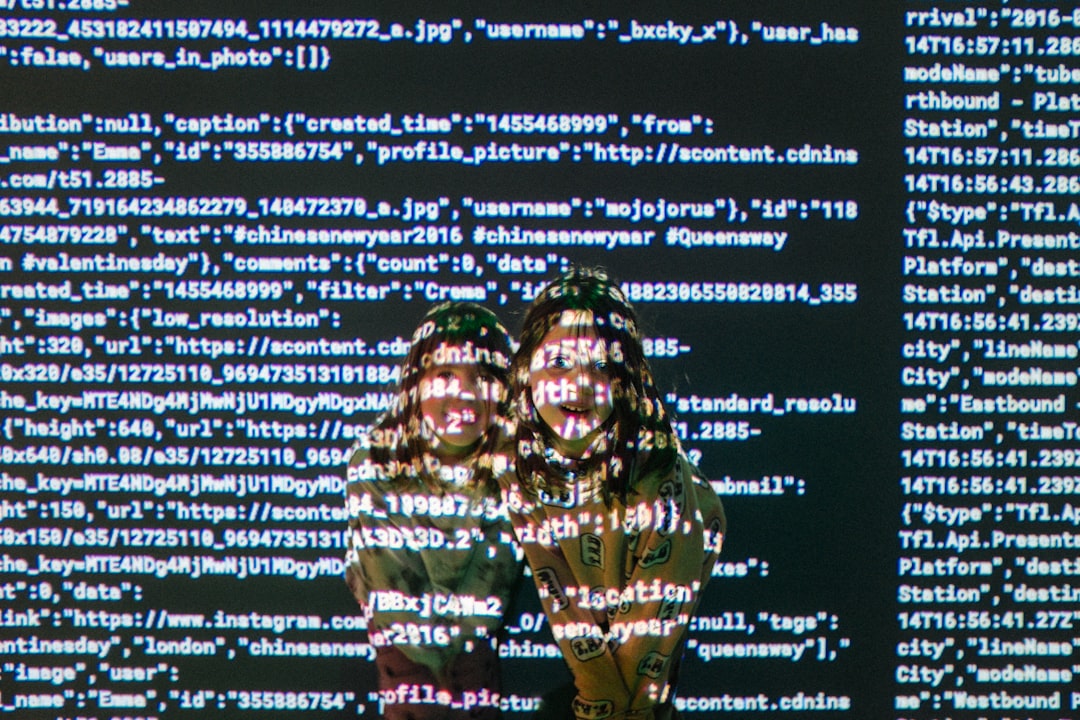
Fortunately, the process to install and configure these modules is straightforward. Let’s go through the steps to fix the issue.
Step-by-Step Guide to Fix “Can’t Locate CGI.pm”
Step 1: Verify Perl Installation
First, make sure Perl is installed correctly. Open a Command Prompt and type:
perl -v
If Perl is installed, you will see the version number and some additional information. If not, you need to install it. We recommend Strawberry Perl for Windows users, as it comes with a robust toolchain and supports CPAN module installation out of the box.
Step 2: Check if CGI.pm is Installed
To check whether CGI.pm is currently installed, run this command:
perl -MCGI -e "print 'CGI module is installed';"
If you get the error “Can’t locate CGI.pm in @INC”, then as expected, the module isn’t installed. Let’s fix that in the next step.
Step 3: Install CGI.pm via CPAN
CPAN (Comprehensive Perl Archive Network) is a repository of over 250,000 Perl modules. You can install CGI.pm using the CPAN client that comes bundled with Strawberry Perl.
In the Command Prompt, type:
cpan install CGI
Follow the prompts and allow the installer to fetch and build the module. This can take a few minutes depending on your internet speed and configuration.
Troubleshooting Tip: If prompted to configure CPAN for the first time, you can usually go with the default options unless you have a custom setup.
Step 4: Verify the Installation
Once installed, run the verification command again:
perl -MCGI -e "print 'CGI module is installed';"
This time, you should see the output: “CGI module is installed”. That means you’re now good to go!
Alternative Installation: Manual Method
In rare cases where the CPAN method doesn’t work (due to firewall or proxy issues), you can download CGI.pm and install it manually.
- Visit MetaCPAN for CGI.pm.
- Download the tar.gz file.
- Extract the archive with a tool like 7-Zip.
- Navigate to the extracted folder in Command Prompt and run:
perl Makefile.PL
dmake
dmake test
dmake install
Note: You need to have dmake installed, which comes with Strawberry Perl.
Step 5: Update Your @INC Path (If Needed)
Sometimes, even after installing the module, you might still get the error due to Perl not being set up to look in the right directories. Perl uses an array called @INC to keep track of directories to search for modules.
To check your current @INC paths, type:
perl -V
Scroll until you see something like this:
@INC:
C:/Strawberry/perl/site/lib
C:/Strawberry/perl/vendor/lib
C:/Strawberry/perl/lib
If your module isn’t located within one of these paths, you can either move the module to one of the directories, OR include the path manually at the top of your script:
use lib 'C:/Path/To/Custom/Modules'; use CGI;
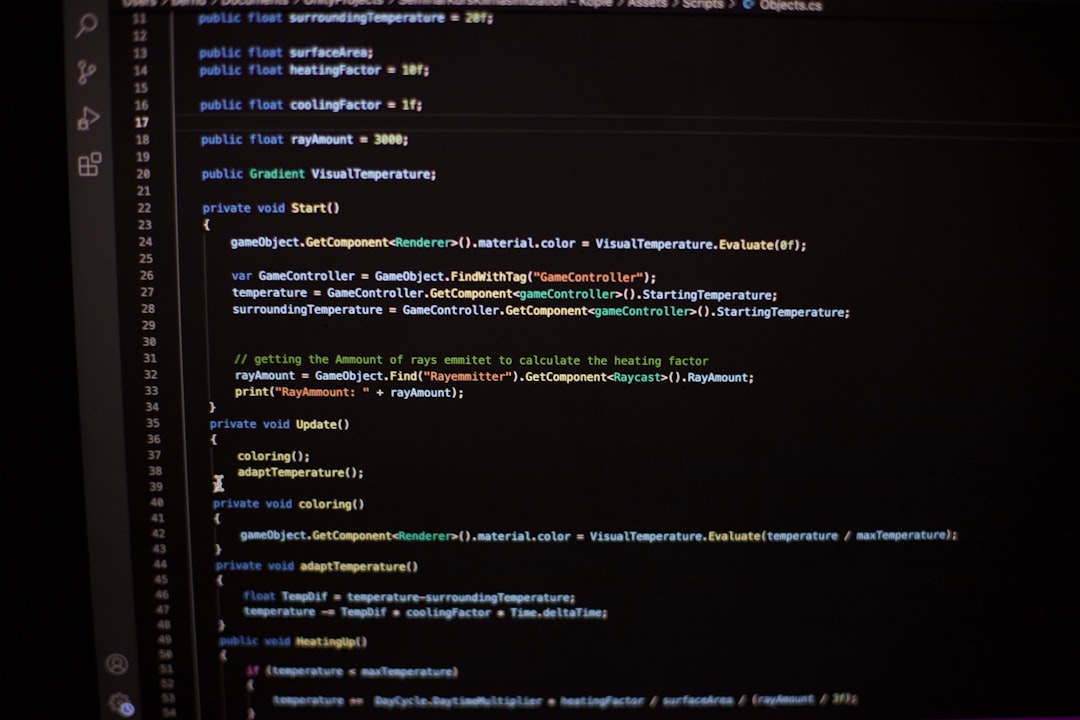
Automating Module Management
If you’re planning on using Perl and CGI scripts frequently, consider installing the CPAN Minus (cpanm) tool. It simplifies module installation:
cpan App::cpanminus
Once installed, you can use it like this:
cpanm CGI
It’s faster and sleeker than the default CPAN client, and handy for scripting module installations.
Bonus Tips for Windows IIS Server Users
If you’re using CGI scripts on a Windows-hosted IIS server, be sure you’ve configured IIS to recognize .pl and .cgi files. Configure the script mappings and enable Perl to process those scripts.
- Go to IIS Manager
- Click on your website
- Double-click on “Handler Mappings”
- Add script mappings for .pl and .cgi extensions pointing to your Perl binary
Also, don’t forget to set proper permissions so the IUSR account can execute the scripts.
Conclusion
Getting the “Can’t locate CGI.pm” error on Windows can initially cause confusion, but as you’ve seen, it’s quite manageable to fix. Whether you install the module via CPAN, manually, or use an automation tool like cpanminus, you can quickly get your Perl CGI scripts back in action.
With the steps above, not only have you solved the issue, but you’ve also laid the groundwork for working effectively with Perl and its expansive ecosystem of modules.

Happy scripting!