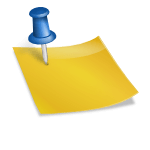The Afterglow Xbox 360 controller has been a popular choice for gamers due to its sleek design, responsive controls, and transparent casing that glows with LED lights. However, like any hardware device, it can occasionally encounter issues that prevent it from functioning properly. In this article, we’ll explore the most common causes behind the Afterglow Xbox 360 controller not working and provide step-by-step solutions to help you get back in the game.
1. Basic Connection Checks
Before diving into complex troubleshooting, make sure you’ve covered the fundamentals. These include:
- USB Port Functionality: Try plugging the controller into another USB port. Faulty USB ports are one of the most common causes of connection failure.
- Try a Different Cable: If you’re using a wired Afterglow controller, inspect the cable for visible damage. Swapping out the cable might resolve the issue.
- Test on Another Device: Check if the controller works on another PC or Xbox 360. If it functions on another machine, the problem is likely specific to your original setup.

2. Update or Reinstall Drivers
If your controller isn’t recognized by Windows, the issue might lie with the drivers. To address this, follow these steps:
- Open Device Manager on your computer.
- Look for “Unknown Device” under the “Universal Serial Bus controllers” list.
- Right-click and select Update Driver.
- Choose Search automatically for updated driver software.
If that doesn’t work:
- Unplug the controller.
- Right-click the device again and choose Uninstall.
- Restart your PC and plug the controller back in to allow Windows to reinstall the drivers automatically.
This often resolves glitches caused by outdated or corrupted drivers.
3. Check for Power and Lighting Issues
The Afterglow controller’s LEDs can also provide clues to its status. If the lights are off or flickering:
- Verify the controller is receiving adequate power.
- Use a powered USB hub if necessary, especially when connecting to laptops.
Inconsistent lighting might signal internal wiring issues or a failing USB connection that may need professional repair.
Also, keep in mind that third-party PC software can sometimes interfere with controller functionality. Programs such as remappers or macro tools may conflict with driver operations.
4. Configure Input Settings Correctly
Another common point of failure is the incorrect configuration of input settings. If you’re using the controller on a PC to play games via Steam or another client, check these settings:
- Open Steam and go to Settings > Controller > General Controller Settings.
- Ensure “Xbox Configuration Support” is checked.
- If using a non-Steam game, verify that the game you’re running supports Xbox controllers.

Remember, some older PC games may require a specific patch or launch command to properly recognize Xbox 360 controllers, even if they support them in theory.
5. Firmware and System Compatibility
While the Afterglow controller is designed primarily for the Xbox 360 and Windows PCs, compatibility issues can arise with modern operating systems like Windows 10 or 11. In such cases, try the following:
- Install the official Microsoft Xbox 360 Controller drivers manually from the Microsoft support website.
- Run Windows Updates to ensure your system has the latest compatibility files.
- If using older firmware, try to update it through official channels or compatible software tools provided with the controller.
6. Contact Manufacturer Support if All Else Fails
If after trying all of the above solutions your Afterglow Xbox 360 controller still isn’t responding, it’s time to reach out to the manufacturer. PDP (Performance Designed Products), the company behind Afterglow, provides customer support for troubleshooting guidance and hardware warranties.
- Visit www.pdp.com for product support.
- Check the warranty status of your controller and request a replacement if needed.
Conclusion: Resolving issues with your Afterglow Xbox 360 controller involves a combination of hardware checks, software updates, and configuration validation. By systematically following the steps provided, most users can bring their controller back to working order without requiring expert intervention.
If you’re still encountering difficulties, consider joining online forums or gaming communities where fellow users often share tips on how they resolved similar problems. Gaming should be immersive and enjoyable—don’t let a technical hiccup get in the way of your experience.
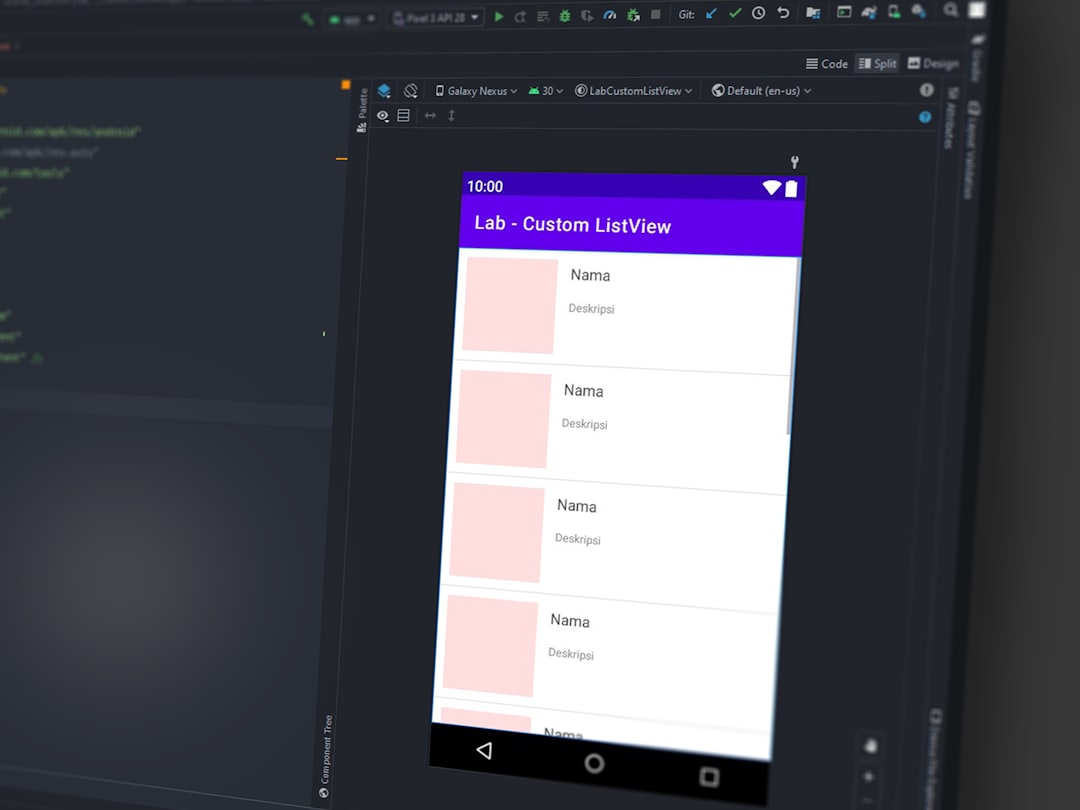
![How to Get Verified on Instagram [6 Simple Steps] How to Get Verified on Instagram [6 Simple Steps]](https://esmepatterson.com/wp-content/uploads/2023/11/how-to-get-verified-on-instagram-6-simple-steps-60x60.jpg)