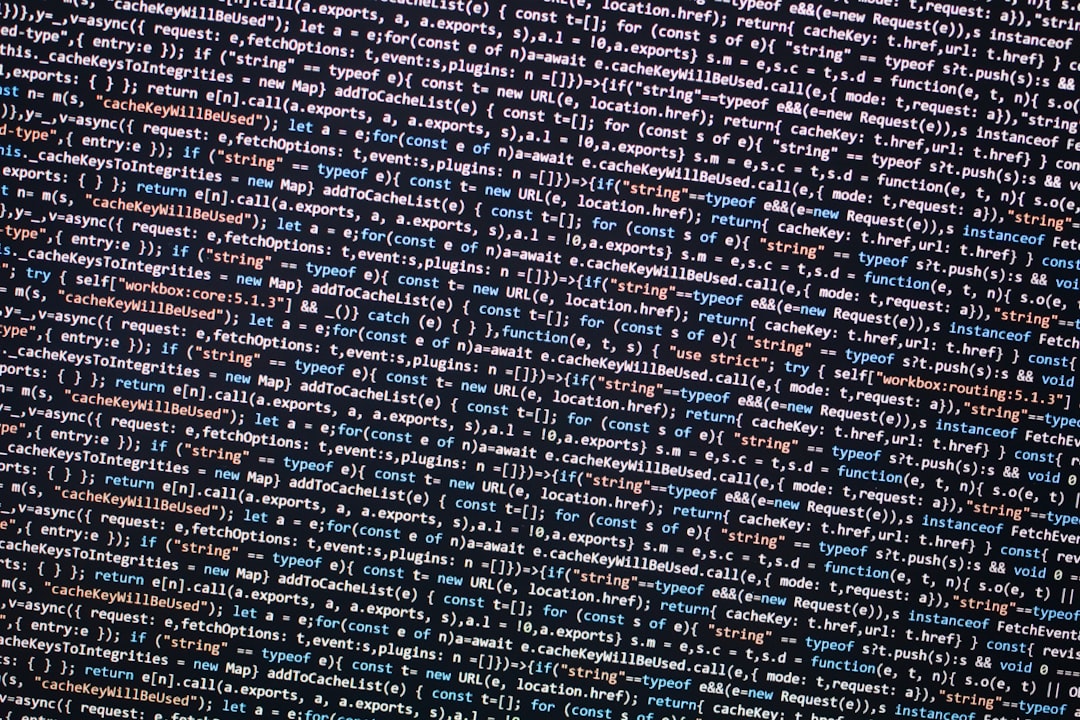Among the most frustrating issues affecting Call of Duty gamers is Dev Error 5573. Whether you’re playing Warzone or Modern Warfare, this error can cause sudden crashes, rendering the game unplayable for hours or even days. Given how persistent and disruptive this error can be, resolving it has become a priority for many players hoping to get back into the action.
This article will provide a comprehensive and trustworthy guide on how to fix Call of Duty Dev Error 5573 by exploring its common causes and walking you through step-by-step solutions.
What Causes Dev Error 5573?
The root of Dev Error 5573 lies in a mix of software inconsistencies and memory handling issues. Some of the most common causes include:
- Corrupted game files
- Incompatible or glitched operators and skins
- Faulty graphics drivers
- Network instability
- Conflicts with third-party software
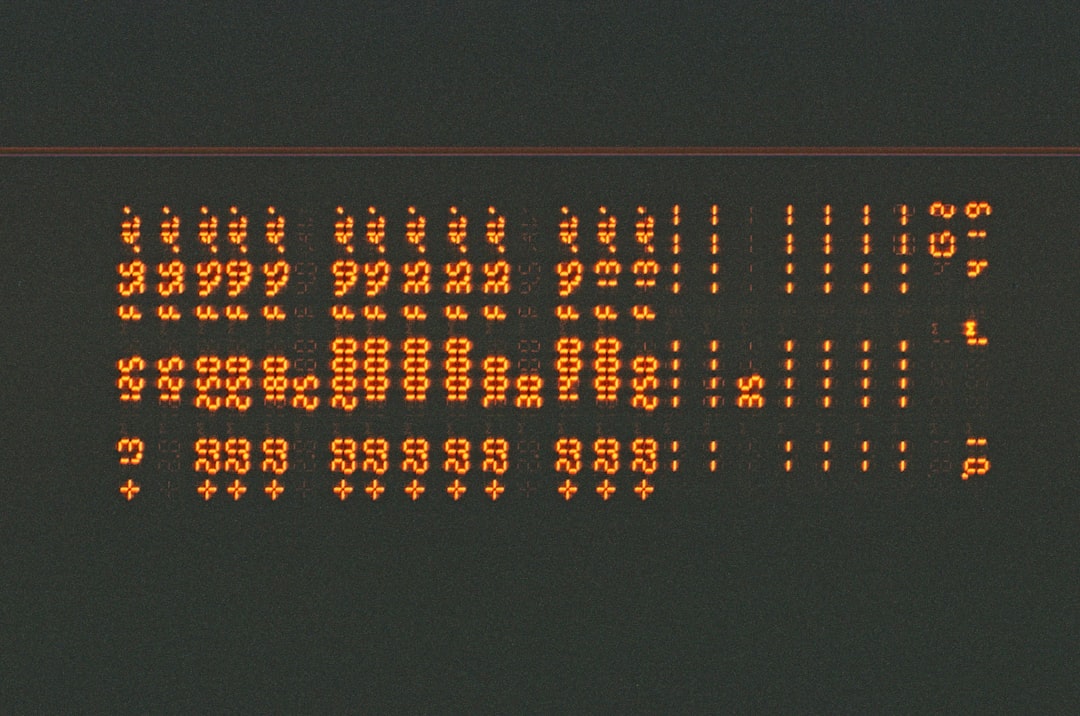
Fortunately, there are several tested methods you can apply to fix the error. Depending on your platform—PC, PlayStation, or Xbox—some steps may vary slightly, but this guide will try to cover the most universal and effective troubleshooting options.
1. Update Graphics Drivers
An outdated or corrupted graphics driver is frequently associated with Dev Error 5573.
How to fix:
- Open your GPU software (e.g., NVIDIA GeForce Experience or AMD Radeon Software).
- Check for updates and install the latest drivers.
- Restart your PC after the installation.
For console players, ensure your system software is up-to-date through the settings menu.
2. Remove Problematic Skins or Operators
Several players have reported that choosing specific skins or operators leads to this error. These characters may cause crashes during match loading or gameplay.
How to fix:
- Go to your loadout or operator tab in the game.
- Switch to default operator skins.
- Avoid any recently unlocked or event-limited characters until the developers release a fix.

3. Scan and Repair Game Files (PC Only)
If you’re playing on Battle.net or Steam, file corruption can definitely lead to Dev Error 5573. Both platforms offer built-in tools to verify and repair broken files.
How to fix:
- Open your game launcher (Battle.net or Steam).
- Navigate to the Call of Duty game in your library.
- Select the options menu and choose “Scan and Repair” (Battle.net) or “Verify Integrity of Game Files” (Steam).
- Allow the process to complete and restart your system afterward.
4. Clear Cache on Your Console
A temporary file buildup can affect performance and stability on consoles.
How to fix:
- Turn off your console completely (do not use Rest Mode).
- Unplug the power cable and wait at least 30 seconds.
- Plug it back in and power it on.
This simple action can resolve several memory-related errors, including Dev Error 5573.
5. Temporarily Disable Crossplay
Some instances of the error may arise due to compatibility issues between platforms.
How to fix:
- Go to the game settings.
- Navigate to the “Account & Network” section.
- Disable Crossplay and restart the game.
Keep in mind, disabling crossplay may increase wait times for matches but may avoid instability caused by varied platform assets.
6. Reinstall the Game
If all else fails, a full reinstallation is often the most effective remedy, especially when deeply rooted file corruption is involved.
How to proceed:
- Uninstall Call of Duty from your system.
- Restart your device to clear any cached data.
- Reinstall the game using a reliable connection to avoid installation errors.
Note: Ensure that your saved data is backed up in the cloud or locally if needed.
Preventing Future Errors
Although game bugs are sometimes beyond user control, these practices can minimize your chances of encountering Dev Error 5573 again:
- Keep your GPU drivers and system updated.
- Only use verified operator skins and bundles.
- Avoid abrupt shutdowns of the game or system.
- Monitor community forums for known issues reported by other players.

Conclusion
Dev Error 5573 is undeniably a nuisance, but it is fixable with proper action. By following the methods outlined above—from cleaning cached data to verifying game files—you can drastically improve your gaming stability. Developers are continuing to roll out patches to address these ongoing issues, but until an official universal fix is released, these steps provide the best path back to uninterrupted gameplay.
Stay vigilant and patient, and you’ll likely enjoy a more stable and seamless Call of Duty experience moving forward.